Here we have a guide line for all the users, who are very eager to get Siri in their iPhone 4 or iPod Touch 4G. No cydia apps or any tools is yet available. But with this guide you could get Siri GUI right now in your own device. Here is the step-by-step guide.
This is a DIY how-to guide from CydiaHelp.com. Only GUI is working right now. As this guide does not show how to interact with Apple server, so its just the GUI, but we reported @stroughtonsmith and @chpwn have been able to make Siri working completely in iPhone 4 & iPod Touch 4G, check the news detail here.
DISCLAIMER: We are not responsible for any data loss or any malfunction caused due to this guide. and we dont encourage trying it out. There is also no download link or any Apple file as that’s illegal.
Required:
- Siri files extracted from an iPhone 4S. We can’t post it here.
- OpenSSH and iFile that can be found on Cydia.
- SFTP client (WinSCP for Windows and CyberDuck for Mac OS X).
- Jailbroken device running iOS 5 public release only (download here).
Process: Step By Step
STEP 1: Extract the files attached in “Siri.zip” downloaded above.
STEP 2: Now open your SFTP client (WinSCP in this guide), write down the required info.
Host name:<type the IP address of your network from the WiFi settings on your iPhone>
Username: root
Password: alpine
STEP 3: Now open the following directory and copy AssistantServices.framework which can be found in the extracted files you have downloaded.
/System/Library/PrivateFrameworks/
STEP 4: Now head to the below directory and copy all files found in SpringBoard_Assistant_pics folder.
/System/Library/CoreServices/SpringBoard.app
STEP 5: Once done, get on your iPhone and open iFile and get to the same directory of the previous step. You’ll find a file named N90AP.plist for iPhone or N81AP.plist for iPod touch. Tap on that file, edit it and type this:
<key>assistant</key><true/>after<key>720p</key><true/>
STEP 6: Finally give your device a “reboot” not “respring” and you’ll get Siri GUI. Just hold down the home button and you’ll get it.
If Siri GUI didn’t appear after the above steps, then you may want to try this AssistantServices.framework instead of the one in STEP 3.
Again this is just the GUI, its will not answer you. May be Dev Team or any other hacker will release a complete solution or if we got any solution to make it work with Apple server, we will update that too.
All credit goes to CydiaHelp & euwars
[ttjad keyword=”ipod-touch”]

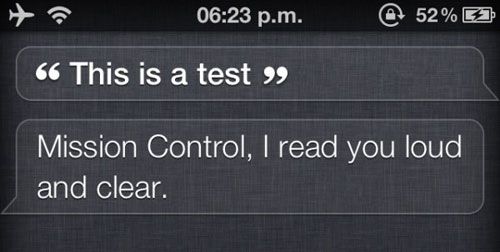
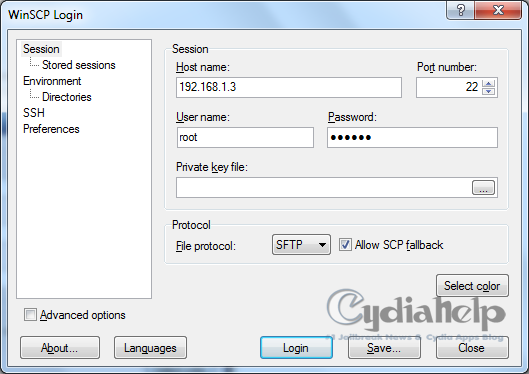
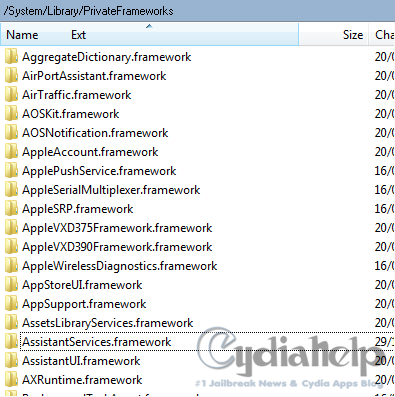
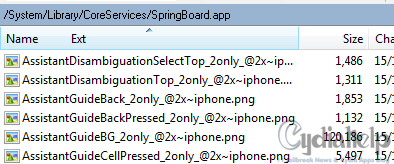
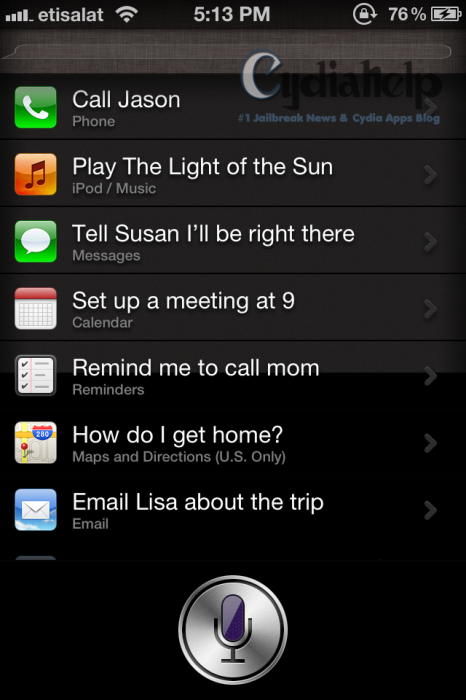
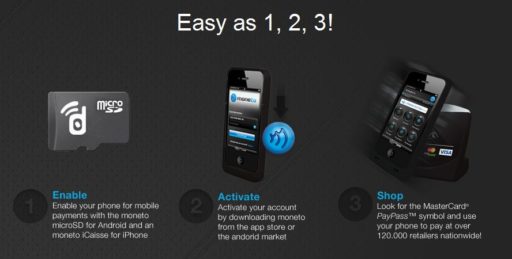

This is a really excellent read for me. Must agree that you are one of the best
bloggers I ever saw. Thanks for posting this informative article.