ClockwordMod Recovery is one of the most used custom recovery tool. Nearly every good Android user tools it and recommends it for recovery purposes. One draw-back of it, however, is that it’s user-interface is not at all user-friendly and you have to navigate through it with volume buttons which is a drag. But here are the good news: the developer who created the tool has now given a preview of another version of the tool he will release soon. This tool, termed ClockworkMod Touch Recovery is similar to the traditional ClockwordMod Recovery but lets you navigate through touch.
This new version of the recovery tool is available for a whole lot of devices. Given below is a list of devices which can utilize this tool for recovery purposes:
List of supported devices:
Samsung Galaxy S II International Version
Sprint Epic 4G Touch
AT&T Galaxy S II
T-Mobile Galaxy S II
Sprint Epic 4G
Motorola Cliq
LG Optimus Black
LG Optimus 2X
LG Optimus 3D
HTC Rezound
HTC G2
HTC MyTouch 4G
We are hopeful that as we more near the actual release of the new version of the tool, more devices will be added to the list of supported mobile phones.
Here’s a quick guide about those version of the tool which are available in .zip format. Remember, this guide is applicable to only such version which are available in .zip format, so you will have to check whether or not the version available for your device is in .zip format.
ROM Manager Flashing:
If your device is support by ClockwordMod Touch Recovery, this method is sure to work for it.
1- Download the premium version of ROM Manager. It will cost about $2. Once you have download it, install and launch it.
2- Tap ‘Flash ClockworkMod Recovery’ on the screen and voila! You are good to go.
Another way of installing the tool is manual flashing through ClockworkMod Recovery. This method is less safe and you can’t be sure whether or not it will work for your device. However, the good thing about it is that it’s free of cost.
Manual Flashing Through ClockworkMod Recovery:
1- Download the .zip file of ClockworkMod Touch Recovery from here. Transfer the zip file to your device’s storage under /sdcard.
2- Now turn off your device. Now that the device is off, you will have to press and hold down a certain combination of keys to boot into ClockworkMod Recovery. This combination of keys is different for different devices and you can easily find it online through a search engine.
3- Once your devices boots into ClockworkMod Recovery, make a nandroid backup just in case.
4- Once you have completed the backup, go to ‘install zip from sdcard’ > choose zip from sdcard > [.zip file you transferred in step 1] to flash ClockworkMod Touch Recovery.
After you have done this, you will find yourself directly taken to ClockworkMod Touch Recovery.
To resume the normal operations, you can select ‘reboot system.’
[ttjad keyword=”android-phone”]

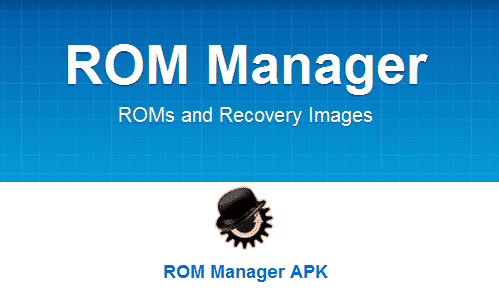
![Read more about the article [Tutorial] How To Configure Skype Audio/Video](https://thetechjournal.com/wp-content/uploads/2012/02/skype-video-audio-settings-512x251.jpg)
![Read more about the article [Tutorial] How To Create Safepoint On Your WD MyBookLive](https://thetechjournal.com/wp-content/uploads/2012/10/login-mybooklive-s8d7a9s87d6sdf31y32rt132t1u-512x240.jpg)
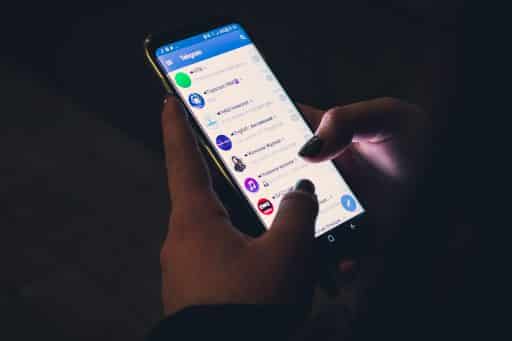
The downloads are .img not .zip so they don’t show up when you try flashing from recovery
Flash ClockworkMod Recovery’ on the screen and voila! You are good to go.
http://www.drainawayrooter.net