You probably notice the news about Google Drive all around the web, including our web site, which was officially released yesterday. However to be able to use it, for now, you will need to have it active in your account. Once Google Drive is activated for your account it is very easy to start using it and in this tutorial I will show you which steps you need to perform and enjoy your new online storage services.
To get started follow steps below
Step 1: First thing visit this page at Google and from top right of your window you should see a button Go to Google Drive. If Google Drive is not yet enabled for your account you will see Notify me button
Step 2: Once you click Go to Google Drive button you will see a Welcome to Google Drive message where you can watch a promo video if you like to get more familiar with this Google service. Once you are done click Try Google Drive blue button from bottom left
Step 3: After that you will get to your Google Drive where you will notice that all your Google Docs are already synced with Google Drive. From this window you will still be able to preview or share your files with anyone you want.
Step 4: Now you need to click Download Google Drive blue button, download and install application on your computer. But before installation, make sure you read Terms of Services very carefully because of latest Google Policy changes.
Step 5: Once you are ready click Accept and Install.
Step 6: After that you will download 1MB executable file on your computer. Once download is completed double click it to start Google Drive download and installation process (it will be finished very quickly)
Step 7: Once installation is finished you will be prompted to login into your Google account.
Step 8: Once you login, you need to configure how Google Drive app on your computer will work. To continue, in the first window click Next button
Step 9: Now click Advanced Setup button and select where you want to place your Google Drive folder on your computer. Few more options are available inside this window: which folders you want to sync and if you want to start Google Drive app automatically when your computer starts.
Step 10: Click Start sync button, the files and folders you marked in previous window will be synced with your Google Drive account.
I hope this tutorial will help you to get started using Google Drive. You are also most welcome to leave your impressions, tips and opinions about Google Drive in comment section below.
[ttjad keyword=”portable-hard-drive”]

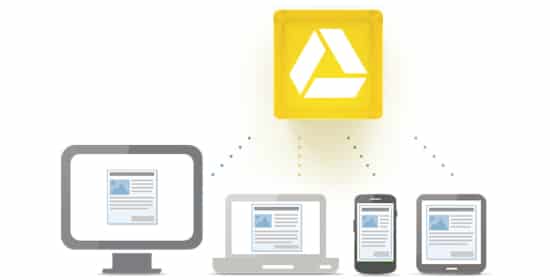
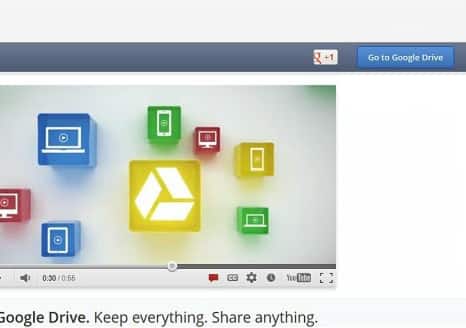
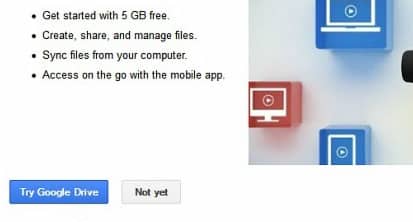
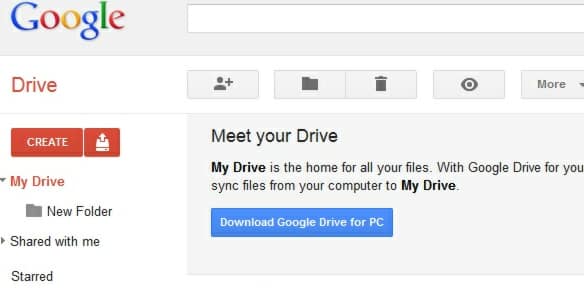
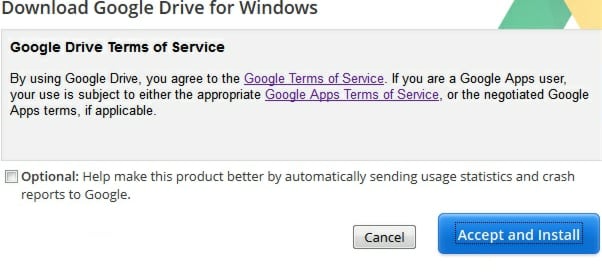
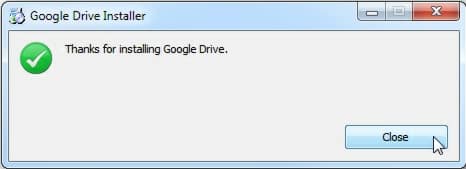
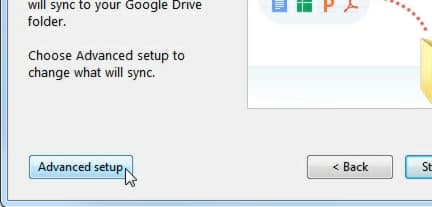
![Read more about the article [Tutorial] How To Solve The Problems With Sound In Your Windows](https://thetechjournal.com/wp-content/uploads/2012/05/find-audio-problems-tool.jpg)
![Read more about the article [Video] How To Turn A Shoe Box Into A Phone Projector](https://thetechjournal.com/wp-content/uploads/2014/09/Shoe-Box-Turned-Into-A-Phone-Projector-512x264.png)
![Read more about the article [Tutorial] How To Fix Error 1324 “The Folder Path ‘My Pictures’ Contains An Invalid Character”](https://thetechjournal.com/wp-content/uploads/2012/11/error-1234-windows-ttj-logo.jpg)