When you are browsing websites on your Android through Firefox you can request to view desktop version of websites. The problem is that you have to make requests for desktop versions every time you visit the website. In this tutorial I will show you how to set your Firefox for Android to request desktop version of websites every time you browse the web no matter which website you are visiting.
To get started follow the steps below.
Step 1: Open you Firefox for Android browser and inside address bar type about:config and tap on Go.
Step 2: Now tap on Add a New Settings button.
Step 3: Then you have to select String as the type. Tap OK to continue.
Step 4: For string name you have to type in general.useragent.override and tap on OK.
Step 5: For a string value you need to enter browser user agent which you want to use in your Android Mozilla Firefox web browser. You can either use Google and search user agent strings for your preferred browser and operating system, or you can use the same one we used for desktop version of Mozilla Firefox 17 on Windows 7 – Mozilla/5.0 (Windows NT 6.1; WOW64; rv:17.0) Gecko/20100101 Firefox/17.0
Step 6: Tap on OK and restart your Firefox browser so changes can be applied.
Step 7: Next time, when you open a website request its desktop version and that would be it. Your request will be saved, and you won’t need to make that request any more.
[ttjad keyword=”android-device”]

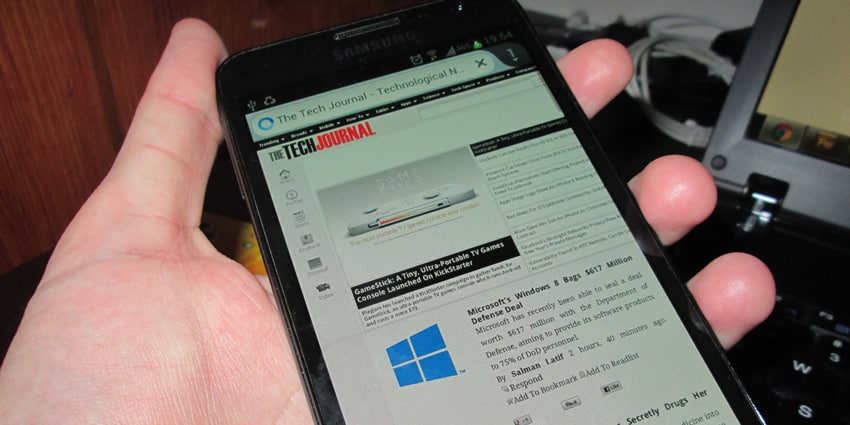
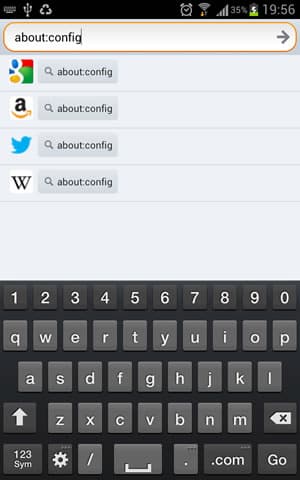
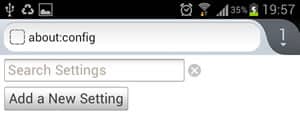
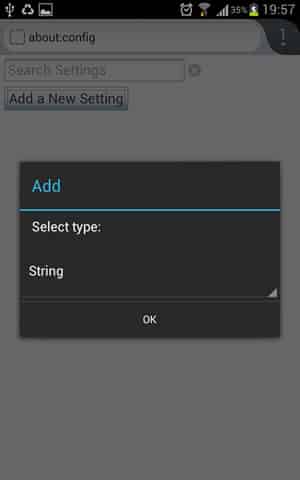
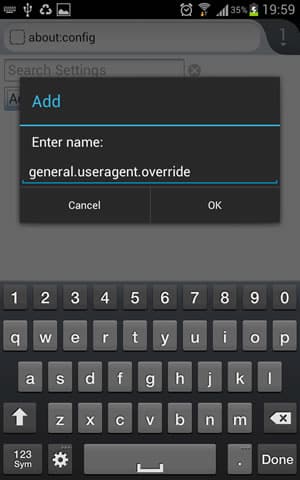
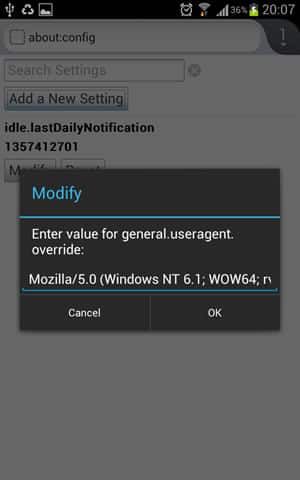
![Read more about the article [Tutorial] CiderTV: Control Apple TV From iPhone’s Lock Screen](https://thetechjournal.com/wp-content/uploads/2016/06/CiderTV-Notification-Widget-image-003-593x397-512x343.jpg)
![Read more about the article [Tutorial] How To Manage Display On Two Screens In Windows 7](https://thetechjournal.com/wp-content/uploads/2012/02/dual-screen-512x190.jpg)
![Read more about the article [Tutorial] How To Detect If Someone Is Stealing Your Wi-Fi And How To Protect It](https://thetechjournal.com/wp-content/uploads/2012/10/cdp-client-list-as6465a4sd546a5s-512x283.jpg)
oh! it is very helpful tutorial for me
Pingback: 2practice