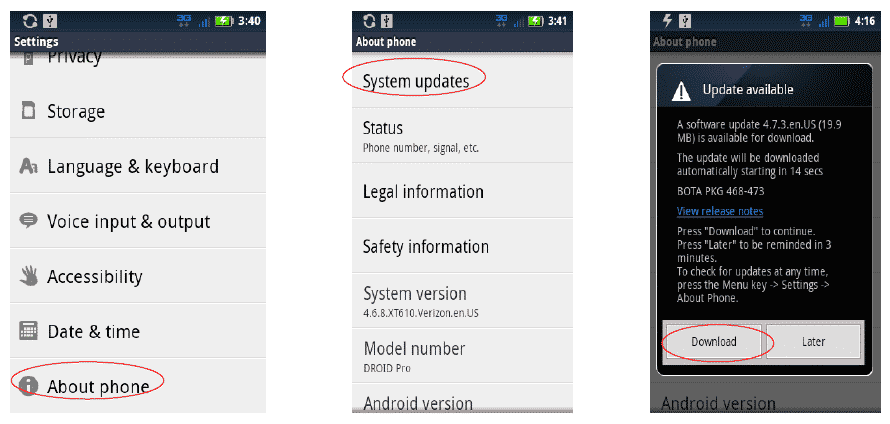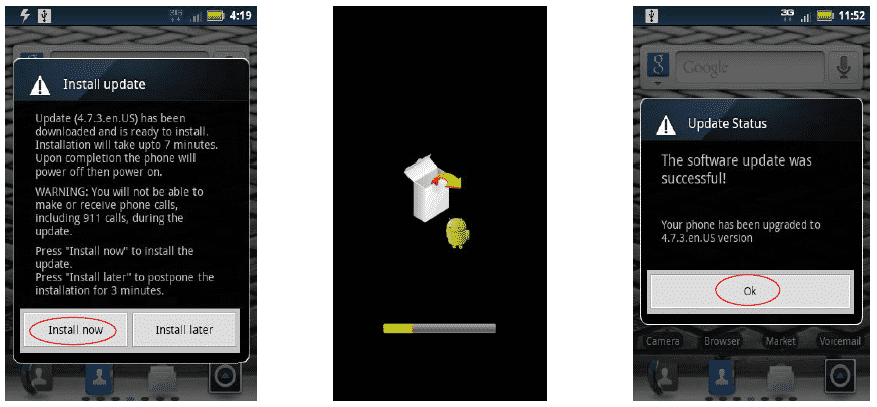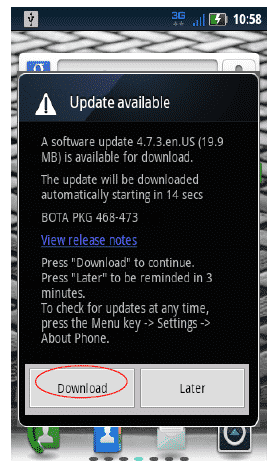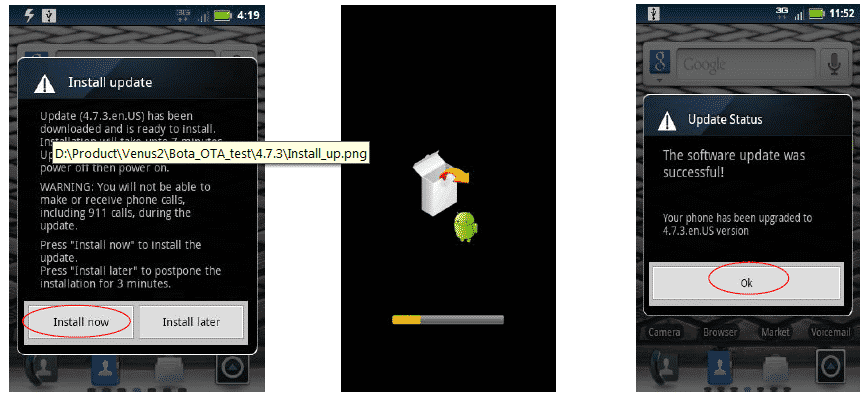DROID Pro by Motorola software update has been approved by Verizonas build 4.7.3. This update is not Ice Cream Sandwich, it is a software update of DROID Pro’s that resolves some problems. Because of this update, the DROID Pro has got some features such as improve security with DigiNotar security patch, Wireless Alerting System enabled, the phone no longer freezing after an OTA update, no automatic turning on, no more locking up by pressing the keyboard and improve to the keyboard backlighting.
Overview
For the DROID Pro by Motorola, there are 2 convenient ways to download the software upgrade.
Here are a few hints to make the process quick and easy:
- It will take you approximately 10-20 minutes to download the software, depending on network conditions.
- Once you download the software, the next step is to install it onto the device. Installation should take up to 5-8 additional minutes. During the installation you will be unable to make or receive calls, including emergency calls.
Note: The size for this software upgrade is 19.9 MB.
Over The Air (OTA) Software
There are two types of OTA software upgrades:
1. OTA User Initiated – Follow these instructions if you would like to manually search for an upgrade on your device.
2. OTA Server Initiated – Follow these instructions if you receive a notice on your device indicating that there is a software upgrade available.
OTA User Initiated
This process allows a user to navigate through the device options to seek updates.
1. From the Home screen, tap the Menu Key > tap Settings > About phone > System Updates > Download.
2. Once the download has completed, tap Install now. The device will power off and back on and show a progress bar and an installing icon. Once installation is complete the device powers off and back on again, finalizing the installation. You will get a confirmation on the screen that your install was successful, then tap OK.
OTA Server Initiated
1. You will be notified that a system update is available on your device. Tap Download to begin.
2. Once the download has completed, tap Install now. The device will power off and back on and show a progress bar and an installing icon. Once installation is complete the device powers off and back on again, finalizing the installation. You will get a confirmation on the screen that your install was successful, then tap OK.
If the system update fails to install, you will get an error screen. However, this only means the software did not install properly. Remove and re-insert the battery and power the device back on. The device will power back on with original software and will prompt you once again to install the system update.
If the update fails again, please visit www.verizonwireless.com/contactus
Source: Ubergizmo
[ttjad keyword=”android-phone”]