You have an Android smartphone and 3G package to access the Internet from your mobile? You can easily share and enjoy your connection and your Internet access with all your other WiFi devices without having to purchase packages for each of them. The Wireless Access Point functionality found on Android phones makes it possible to share the 3G connection of your phone with other devices that have Wi-Fi. This can be a laptop, a tablet or other mobile phone for example. To use this function, it is of course necessary to have a 3G package that allows access to the Internet by sending and receiving data on your phone. To avoid surprises, I recommend a package that is not limited in the amount of data exchanged.
Sharing the Internet connection from your mobile phone remains a significant additional solution when you do not have access to the Internet around you. Follow below steps to get started
Enable wireless access point in your Android phone
Step 1: On your Android phone, go to Settings
Step 2: Now choose Wireless and networks.
Step 3: Go to the section Access point settings.
Step 4: Inside field Router name (SSID), give a name to identify the access point that you create (no accents or special characters)
Step 5: Scroll down the list to Security and select option WPA2 (AES) to encrypt the exchange between your devices and the access point.
Step 6: In the Password field, enter a complex password that will be required to use the Internet connection on your phone.
Step 7: Go back to the section Wireless and networks.
Step 8: Now simply check the box next to Portable Wi-Fi Hotspot to activate your access point
Connect to access point
Now that your phone acts as a gateway to the Internet, you will be able to connect to it via Wi-Fi from your laptop, tablet or other phone, and enjoy your Internet connection .
Step 1: On your computer, tablet or phone, look for available WiFi connections.
Step 2: Select your access point.
Step 3: Click Connect.
Step 4: Enter the password that you set on the access point and confirm
Step 5: The connection to the Internet via the access point on your Android phone is established.
Step 6: On your phone, access point Wi-Fi is active.
Step 7: You can now browse the Internet on your computer or tablet by connecting on your smartphone.
[ttjad keyword=”t-mobile-contract-phone”]


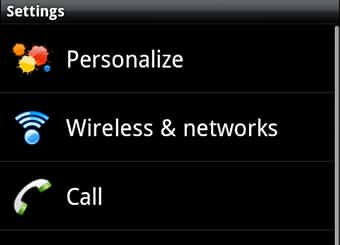
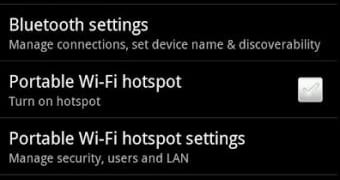

![Read more about the article [Tutorial] How To Create New Share in WD MyBookLive](https://thetechjournal.com/wp-content/uploads/2012/10/wd-system-tray-asdsd31e21r321yu321o.jpg)
![Read more about the article [Tutorial] How To Clean Your GTalk List](https://thetechjournal.com/wp-content/uploads/2012/03/gtalk-google-plus-logo-512x222.jpg)
![Read more about the article [Complete Guide] How To Repair Windows XP Startup](https://thetechjournal.com/wp-content/uploads/2012/05/boot-win-xp-logo-512x213.jpg)
This is great thanks
Not able to access internet on ipad from my 3g enabled cell even after doing these settings.
That is fine. I could do it, but could not get ti done with ubuntu. Can you help