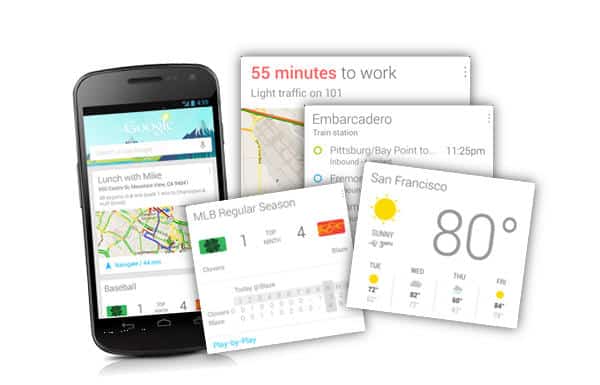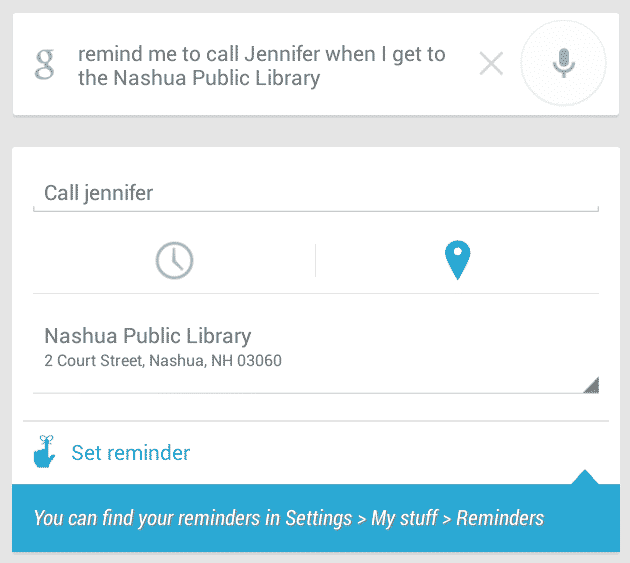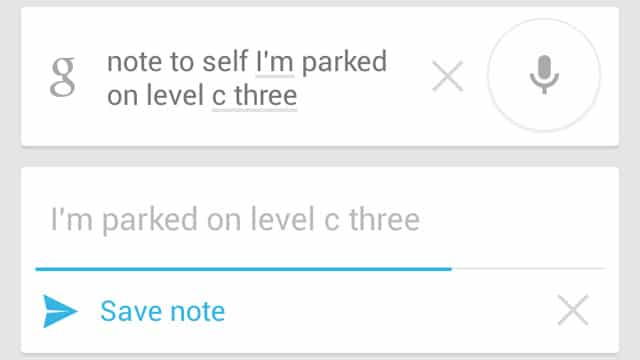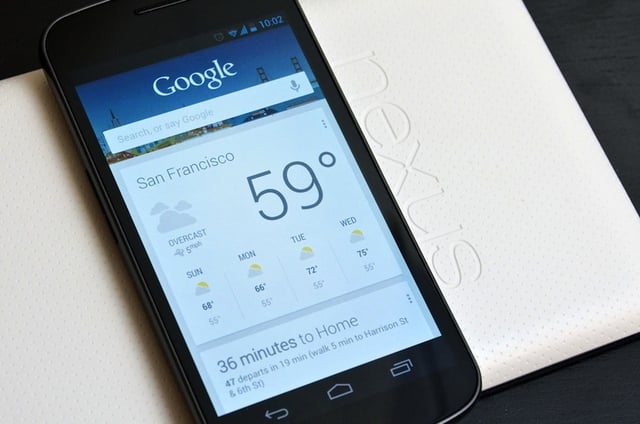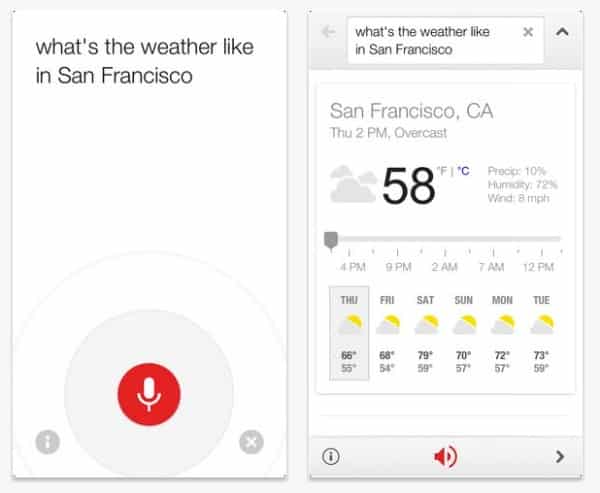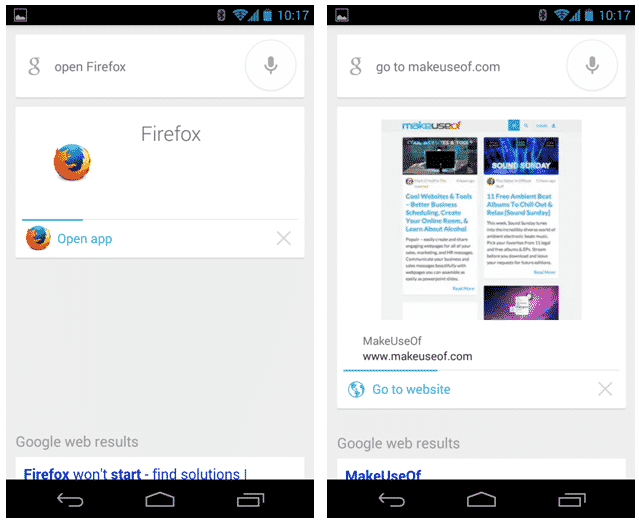Apple caused a revolution in the arena of voice-based commands when it unveiled Siri. Since then, other tech giants have been trying to catch up. The new Google Now app has finally matched the competition by offering quality voice-based assistance on Android. Below are 10 awesome things you can get Google Now to do for you.
‘Ok Google’:
Naturally, before you go dreaming about voice-based personal assistance on your handset, you need to see if you can install Google Now on it. Currently, the app is available on the handsets running Android 4.0+ as well as on such iOS devices(where its called “Google Search”), which are running iOS 6 or higher.
Once you have verified that your handset is eligible for the app, navigate to this page and get detailed instructions on how to install Google Now app and start using it. For a start, whenever you want to go into voice-commands mode, you must begin with ‘Ok Google’ and then go on with the commands listed below.
1- Phone calls:
The basic things first. Naturally, the primary use you will put your handset to is going to be calls and text messages. So why not turn this regular chore into an easy job? Fire up Google Now and tell it to ‘Call Batman’ or whatever the name of your contact is. If the name you utter belongs to multiple contacts, the app will ask you to further specify which Batman you wish to call. This way, you no longer have to fidget with a touchscreen dial-pad when making a call. All it needs is the magic of your voice (go on, flatter yourself).
2 – Text messages:
Now when it comes to text messages, these buggers can be quite a problem depending on what kind of touchscreen keyboard you use. Some touchscreen keyboards annoy the users to their wit’s end while others are only slightly better. But with Google Now, you can have your entire messages typed through voice commands. To make it work, launch Google Now and say ‘Text Batman’ to initiate a message. Naturally, you’ll have to utter the name of someone from your contacts to initiate the message. If you are in for the voice dictation, simply say ‘Text Batman, Winter is coming’ – the Google Now app will start a text for Batman and in the body of the text message, it will write down ‘Winter is coming.’
3- Simple reminders:
What with all the gadgets, social media and countless other chores, most of us tend to forget things these days. But with this too, Google Now is here for the rescue. Just tell the app to remind you of whatever you want done on any given day in the following manner: ‘Remind me to call Robin on Monday.’ You can further specify a time of the day if you want to. This is really remarkable because you are able to communicate with your handset in a perfectly natural way, much like talking to a human.
4 – Location-based reminders:
Here’s the golden nugget of Google Now. The location-based reminders let you set reminders which go off when you reach a specified location. For instance, you can tell Google: ‘Remind me to buy books when I visit the supermarket.’ So when you reach the supermarket, the reminder goes off by detecting your location. This is an excellent new way of setting reminders that has a lot of useful applications.
5- Notes to self:
Nearly everyone of us randomly thinks up awesome things which may need to be urgently penned down. I can totally vouch for that as a writer. But not all of us have a pen ready at all times. So if you have Google Now, you can simply tell Google: ‘Note to self.’ The app will open up a pad where you can dictate your note instantly. Be sure to dictate the note clearly and in a sufficiently loud voice.
6 – Directions:
Back in the ages, our ancestors could discern directions by looking at the sun, the stars, the moon and all sorts of such stuff. But since we weren’t schooled in that art, we have Google Maps on our Android handsets. Most of us already use basic voice commands such as ‘Direction to <Starling City>’ and the Maps display the route from your current location to the specified destination.
But you can do more than that with the voice commands. If you’re in the mood for a walk, simply ask Google for ‘Walking direction to <Starling city>’ and you will be presented with a detailed route which you can take on foot. Similarly, asking it for ‘Transit directions to’ whatever your destination is will help you get the closest public transport options for the journey.
7- Writing emails:
Since the earliest days of word processor software, many of us have fantasized about having all our digital texts penned through voice commands. The dream came true for word processors a long while ago and now, it is the turn of smartphone users. If you’re feeling lazy or simply want to get a voice-commanded email penned down, tell Google: ’email Joker subject I am coming to get you.’ You can add longer text in your emails but you must follow the ’email <contact> subject’ syntax.
8- Ask different questions:
Curiosity is the proof of our humanity. So do not shy away from asking all sorts of question from Google. You can have your complex mathematical problems solved by throwing commands such as ‘What is 543 times 94?’ at Google. You can even ask ‘How is the weather in Galapagos’ or ‘What is the value of Twitter shares?’ if you are among the lucky investors. In short, all your online search can be done in the form of simple sentences uttered to your handset, without the need to type anything.
9- Open apps:
So you are so lazy that you don’t even wish to undertake the huge task of tapping an app icon? No problem, let Google do it for you. To open any app ony our Android handset, simply fire up Google Now and tell it to ‘Open Angry Birds’ or whatever other app you want to open. And voila, it will be done.
10- Open websites:
Finally, if you frequently browse websites on your handset and are not exactly pleased with having to type the URL in tiny URL bars, reach out for Google Now. To open a website, simply tell Google: ‘Go to unicorncookies.com’ and the browser on your smartphone will open up, loading the aforementioned web page.
Without a doubt, the Google Now app is immensely useful not only for sloths like me but also for everyone who wants a fun experience while using an Android handset. And with it, Google has certainly taken the crown away from Siri.
[ttjad keyword=”android-phone”]