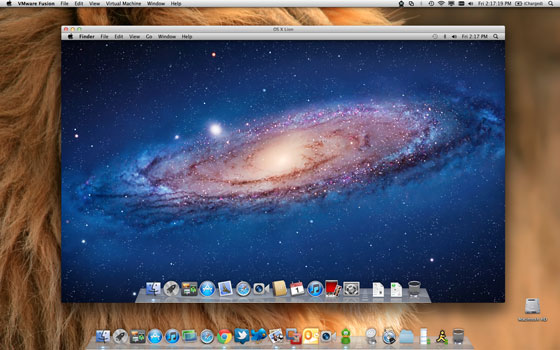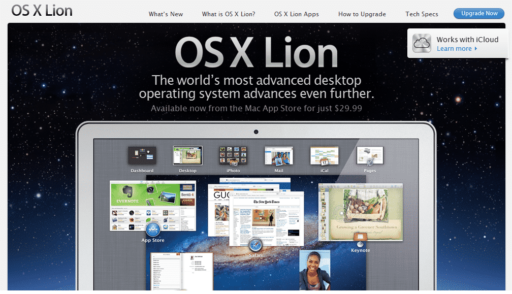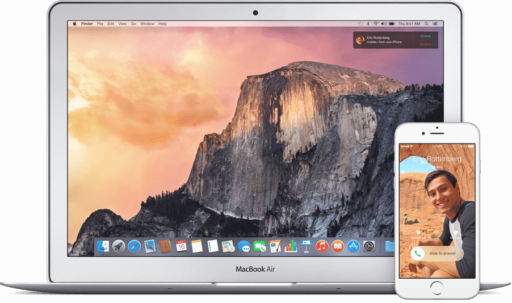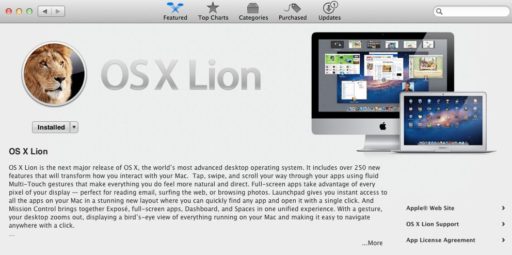Apple’s new operating system OS X Lion could offer more desktop virtualization options to Mac users as it will enable customers to run multiple copies of the software on the same machine and the Gold Master version of Lion released to developers recently allows users to run up to two additional copies of Lion on the same machine without paying additional licensing fees………..
Apple Mac OS X 10.7 Lion will bring quite a few new features from a user interface stand point and it looks like Lion will also bring a long awaited capability for the more advanced users. Apple will allow users to install Mac OS Lion client in a virtual environment. In 2007 Apple allowed Mac OS X Server to be installed in a virtualized environment, like VMWare Fusion and Parallels, but now Mac OS X Lion client will be possible to install in a virtual machine. According to the end-user licensing agreement for Mac OS X 10.7 Lion, users can install up to two additional copies or instances within virtual operating system environments on each Mac Computer they own. This might not affect the everyday user but if you are a developer, you will be able to test your application in a virtualized environment without affecting your base installation. Or, if you like to test new software, you will be able to do so in a virtualized environment and then decide if you want to move that new software in your base, everyday desktop. And, if you buy/try an app from the Mac App Store, following the Mac App Store rules you are entitled to install that app on all your Mac OS X installations, including the virtualized ones.
The licensing agreement specifically mentions that users are entitled to install Mac OS X 10.7 Lion on virtual environments running on a Mac. So, if you are a Windows user or have Windows computers at home, you are not allowed to run a virtual machine with Lion on these machines. However it will be interesting to see if users can easily port such a virtual machine on a Windows environment running VMWare Workstation or Parallels for Windows. Mac OS X 10.7 Lion will be available through the Mac App Store in July with a rumored release date of July 14.
How to prep your Mac for Lion:
-
Make sure your Mac can handle Lion: Lion’s system requirements are slightly different from Snow Leopard’s, so you need to verify that your Mac can run the new operating system. Select “About This Mac” from the Apple menu, and look at the “Processor” and “Memory” items in the resulting pop-up. Your Mac must have an Intel Core 2 Duo, Core i3, Core i5, Core i7 or Xeon CPU for a processor. As for memory, you need 2GB or more. You can’t do much about a processor that won’t run Lion, but it’s easy and inexpensive to boost memory in a Mac. Crucial, one of the largest RAM sellers, prices a 2GB upgrade for a mid-2008 MacBook (the low-end model came with just 1GB stock) at $30 or a 4GB upgrade for $60.
-
You must be running Snow Leopard : According to Apple, you can only upgrade to Lion from Mac OS X 10.6, aka Snow Leopard. For now, Apple hasn’t spelled out any direct upgrade path for users running Leopard, or Mac OS X 10.5, so if you’re using that 2007 operating system, you’ll first need to migrate to Snow Leopard, the OS Apple launched in August 2009. Apple and others, including Amazon.com, sell a single-license copy of Snow Leopard for $29, or $49 for a five-license Family Pack. For those still running Mac OS X Tiger and who have a Mac that meets the processor and memory requirements, the only option at the moment is to update to Snow Leopard using the $129 Mac Box Set. A five-license Mac Box Set sells for $179.
- Update to Mac OS X 10.6.8: Having Snow Leopard on your Mac isn’t enough for Lion: You need to update the OS to version 10.6.8, which Apple released June 23. More…
Top 10 Features Of Apple Mac OS X Lion Gold Master:
- Automatic Restoration :Mac OS X Lion Gold Master allows you to resume your application exactly as you left it. After quitting or shutting down the system when you come back again, you will find all the open windows, platters, panes, apps and even the cursor position and highlighted text as they were when you left. Mac OS X Lion merely pauses your system, and everything comes back when you restart the computer.
- Reboot into Safari: This is a feature that turns your system into an internet kiosk. The “Reboot into Safari” can be found on the user lock screen. It allows unauthorized users to use the Mac only to browse the Web. In this mode, only a Safari window will appear and nothing else. When an unauthorized user browses web, the Safari browser will not show any of the bookmarks on the Mac.
- Auto save: Mac OS X Lion Gold Master brings a complete auto save feature that keeps your data secure and version tracked. It automatically saves changes to your document. Auto Save in Lion adds the changes directly into the file so there’s only one copy of the document on your Mac. You can also easily lock a document at any time to avoid unintentional changes. Lion automatically locks the document two weeks after the last edit. When you try to make a change, it alerts you and asks if you want to unlock or duplicate the file.
- AirDrop: AirDrop, a peer to peer Wi-Fi protocol between participating Mac computers, allows you to securely share your documents with others. To share a file you have to simply drag it onto a person’s contact photo. After verifying that if you want to send the file, it sends a request to the recipient. When the recipient accepts the request, the file gets transferred to the person’s Downloads folder. AirDrop creates a firewall between you and the person you are sharing a file with, a feature that prevents anyone from accessing your computer over that connection. It doesn’t require any special settings.
- Multi-touch Gesture: Mac OS X Lion Gold Master has multi touch technology that allows you to swipe through files and web pages quickly using your Multi-Touch trackpad or Magic Mouse. Thanks to fluid animations, the gestures have become more responsive. Mac OS X Lion also comprises new animations like rubber-band scrolling, zooming, and swiping.
- Mission Control: Mission Control feature allows you to arrange your open windows, full-screen apps, spaces, and Dashboard. While a row of thumbnails across the top of the screen signifies Dashboard, desktop spaces, and full-screen apps, you can see an exposed view of the open windows on the lower part of the screen. Now, you can add and remove desktop spaces right from Mission Control. You can also attach an application to a particular space or make it available in all spaces right from the Dock.
- LaunchPad: LaunchPad makes it easier for you to access your installed apps. While the new apps downloaded from the app store will be added directly to LaunchPad, the user can also create a folder on LaunchPad to organize the installed apps. Each folder can hold as many as 32 apps. It creates full-screen pages to house your apps and adds new pages as you add more apps. You can easily move between Launchpad pages with a three-finger swipe.
- iCal: The new look of iCal provides more room to browse and edit your events. The calendars list reveals itself only when you click Calendars. You can now easily add an event to iCal by simply entering a regular-language phrase and iCal will add the event.
- FileVault 2: FileVault 2 makes it easier for you to secure data on your Mac by encrypting the entire drive. It encrypts and decrypts your data on the fly. It’s also designed to bow out processor cycles to higher-priority user tasks like copying files or browsing. FileVault 2 uses XTS-AES 128 encryption to secure the data on your Mac.
- Internet Restore and Utilities: A built-in restore partition allows the user to repair or reinstall Mac OS X Lion without the need for discs. It can be reinstalled on the system from recovery mode through a Time Machine backup.
[ttjad keyword=”mac”]