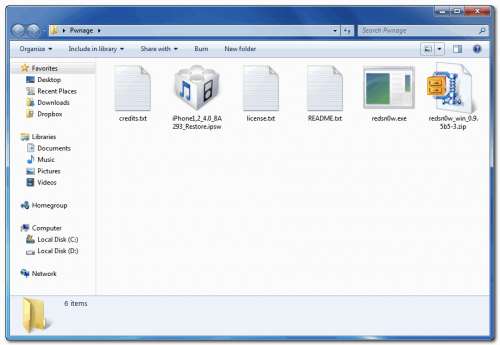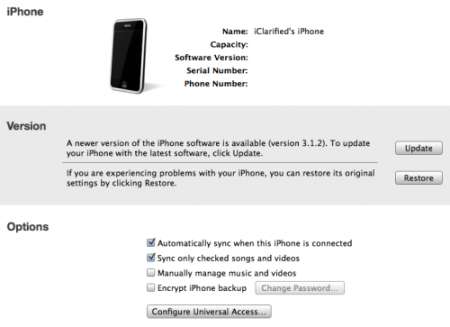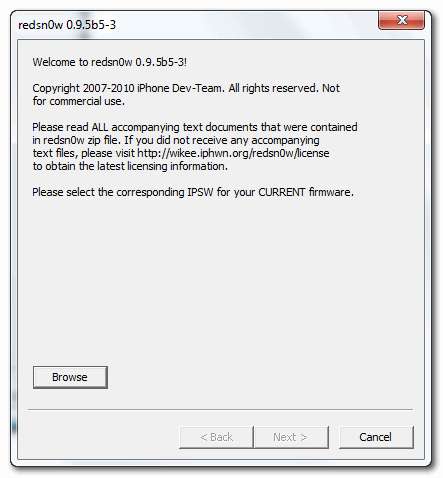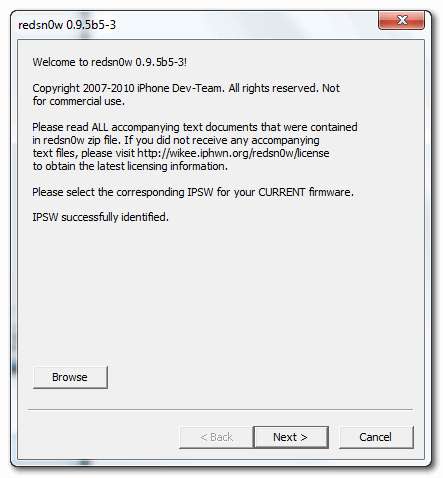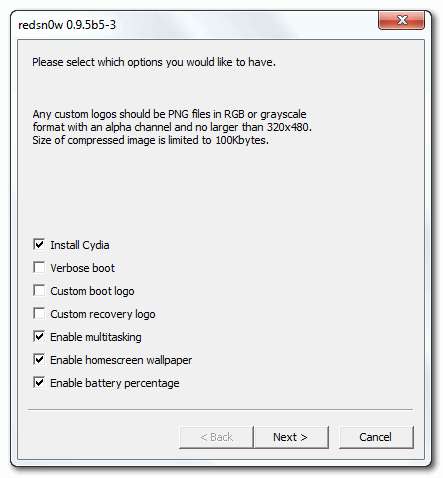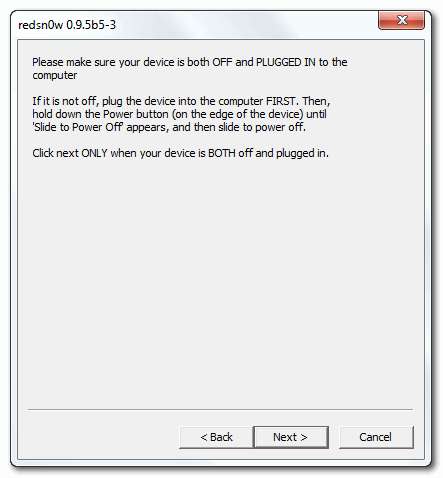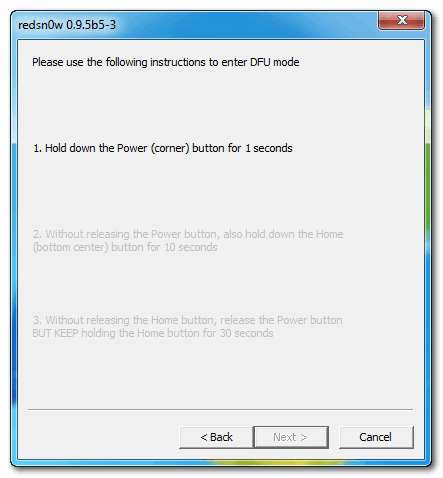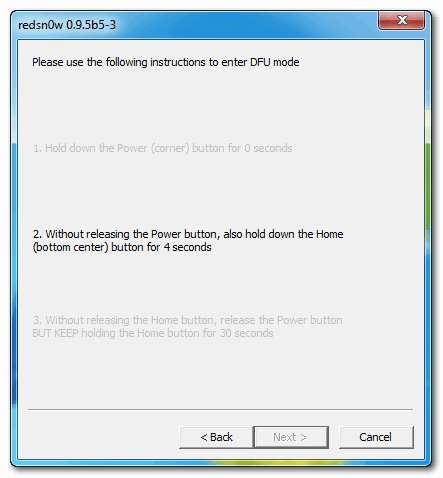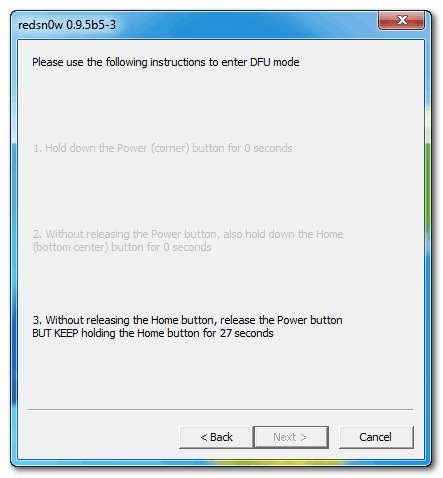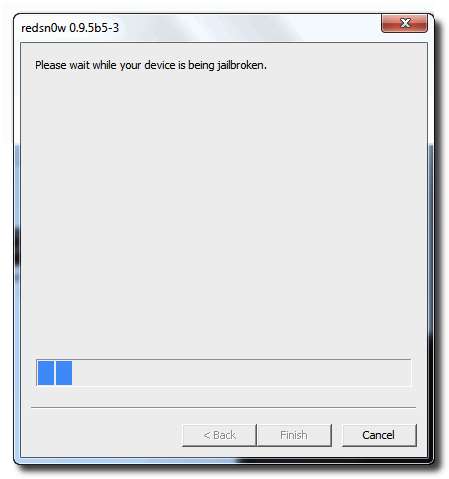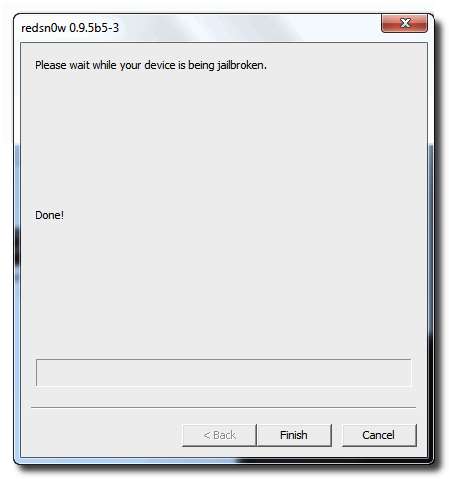Redsn0w is a popular jailbreaking tool developed by the iPhone Dev Team for iPhone 3G users under windows and mac.With RedSn0w 0.9.5 you can jailbreak your iPhone 3G.
The steps are given below:
Step 1:
Download the latest release of Redsn0w by clicking here and save the application in a folder named “Pwnage” on your desktop.
Step 2:
Download the latest iOS 4.0.2 firmware file (iPhone1,2_4.0.2_8A400_Restore.ipsw) for iPhone 3G and save it in the same folder.Download also iOS 4 firmware file (iPhone1,2_4.0_8A293_Restore.ipsw).
Step 3:
Double click the Redsn0w zip file and extract the application to the Pwnage folder
Step 4:
Connect your iPhone 3G to the computer, which should automatically launch iTunes.
Step 5:
From the ‘Devices’ section on the left pane of iTunes, select your iPhone 3G device. Now, hold the Shift key down and click the ‘Restore’ button.
Step 6:
Navigate to the Pwnage folder on the desktop and select the downloaded iOS 4.0.2 firmware file (iPhone1,2_4.0.2_8A400_Restore.ipsw). Click on the ‘Choose’ button to let iTunes update your iPhone with the required firmware.
Step 7:
Navigate back to the Pwnage folder and launch the Redsn0w application.
Step 8:
You will be asked to select the corresponding IPSW file. Click on the Browse button and select the iOS 4.0 firmware file (iPhone1,2_4.0_8A293_Restore.ipsw). Note: You need to use the iOS 4.0 firmware file in this step. If you use iOS 4.0.2 file then you will get the “Unable to recognize specified IPSW” error message.
Step 9:
Redsn0w will verify the firmware file and inform you if it has successfully identified it. Click on ‘Next’ to proceed.
Step 10:
Redsn0w will now start preparing the jailbreak data.
Step 11:
You will now be prompted to select the jailbreak options you would like. Check the following options. A few of these may have already been selected by default.
* Install Cydia
* Enable Multitasking
* Enable Homescreen Wallpaper
* Enable Battery percentage
Step 12:
Select ‘Next’ to continue. You will now be prompted to switch OFF your iPhone 3G and plug it to the computer. Follow the instructions and click on ‘Next’ to move to the next screen:
Step 13:
You will now need to put your iPhone 3G into the DFU mode. Redsn0w will take you through the necessary steps:
(a) Hold the Power button on iPhone 3G down for 2 seconds:
(b) Now simultaneously hold the iPhone button and keep the two buttons pressed for 10 seconds:
(c) Now release the Power button while keeping the Home button depressed. Redsn0w will now identify the device:
Step 14:
Your iPhone 3G should reboot now.
Step 15:
Redsn0w will now begin uploading the new RAM disk and kernel
Step 16:
You will now be notified once the jailbreaking process is complete. Click on the ‘Finish’ button to exit the application.
Step 17:
Your iPhone will reboot once again (which could take approximately 5 minutes). After it has rebooted, your iPhone 3G should be successfully jailbroken. You should find Cydia jailbreak app on your iPhone 3G’s home screen.
You could always get support from UnlockAlliPhone.com about any Unlock & JailBreak issue of any model of iPhone including iPhone 2G,3G & 3GS and also upcoming iPhone 4. They provide Premium Members Support for life time. Means just pay one time a small fee and you will receive support(real human support – avg response time 2 hour) for all present & future version of iPhone.