Motorola Xoom gets USB host functionality and no thanks to Motorola or Google.This hack granting Xoom owners the ability to read media from USB drives and essentially giving you a limitless amount of storage for provided you own the necessary microUSB OTG (on-the-go) cable and a rooted Xoom………
Motorola XOOM has a microSD card slot, but since it’s not currently enabled for end user use one has to make due with the 32GB of on board storage that Motorola has included.A method of enabling USB host capabilities on the Motorola XOOM is available to anyone who is either wanting to or already has rooted their device. You’ll need to follow the instructions carefully and need an OTG cable in order for it to work but that’s all minor pieces of the puzzle at this point. The hard work has already been laid out for you.he installation is a bit involved, however. Flashing the file will take you to stock Android 3.0.1 and will unroot and re-lock your device.This tells VOLD where to mount the device, when it’s plugged in. After the change, you need to reboot. The altered boot.img adds a folder called /usbdisk, so that way if you connect a USB thumb drive using the cable I linked to above, it will automount the thumb drive and you can access files.
How To Root And Unlock Motorola Xoom:
- Download the XOOM root zip.
- Unzip the package.
- Put your junk in the box.
- adb reboot bootloader (skip the next 3 steps if you have already unlocked via fastboot)
- fastboot oem unlock
- wait for reboot
- adb reboot bootloader
- fastboot flash boot rootboot.img
- fastboot reboot
- wait for reboot
- adb remount
- adb push su /system/bin/
- adb shell ln –s /system/bin/su /system/xbin/su
- adb shell chmod 4755 /system/bin/su
- adb push Superuser.apk /system/app/
Instructions Of USB Host Mode On Motorola Xoom:
- You’ll need the Android SDK for this. You should already have it if you unlocked though.
- Download this file to your computer: HRI39.zip (you may have to register)
- Extract the contents into your Android SDK Tools folder.
- Open a command prompt from within your Android SDK Tools folder.
- Make sure nothing is selected and hold SHIFT+Right click – select “Open command window here.”
- Type: adb reboot bootloader
- Type: fastboot flash boot boot.img
- Type: fastboot flash system system.img
- Type: fastboot flash recovery recovery.img
- Type: fastboot flash userdata userdata.img
- Type: fastboot erase cache
- Type: fastboot oem lock
- Your XOOM will now re-lock and you should be ready for the update.
Sources :androidcentral.com,koushikdutta.com,phandroid.com
Click On Ads To Buy Android Devices

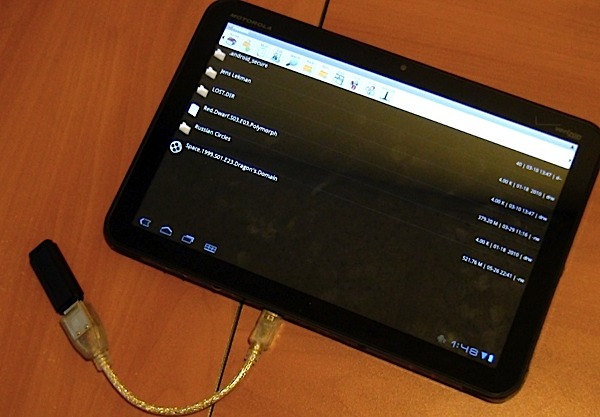



Could you expand your instruction No. 3 on rooting the Xoom. Not sure exactly what you mean. Thanks