Over the years, Google has created and abandoned a lot of products. And some of the abandoned ones are rather missed by the users, among them Google Sets. Google Sets essentially let you create quick lists by providing just one or two items of the list. Luckily, you can still make use of the feature in Google Drive. Read further to see how.
Google discontinued Google Sets last year. To make use of the feature, you essentially had to provide one or two items of the list. For instance, if you were trying to compile a list of musical bands, all you had to do was punch in the names of one or two bands and ask the Google to populate similar other items.
Luckily, for those of us who still have to populate lists and populate them quick, the feature is still available, albeit as somewhat of a hidden cookie in Google Drive. To make use of create, following the steps listed below:
- Go to your Google Drive account.
- Create a spreadsheet.
- Now, add the name of one or two example entries on the list. For instance, if you are looking for tech companies, write in ‘Microsoft’, ‘Google’ and ‘Apple’ on the top rows of a column.
- Next, select the entries that you have added. It will appear as a blue box on the sheet. Grab the right corner of the blue box with your cursor and start pulling it down while hitting Ctrl key at the same time.
- Google will automatically populate the list for you.
I tried the feature for a number of things and it worked perfectly well. Below is an example of the lists I created with Google Sets. I merely punched in the first two or three entries on each column and the rest were added by Google.
Although the feature is fairly simple, it can be very useful and practical at a number of times when you simply don’t want to type down all the items on the list.
Courtesy: Google System
[ttjad keyword=”android-device”]

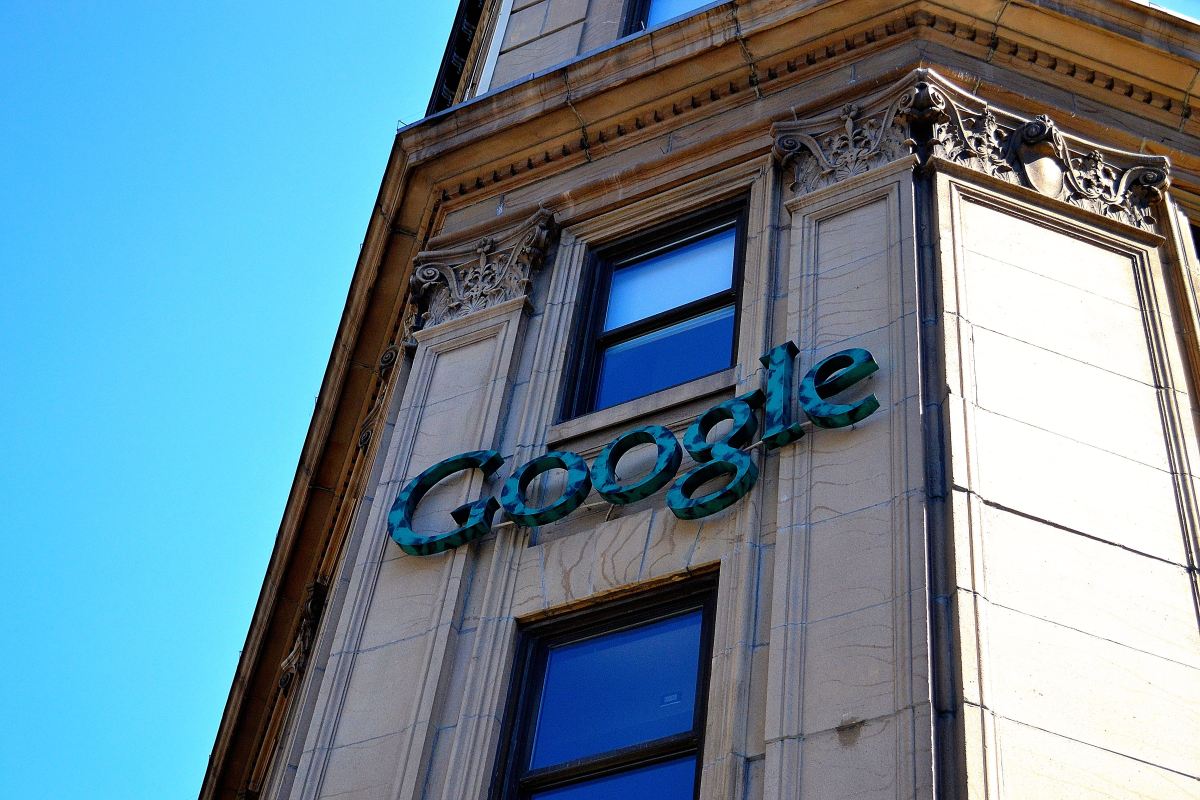
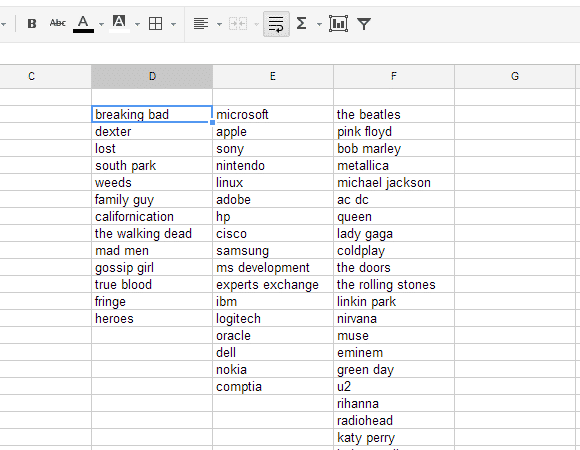
![Read more about the article [Tutorial] How To Attach a VHD or VHDX in Disk Management In Windows 8](https://thetechjournal.com/wp-content/uploads/2012/10/attach-vhd-as5d46a5s4d654sa.jpg)
![Read more about the article [Tutorial] How To Access A ‘Page Not Found’ From Your Web Browser](https://thetechjournal.com/wp-content/uploads/2012/04/thetechjournal-cache-arrow-512x188.jpg)
![Read more about the article [Tutorial] How To Manage Kindle Fire Bookmarks In Silk Browser](https://thetechjournal.com/wp-content/uploads/2012/03/kindle-silk-bookmark-icon.jpg)