As we know WhatsApp is now one of the most popular mediums of connecting with our friends, family, colleagues and dearest ones, it feels so annoying if the old, long cherishing messages are deleted accidentally or some other ways. But nothing to be worried. There is always a remedy that WhatsApp already planned in your device while installing.
WhatsApp automatically makes backups every day at 4 AM and stores them in the WhatsApp folder of your Android phone. You can recover the most recent backup by few easy steps. Here are the steps in the below:
Step 1: Go to Settings and Uninstall WhatsApp.
Step 2: After successfully uninstalling, reinstall WhatsApp.
Step 3: After reinstalling, a message will appear which will ask you to Restore message backup.
Step 4: Tap Restore.
Step 5: Restore will be ongoing and after successful execution, a confirmation message will appear.
Restore Older WhatsApp Messages On Android
If you want more than one day’s of backup there’s another way to restoring your messages which is much more manual. WhatsApp backs up 7 days of history in your WhatsApp Database Directory. In that case, you can restore 7 days’ older data in your Android phone. Here are the steps below:
Step 1: You have to go to WhatsApp database folder through any Android file Manager App.
Step 2: In the folder you will see several backup files. Select the latest backup file.
Step 3: Rename that file from “msgstore-YYYY-MM-DD.1.db.crypt7” to “msgstore.db.crypt7”.
Step 4: Unistall WhatsApp.
Step 5: After successfully uninstalling, reinstall WhatsApp.
Step 6: After reinstalling, a message will appear which will ask you to Restore message backup.
Step 7: Tap Restore.
Step 8: Restore will be ongoing and after successful execution, a confirmation message will appear.
Caution: You have to use the same mobile number to restore those. For different mobile numbers and different devices, restoration will not be successful.
Courtesy: WhatsApp
Let us know in comments if you find this guide helpful!
[ttjad keyword=”android-phone”]

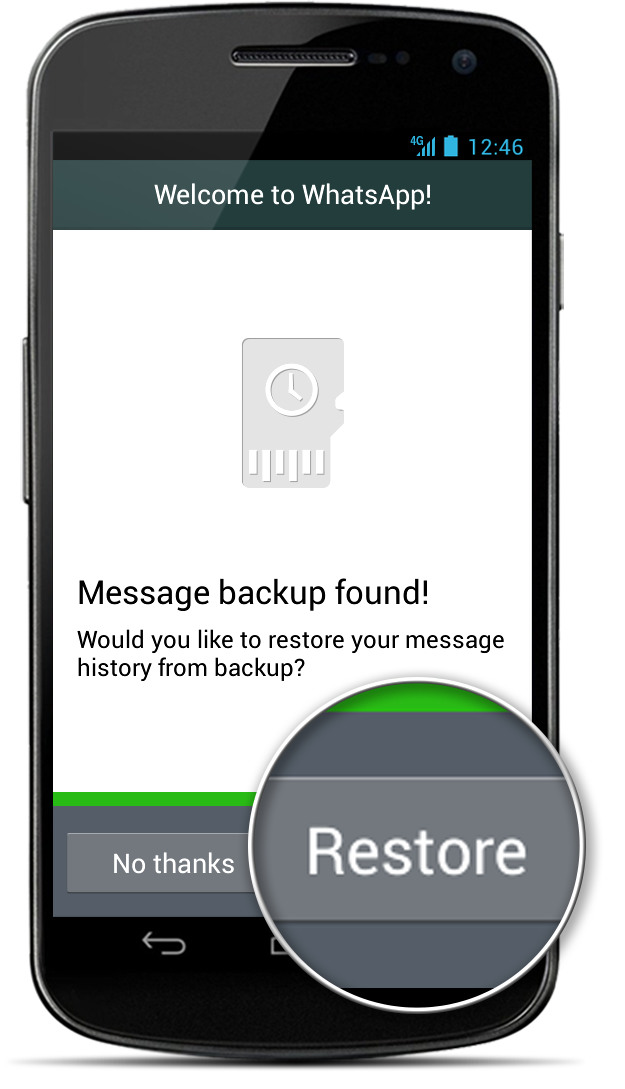



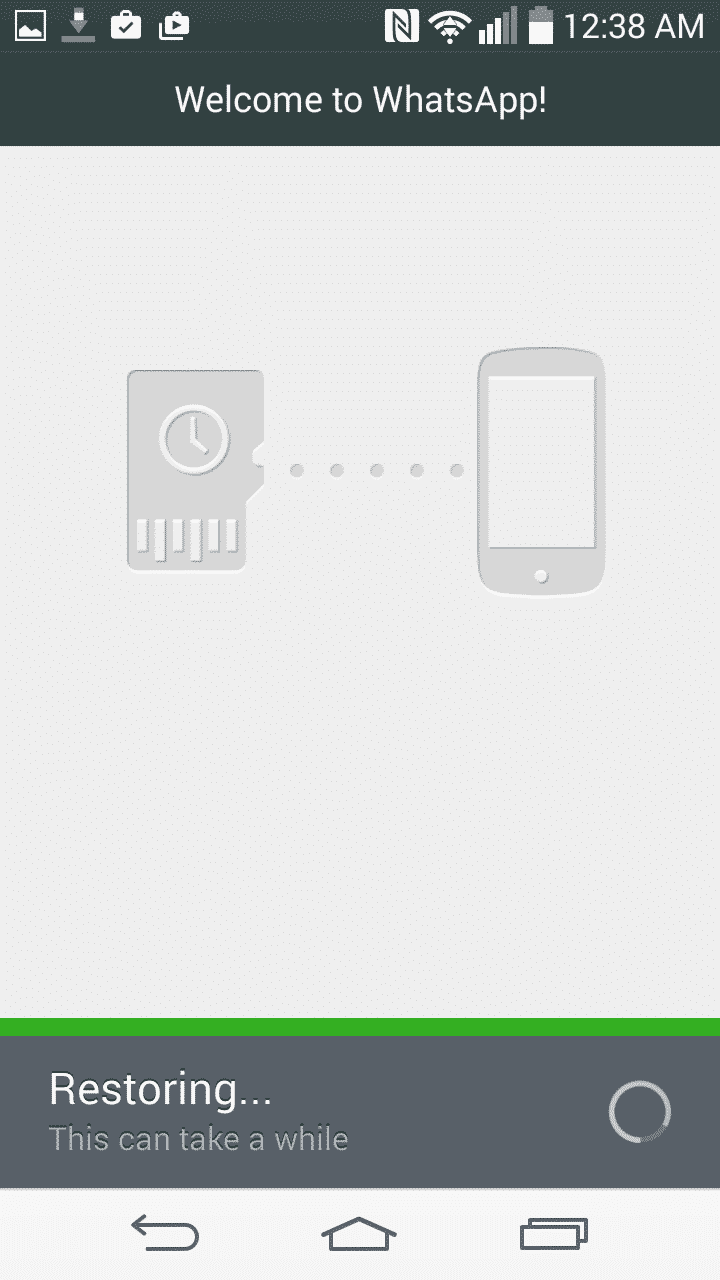

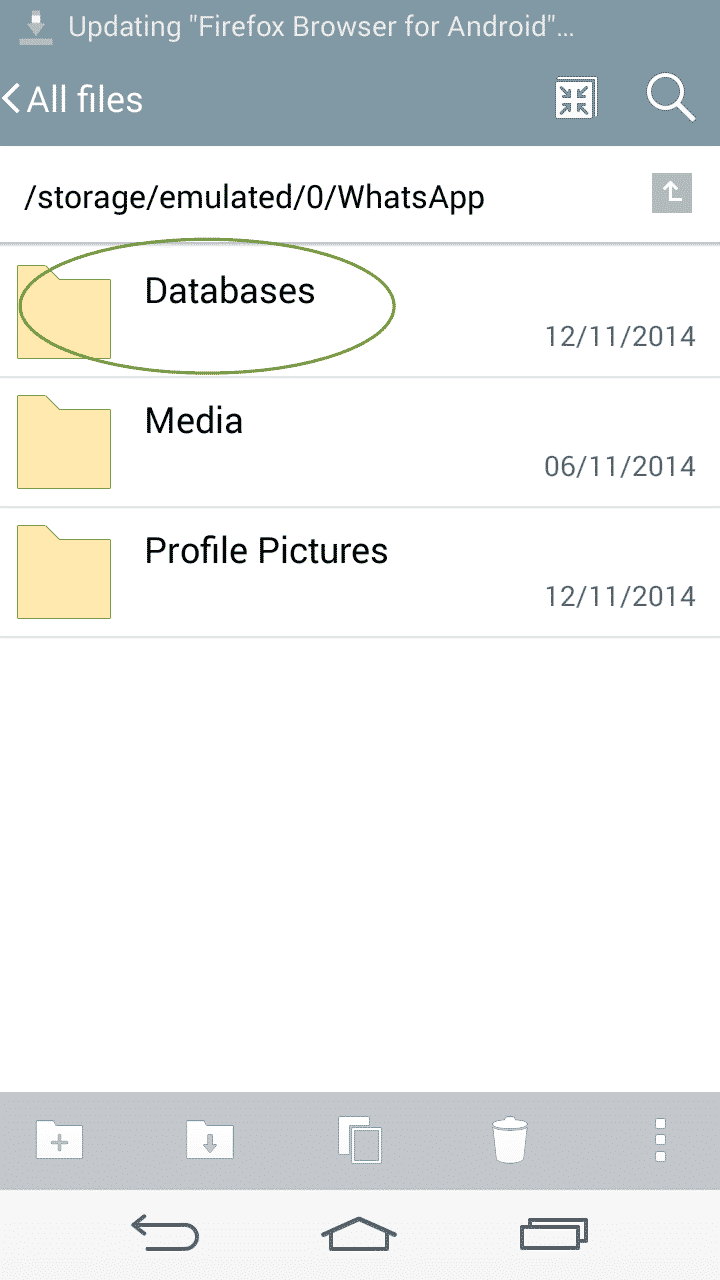


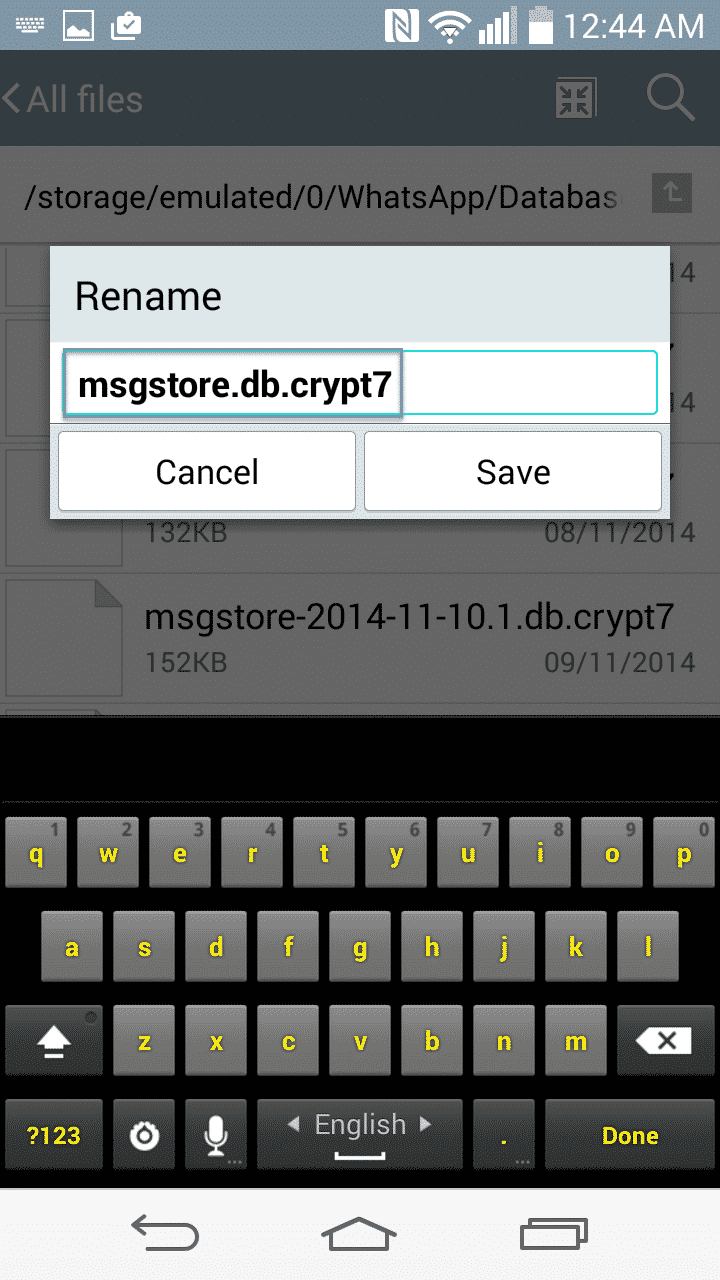
![Read more about the article [Tutorial] How To Turn Off Wi-Fi Assist On iPhone To Save Mobile Data](https://thetechjournal.com/wp-content/uploads/2016/07/iphone_se_review_08-512x288.jpg)
![Read more about the article [Tutorial] How To Perform A Hard Reset In Windows 8](https://thetechjournal.com/wp-content/uploads/2012/07/borisz-charm-screen.jpg)
![Read more about the article [Tutorial] How To Force Activation Of Windows 7 Aero 3D Effects](https://thetechjournal.com/wp-content/uploads/2012/03/windows-7-aero-3d-512x271.jpg)