If you keep a large amount of emails inside your Gmail account, finding the right one sometimes can be tedious task. However, thanks to Google search which is an important part of Gmail we can easily find the emails we need by simply searching for it, but until recently we was quite limited on number of parameters we could use inside search field. Luckily Google has expanded the number of these parameters and in this tutorial we will cover all of them and show you how to use them.
Here are some of the parameters you will most probably use a lot:
Parameter 1: When you type from: followed by name or email from specific sender you can view only his emails:
Parameter 2: When you type to: followed by name or email from specific sender you can see all emails you have sent to that person.
Parameter 3: When you type subject: followed by a word that you want to search inside email subject. For example if you type word “Apple” all emails containing word Apple will be shown.
Parameter 4: You can search emails by label, simply type label: followed by the name of label you assigned to your emails.
Parameter 5: One of my favorite is ability to search for attachments based on file name; simply type filename: followed by one file name which is located inside your attachment.
Parameter 6: If you want to search emails based on their size type size: followed by file size.
Parameter 7: You can also search them using abbreviations, for example you can type larger:10MB or smaller: 50MB
Parameter 8: To search recipients listed inside CC or BBC fields type cc: followed by recipient name, or bcc: followed by recipient name.
Here is the rest of parameters you can use
OR – when you want to search emails from two or more different people you can type from:boris or from:david
in:anywhere – search for emails anywhere, including spam or trash folders which are by default excluded from other search parameters
after:, before:, older:, newer: – search for emails in a specific time period with format yy/mm/dd, making sure you add that folder after parameter
There you go, we have covered some of those that you will most probably use, however if you looking for more of them you can view a full list of parameters visit this page.
[ttjad keyword=”best-selling-gadget”]

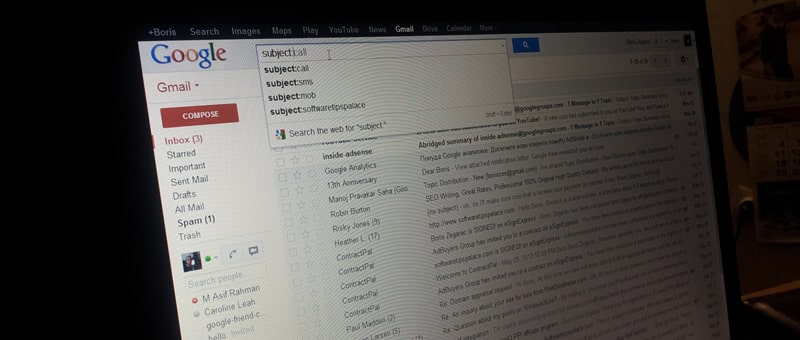
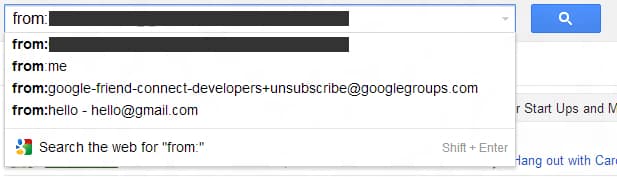

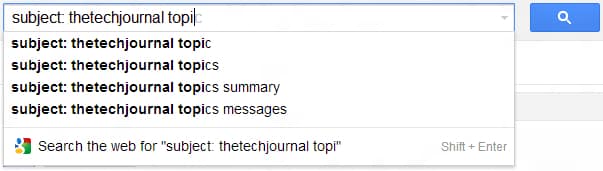





![Read more about the article [Tutorial] How To Convert Any Videos Using VLC Player](https://thetechjournal.com/wp-content/uploads/2012/07/vlc-c1.jpg)
![Read more about the article [Tutorial] How To Increase The Stability Of The Windows Explorer – Windows 8](https://thetechjournal.com/wp-content/uploads/2012/12/chnage-folder-a65s489w7er98wer.jpg)
![Read more about the article [Tutorial] How To Install Boxee On Your Apple TV Using Windows](https://thetechjournal.com/wp-content/uploads/2013/01/boxee-applt-tv-installation-ttj-logo-512x218.jpg)