The final output of the Consumer Preview Windows 8 showed a real interests from Windows users with more than one million downloads in the first 24 hours. The biggest change in Windows so far is its Metro style which some users may find a bit hard to handle but its not that hard as it seems. Today I will show you some tips that will help you achieve your goals inside Windows 8 much faster and access easier those usual options you did used in Windows 7 such as Start menu, Control Panel etc…
First, Microsoft has finally built a screen capture function with a direct result, the one that Mac OS X and Linux have for years. Using a keyboard key combination you can screen capture your desktop or working window and save the result directly in the Pictures folder. These keyboard combinations are the Windows key + Print Screen. The file will be automatically saved in PNG format with the name “Screenshot” followed by a number.
Second, some shortcuts can really save time. Here is a selection of those I find most interesting
Windows key: Display the Start Screen
Windows + D: Displays the Office
Windows + C: displays the Charms bar (ability to share, search, and settings)
Windows + I: displays the Control Panel
Windows + Z: displays the App bar for the application Metro active
Windows + Q: display Metro search
There are also other shortcuts which include more precise handling of Windows 8 such as
Windows + Esc: Switches the language and keyboard layout between several languages
Windows + Enter: Launches Narrator
Windows + Tab: Switches for one to another Metro application (the desktop, and everything in it, is considered as an Metro application)
Windows + W: opens in settings research
Finally, it is possible to use the File History feature an connected external hard drive or USB drive. The history keeps track of file versions. To find it and activate it, use the keyboard key combination Windows + W to call the search parameters and then type in “File history”.
There you go, if you have any other keyboard shortcuts which you may consider useful please leave them in comment section below. Also make sure to subscribe to our How To Tutorials to stay updated when new Windows 8 tutorials come up.
[ttjad keyword=”all-in-one-desktops”]

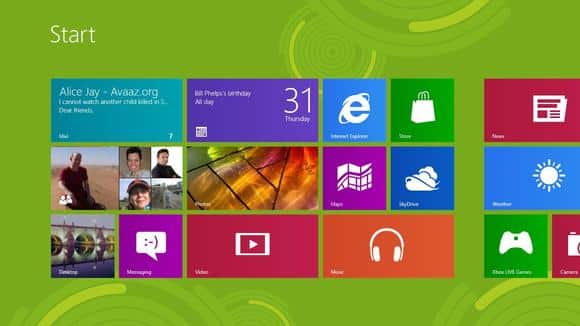

![Read more about the article [Tutorial] How To Register DLL Files In Windows 8](https://thetechjournal.com/wp-content/uploads/2013/01/cmd-right-administrator-a5s46e5w4r6w-512x242.jpg)
![Read more about the article [Tutorial] How To Enable Flash On Any Website In Internet Explorer 10](https://thetechjournal.com/wp-content/uploads/2012/11/compatibility-view-settings-as67e987we987wer.jpg)
![Read more about the article [Tutorial] How To Identify If Windows Application Is Running In 32 Or 64 Bits](https://thetechjournal.com/wp-content/uploads/2012/03/32-64-bit-logo-512x182.jpg)