If you worry about personal data you have inside your iPhone you should be taking care more about how to secure you iPhone. In this tutorial I will show you some basic but very effective tips which will increase your data protection in much higher level. But as always keeping backups of all your iPhone data is most effective way to have data on side if worst scenario happens.
Enabling Passcode Protection
This feature is far most important to have it enabled since it will require typing a four digit passcode whenever you wake your iPhone from sleep mode. To enable passcode protection follow steps below
Step 1: On your iPhone go to Settings
Step 2: Then tap on General
Step 3: From General window tap on Passcode Lock and then tap on Turn Passcode On
Step 4: Now enter a four digit passcode two times
Step 5: After that put your iPhone to sleep mode. Next time when you wake your iPhone from sleep mode it will ask you for passcode you previously defined.
Enabling SIM PIN Protection
By enabling SIM PIN protection you iPhone will require from you to type in a four digit passcode whenever you turn on your iPhone to unlock SIM. This is pretty good protection because in case someone steal your phone he won’t be able to make calls with your SIM without adding correct passcode. To enable SIM PIN protection follow steps below
Step 1: On your iPhone go to Settings
Step 2: Then tap on Phone
Step 3: From here select SIM PIN and tap on Change PIN
Step 4: Enter the Current Password which depends of which carriers you use, check this list for more information’s
Step 5: Now enter New Password two times
Step 6: Next time you turn on your iPhone it will ask you to unlock your SIM with password you previously set
Enable Auto-Lock
This is yet another very useful feature that will increase your iPhone security because it will automatically sleep your iPhone after it has been idle for certain amount of time, and if you enabled passcode protection, this passcode will be required every time you wake him up. To enable Auto-Lock follow steps below
Step 1: On your iPhone go to Settings
Step 2: Then tap on General
Step 3: Now tap on Auto-Lock
Step 4: Last step what you need to do is to select the amount of time you want that your iPhone wait before it goes to sleep mode. My personal suggestion would be around 2 minutes.
Also if you have problems remembering all your passwords on iPhone you should try this App
[ttjad keyword=”ipod-touch”]


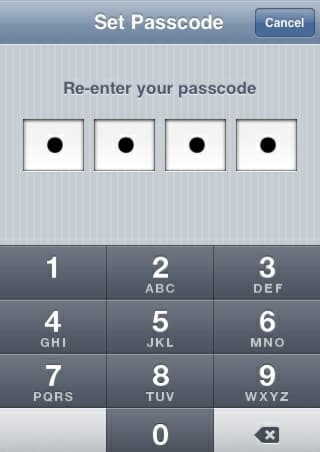
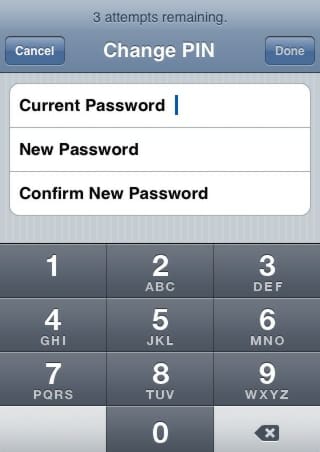
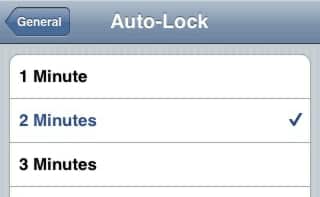
![Read more about the article [Tutorial] How To Do Face Swap On Snapchat](https://thetechjournal.com/wp-content/uploads/2016/05/wersm-snapchat-new-lens-swapface-657x360-512x281.png)
![Read more about the article [Tutorial] How to Prevent Kindle Fire From Automatically Changing Backgrounds](https://thetechjournal.com/wp-content/uploads/2012/03/wallpaper-kindle-512x131.jpg)
![Read more about the article [Tutorial] How To Enable Voice Dictation On New iPad](https://thetechjournal.com/wp-content/uploads/2012/03/ios-5-voice-512x219.jpg)