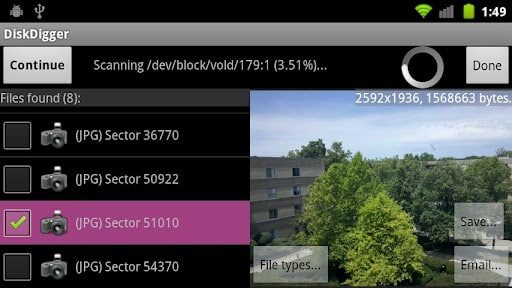Geo-tagging is an option in your Android mobiles or other Android devices which automatically detects the location of your taken picture by your camera and saves it in the properties of the. In many Android Smartphones, Geotagging is by default being On. But some people don’t like to be geotagged, so for them here is the tutorial for how to disable Geotagging on Android.
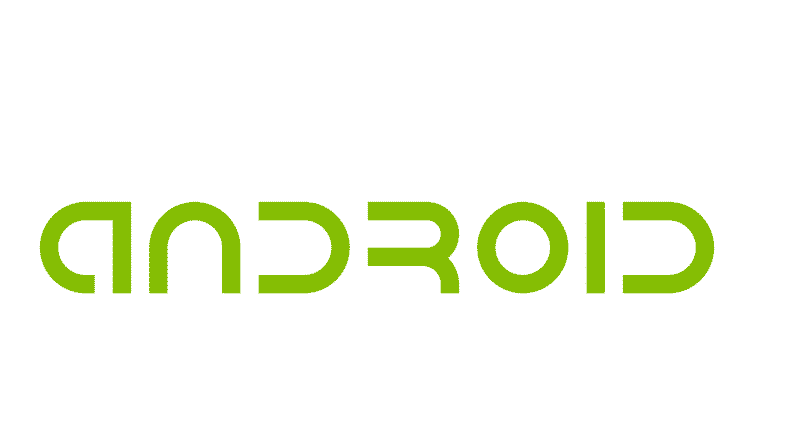
Geotagging actually keeps the location information of the taken pictures in Android in real time through GPS or internet or both. So there is the possibility of security breach of the person taking pictures, especially potential risks for the Government officials or security personals. Some people also don’t want their privacy to be in the bank of risks as they don’t like it. So many of you might want to disable this feature for your own sake.
Here are the steps below. I used LG G3 S Android Smartphone for this tutorial. You can use any Android mobile you like. The steps might be little different for different manufacturers but the basic approach should be same.
Before proceeding here is the screenshot of Geo-tagged pictures in the Android Smartphone.
Step 1: Go to “Settings” Option.
Step 2: Tap on “General” Subcategory under “Settings” Option.
Step 3: Then go to “Location” Subcategory under “General”.
Step 4: You will find “Camera” Option under “Location Services”.
Step 5: There you will find a box already checked in the right, which means Geo-tagging is On.
Step 6: Uncheck the box, Geo-tagging will be disabled right away.
Here is the screenshot of pictures in the Android Smartphone after disabling Geo-tagging.
In some Android Smartphones, the options can also be found in the Camera Settings inside the app. Then follow the below steps:
Step 1: Open the Camera app.
Step 2: Tap on “Menu” and then go to “Settings” of that app.
Step 3: Select the “Location” icon.
Step 4: Select Off.
Let us know in comments if you find this guide helpful!
[ttjad keyword=”android-phone”]


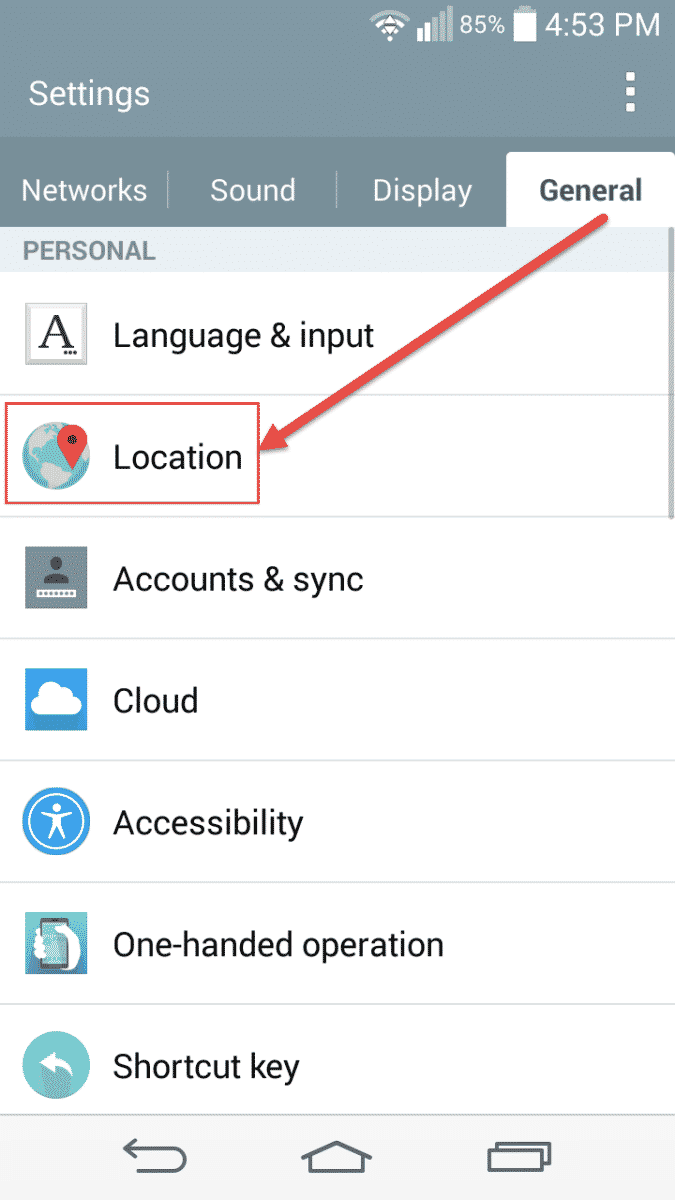
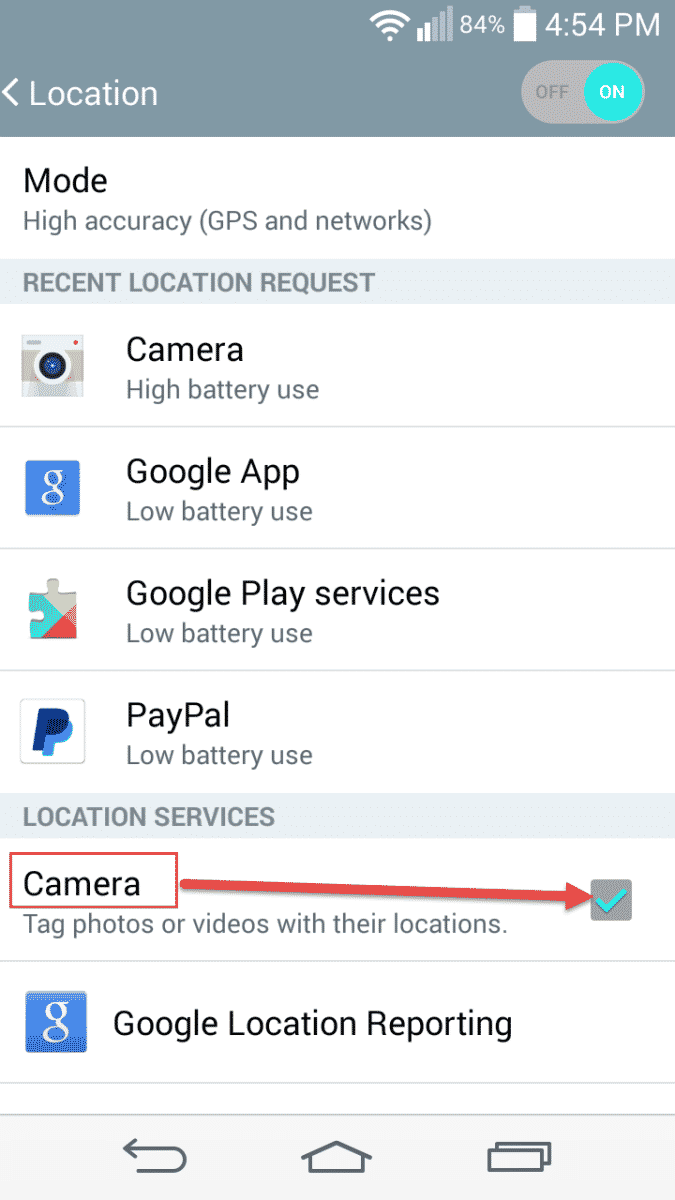
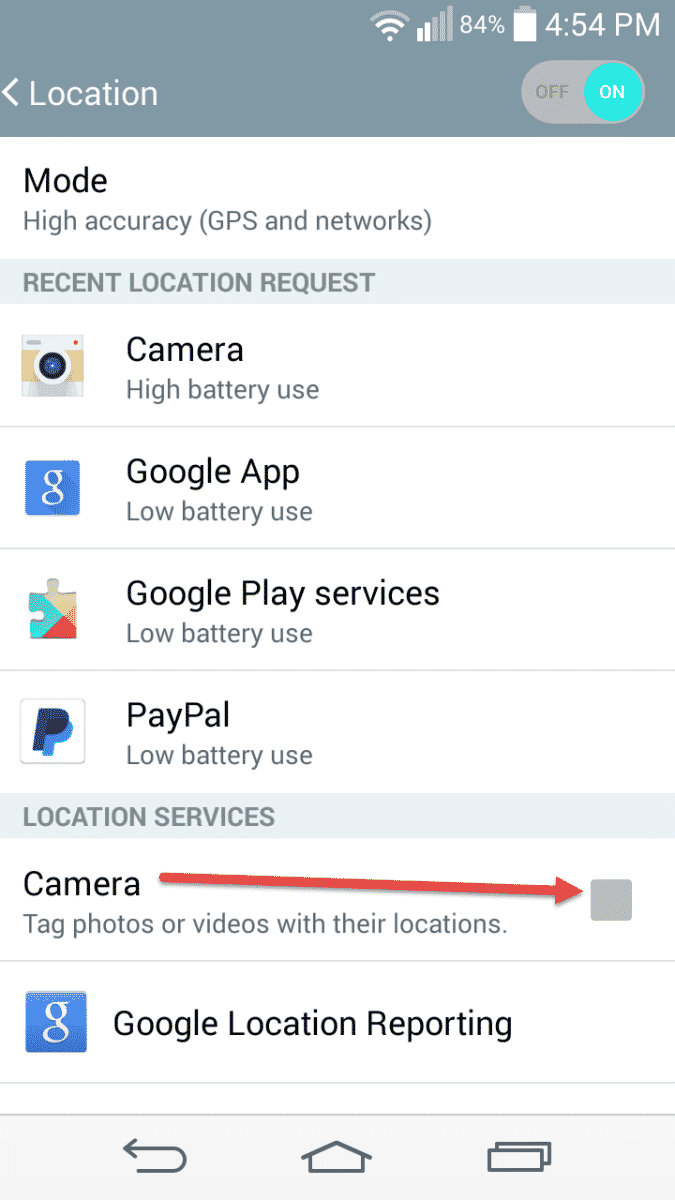

![Read more about the article [Tutorial] How To Find And Remove Duplicate Files In Your Computer [Windows]](https://thetechjournal.com/wp-content/uploads/2012/05/select-nextto-included-field.jpg)