If you are the only person who uses your computer and you do not store highly sensitive data, entering a password when starting the computer is not always essential, so it is possible to set Windows 7 login automatically which may save you a few seconds. This tutorial will show you what changes you will need to make inside Windows 7.
To get started following steps below:
Step 1: Open Start menu, inside search field type %WINDIR%\system32\control.exe userpasswords2 and press Enter on your keyboard
Step 2: The Users Accounts window will open
Step 3: Uncheck following checkbox “Users must enter a user name and password to use this computer”
Note: If by any chance you don’t see the checkbox mentioned in Step 3 you will need to go to your windows registry (To open registry click Start Menu -> In search field type regedit -> press enter). Once you are inside registry find following key HKEY_LOCAL_MACHINE\SOFTWARE\Microsoft\Windows NT\CurrentVersion\Winlogon\AutoAdminLogon and from the right frame change its key value to 1.
Step 4: Click OK to save changes you have done in Step 3.
Step 5: You will then be prompted to enter the current password and confirm it. After you confirm your password you will no longer be prompted to enter your password upon login and you will automatically logon into Windows 7.
[ttjad keyword=”desktop-computer”]



![Read more about the article [Tutorial] Download Torrents Directly With IDM](https://thetechjournal.com/wp-content/uploads/2014/12/Download-torrent-directly-with-IDM-512x239.png)
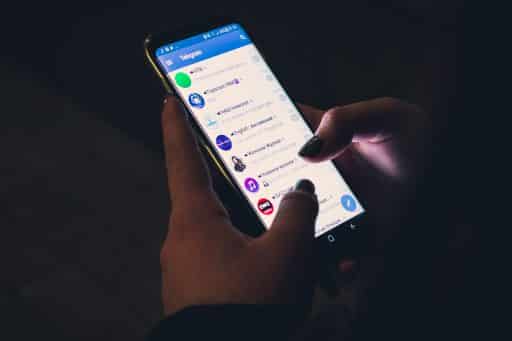
![Read more about the article [Tutorial] How To Schedule Windows 7 To Automatically Clean Your Hard Disk](https://thetechjournal.com/wp-content/uploads/2012/03/task-schedule-512x226.jpg)