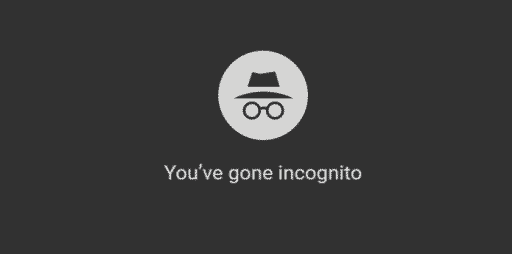If you are a person who forget things very often e.g. to buy something in grocery shop, pickup kids from school, meet with friends, then you need a good reminder and iPhone. Apple has introduced a new location based reminder in their iOS 5 for iPhone 4 and iPhone 4s. This type of reminder let your configure alerts based on time, date or location. In this tutorial I will show you how to set up location based reminder on your iPhone with iOS 5.0 and never again forget important staff you need to do.
To get started follow steps below
Step 1: On your iPhone go to Settings and the tap on iCloud
Step 2: Then under iCloud make sure that Reminders is set to ON
Step 3: Now, if you already didn’t do it create a contact with a location for our reminder. To create a new contact return to your iPhone home screen and tap on Google Maps icon. In here, navigate to a location inside Google Maps, tap and hold to drop a pin. Once pin is placed in confirmation window tap on Create New Contact. Give a contact name and then tap on Done
Step 4: Now go back to your iPhone home screen and again tap on Reminders
Step 5: To create a new reminder simply tap a + sign in top right corner of your iPhone screen
Step 6: Type a name for your reminder and then tap on return located at bottom right of your iPhone screen
Step 7: Your Reminder will be created. After that tap on arrow next to your reminder name to open additional options
Step 8: Tap on Remind Me and then switch At a Location to ON
Step 9: After that right below At a Location, you need to tap on Current Location to set a new location for your reminder
Step 10: Now tap on last option Choose Address…
Step 11: Inside search field type a name of contact you created in Step 3 and from search results tap on its name
Step 12: Now, when you have set the location address for your reminder, tap on Remind Me located in top left corner of your iPhone screen
Step 13: There is only one more thing left to do. Tap the option When I Arrive so it will alert you’re when you get to that location. However you can also set alerts when you leave that location
Step 14: Once you are done with all adjustments tap on Done located in top right corner of your screen
There you go, you have successfully created a location-based reminder on your iPhone.
[ttjad keyword=”ipod-touch”]


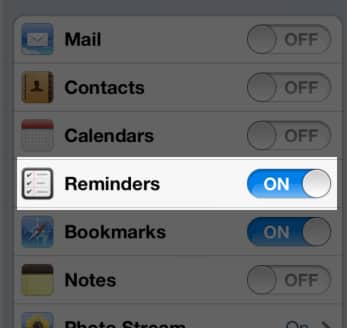
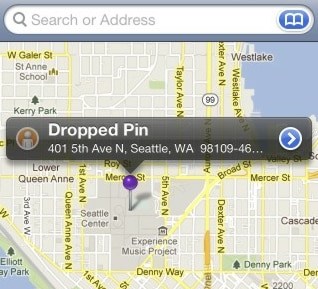
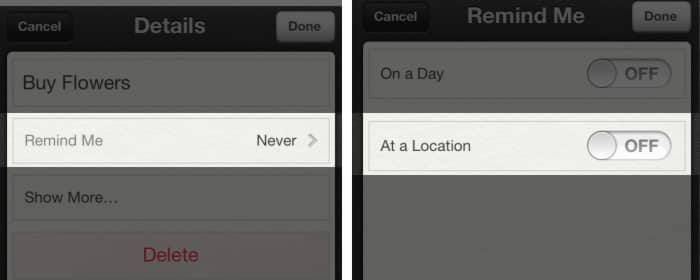
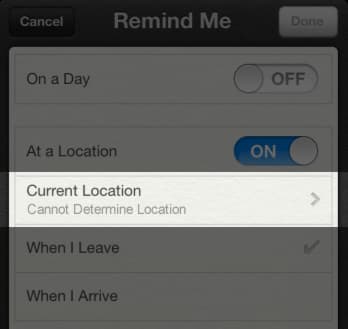
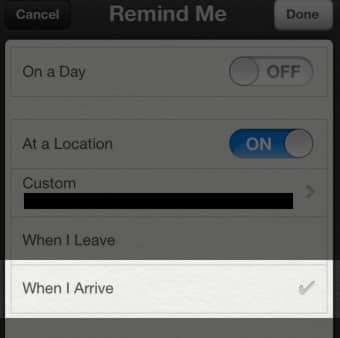
![Read more about the article [Tutorial] How To Free Space In Mac OS X By Deleting Unused Language Files](https://thetechjournal.com/wp-content/uploads/2012/11/select-languages-asd46e87r9w7r98e7r.jpg)