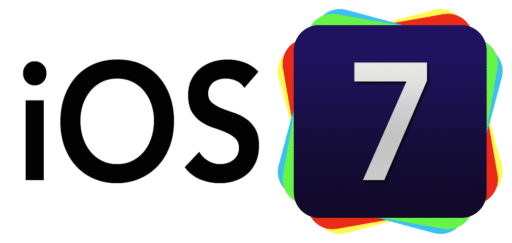If you have installed Windows operating system via Boot Camp on your Mac computer, and now you have decided to delete it and return free space you used for Windows installation, this tutorial will guide you step by step in how to do that.
To get started follow steps below:
Step 1: First you need to lunch Boot Camp Assistant which is located in Applications -> Utilities -> Boot Camp Assistant.
Step 2: When Boot Camp Assistant wizard window opens up click Continue.
Step 3: In next window select Create or remove a Windows partition and click Continue.
Step 4: Click Restore button located in bottom right to remove partition where you Windows installation is located and to restore the disk to a single partition of your OS X volume.
Step 5: If you got prompted to enter a password, do it and click OK.
Step 6: Restoration of Disk to a Single Volume will begin.
Step 7: After few minutes it will be finished and you will be back to a single Mac OS X volume. Click Quite.
[ttjad keyword=”mac”]


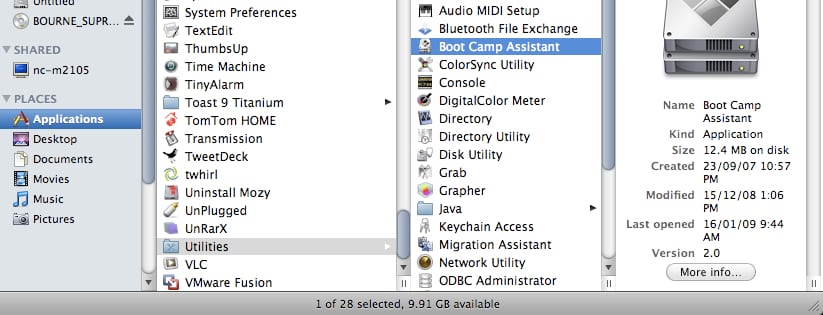
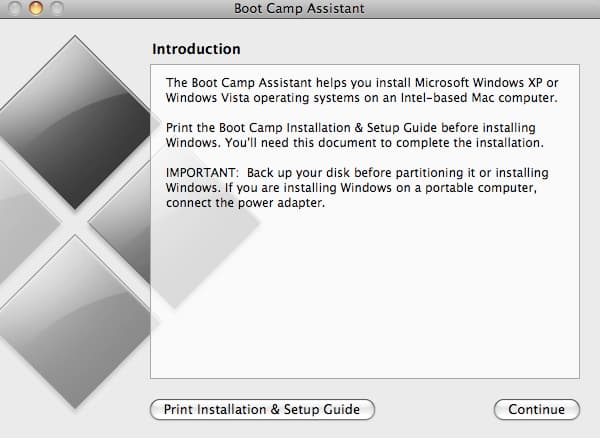
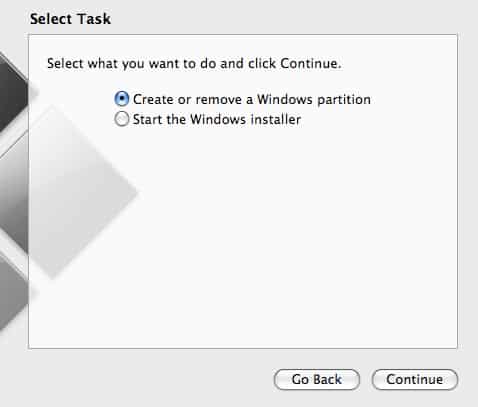
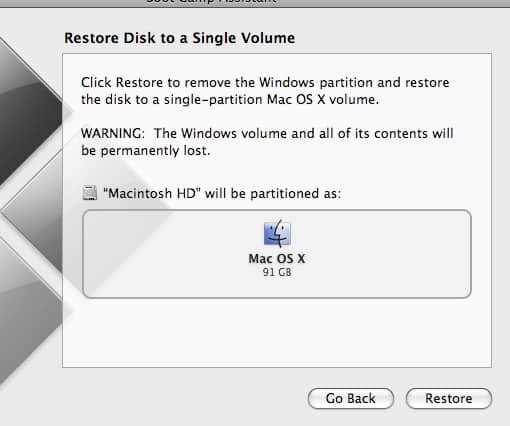
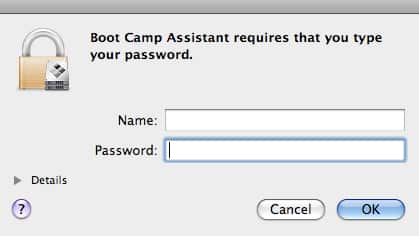

![Read more about the article [Tutorial] How To Share Your Desktop With Chrome Remote Desktop](https://thetechjournal.com/wp-content/uploads/2012/11/chrome-remote-desktop-ttj-logo-512x230.jpg)
![Read more about the article [Tutorial] How To Network Windows 7 With Windows Vista and Windows XP](https://thetechjournal.com/wp-content/uploads/2012/04/xp7-logo-512x279.jpg)