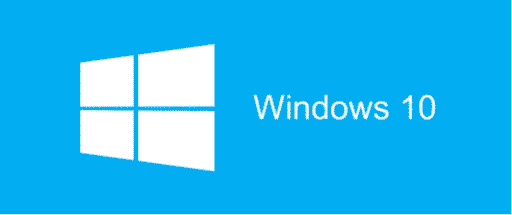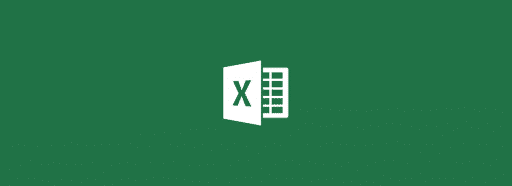If you are using Microsoft Office for a long time, there may come time when certain Office applications like Word, Excel, Access, Outlook or any other starts acting unstable or crash for no reason. In most cases you probably won’t even get any error windows which may help you to determine the errors cause. In those movements the best start point for fixing your Office can be Office Diagnostic Tool which is integrated inside Office 2007. However since this tool does not exist in Office 2010 I will show you other alternative which may work equally good and help you fix your Office.
Step 1: First we need to run Office 2007 Diagnostics Tool, for that go to Start menu -> All Programs -> Microsoft Office -> Microsoft Office Diagnostics
Step 2: When Office Diagnostics window appear click Continue
Step 3: In next window you will see a list of five diagnostics that will be performed. To continue click Run Diagnostics
Step 4: The diagnostics will start and it may take up to 20 minutes until all of them are finished. In my case, the longest one was Setup Diagnostic
Step 5: Once diagnostics are finished you will get a summary of results where you can see the errors your Office applications are facing with and which of them are fixed. If you need more details about those errors click Detailed results from bottom left of your window.
Step 6: Once you are have reviewed the errors click Continue button
Now if you are running Microsoft Office 2010 you won’t be able to find Diagnostic Tool since it was removed, but you will be able to repair your Office by following steps below
Step 1: Click Start menu and choose Control Panel
Step 2: Choose Large icon view and then select Programs and Features
Step 3: Now locate your Microsoft Office 2010, right mouse click on it and from context menu choose Change
Step 4: New window will open where you need to choose Repair and click Continue
Step 5: Now you will need to wait while Microsoft Office goes trough and make a repair installation. Once repair process is finished start your Office application and check if that error appears again. If it does then the best solution would be to completely uninstall your Microsoft Office.
[ttjad keyword=”microsoft”]

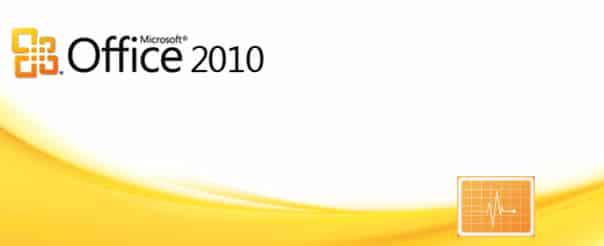

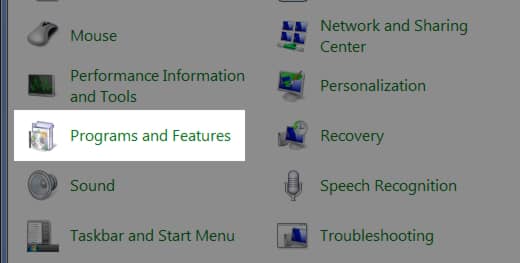
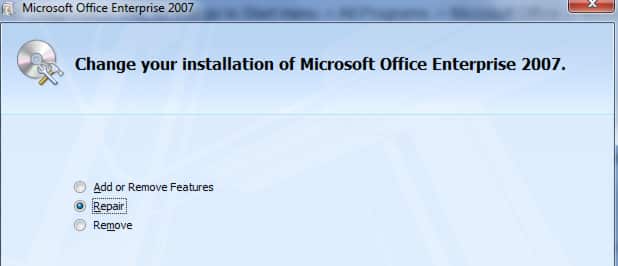
![Read more about the article [Tutorial] How To Run Program In Windows 7 Compatibility Mode / Administrator](https://thetechjournal.com/wp-content/uploads/2012/02/windows-7-admin-comp-mode-512x212.jpg)