Your computer keyboard has function keys which can help you to activate the WiFi, change screen brightness or change the volume? These keys are enabled by default and replace the keys F1, F2, F3, etc. To use them, it is necessary to press the Fn key at the same time. However you can reverse this operation inside the BIOS of your computer and disable them, in this tutorial I will show you how.
It should work in most of the Motherboard when you have such Keyboard which has extra function keys. To get started follow steps below:
Step 1: When you start your computer, press the necessary key on your keyboard to enter the BIOS. Generally, it is the Delete or Esc key.
Step 2: Once you enter the BIOS, with the arrow keys, go to the System Configuration menu.
Step 3: Locate the Actions Keys Mode option and press Enter on your keyboard.
Step 4: Set the option to Disabled.
Step 5: Press the F10 key on your keyboard to exit and save changes. Confirm with Yes.
Step 6: The F1, F2 to F10 then resume their traditional operation. To use the functions on those keys, you must use the Fn key at the same time.
[ttjad keyword=”all-in-one-desktops”]


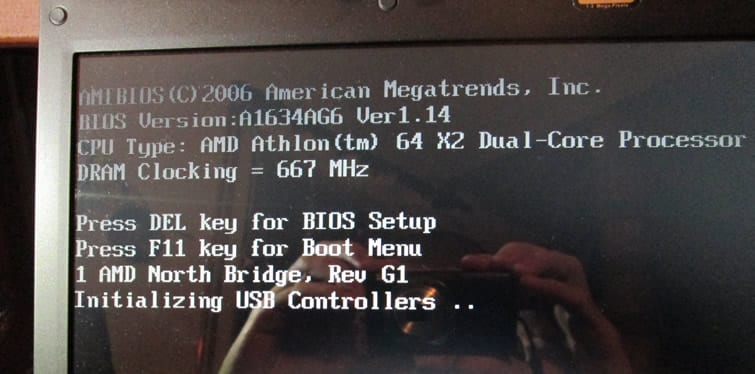
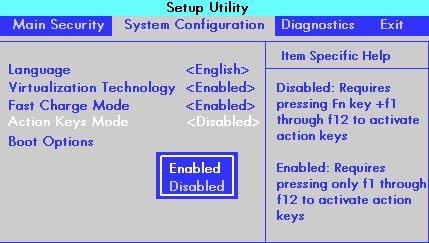
![Read more about the article [Tutorial] Disabling Automatic Shortcut Creation Of Your New Installed App On Android](https://thetechjournal.com/wp-content/uploads/2014/12/SAS-432x768.png)
![Read more about the article [Tutorial] How To Copy Xbox 360 Game To A Hard Drive](https://thetechjournal.com/wp-content/uploads/2012/04/xbox-console-hdd.jpg)
![Read more about the article [Tutorial] How To Sync Windows 8 Calendar With Google Calendar](https://thetechjournal.com/wp-content/uploads/2012/11/calendar-app-lunch-s54d8e43t54y8y7324f.jpg)