Windows 8 lock screen might be handy for users who already used it in previous versions to protect their PC from other people, or even for new users who use the system from tablets which is a great idea because the lock screen gives a quick overview about the state of the battery or pending notifications. But in most cases the lock screen is unnecessary especially if you are the only user whose accessing your computer.
Fortunately, disabling the Windows 8 lock screen is very easy and requires from you to follow a series of basic steps. First you need to make sure you are logged in as an administrator in your Windows 8. Then do the following:
Step 1: Press Win+C on your keyboard and choose Search.
Step 2: Inside search field type gpedit.msc and from left pane lunch the application.
Step 3: Once you open the console, under Local Computer Policies follow this path Computer Configuration -> Administrative Templates -> Control Panel.
Step 4: Under Control Panel three select Personalization.
Step 5: Inside right pane you should see option named Do not display the lock screen.
Step 6: Double click on Do not display the lock screen and from window that opens up change the value to Enabled.\
Step 7: Click OK to save your changes.
Restart your computer and next time Windows 8 won’t show lock screen, but it will boot directly to the login screen where we have to enter our password if we have one.
[ttjad keyword=”windows-tablet”]

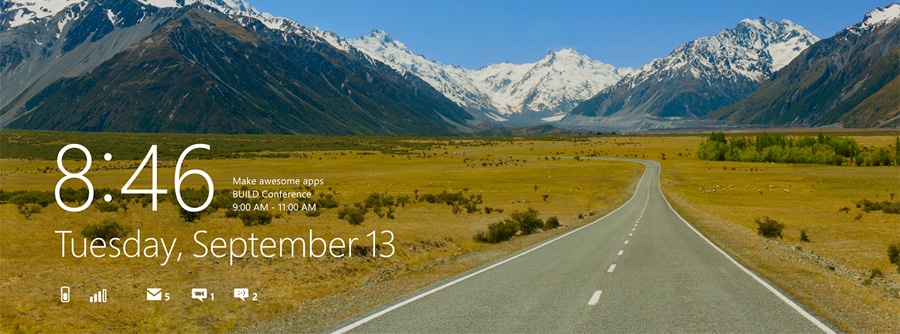
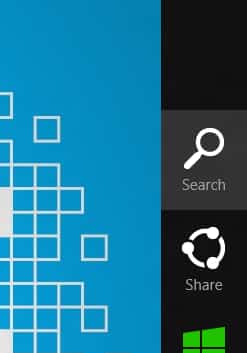
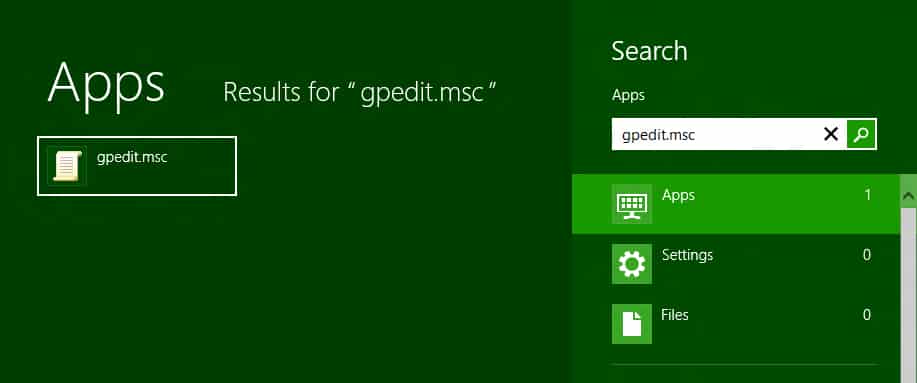
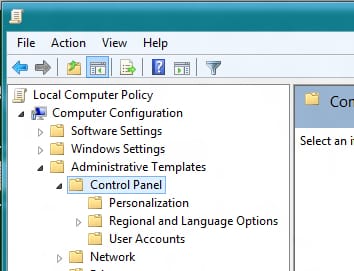
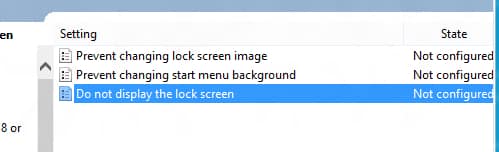
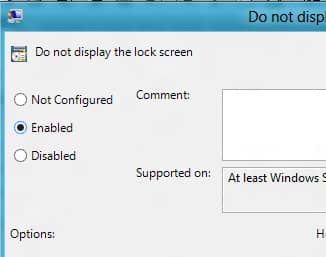
![Read more about the article [Tutorial] How To Share A YouTube Playlist](https://thetechjournal.com/wp-content/uploads/2012/04/eminem-search-field-512x98.jpg)
![Read more about the article [Tutorial] How To Update Your Windows Phone 8 Smartphone](https://thetechjournal.com/wp-content/uploads/2013/01/settings-we8r97we98r7w9e7r9w.jpg)
![Read more about the article [Tutorial] How To Re-Install USB Drivers In Windows 8](https://thetechjournal.com/wp-content/uploads/2013/01/control-panel-search-windows-8-askdjasd6as5d65te6r4e65.jpg)
Thanks. This worked on windows 8 PC. It did not work on my surface (windows RT) however, so if anyone knows how we can disable the lock screen on windows RT that would be appreciated.