If you use Bing as your default search engine, you most probably wished, at least once, to set one of those beautiful backgrounds available at Bing.com added as your desktop wallpaper. Unfortunately Microsoft didn’t have any download option for those backgrounds, and since the entire page is built using JavaScript we are not able to just copy and paste them. However, that has changed now. If you are a U.S.resident, you can download any of those backgrounds directly to your computer, and in this tutorial I will show you how.
To get the latest Bing.com background follow the steps below.
Step 1: When you visit Bing.com page you should see a box as below.
Step 2: Upon clicking on the Connect now button, you will be redirected to Facebook where you need to log in using your Facebook ID. Once you are logged in, click on Go to app button to allow Bing app to access your Facebook profile.
Step 3: You will be redirected back to Bing.com where you will see a Download button located in bottom right. Click on it and you can save the current background to your computer.
Please note, this option is available for U.S. citizens only, and you can only download the current background image.
[ttjad keyword=”windows-tablet”]


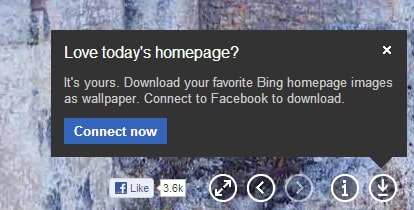
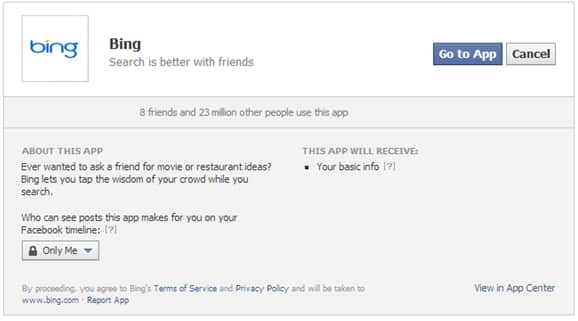
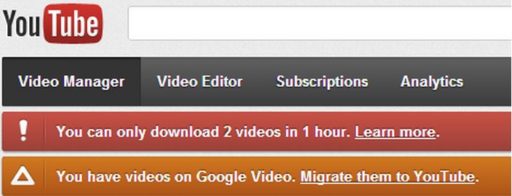
![Read more about the article [Tutorial] How To Create An Animated GIF From A YouTube Video](https://thetechjournal.com/wp-content/uploads/2012/06/gifsoup-logo.jpg)
![Read more about the article [Tutorial] How To Read Amazon E-Books On Your Computer Or Android Device](https://thetechjournal.com/wp-content/uploads/2012/10/ebooks-amazon-kindle-pc-ios-android-ttj-logo-512x220.jpg)
Hey! I just wanted to say that I also did a tutorial series on getting a Bing wallpaper without having to login to Facebook to get it. This would be good for those that prefer not to connect Bing to Facebook, or for folks that don’t use Facebook (such as me)