Those of you who transfer large amount of files every day on your computer probably have a clear picture that Windows built-in file transfer system can be quite slow. Speeding up this process can save us a lot of time and making our work much more productive. In this tutorial I will try to help and give you few advices on how you can speed files transfer in Windows 7.
To get started follow steps below
Step 1: First what you need to do is download and install TeraCopy. Let me also note that once you install TeraCopy certain antiviruses may detect this tool as potential treat e.g. I had problem with avast! just avoid the warning and run the tool.
Step 2: Open My Computer and go to file or folder your want to transfer
Step 3: Right click on it and from context menu you should see a new option called TeraCopy, click on it
Step 4: TeraCopy will open in a new window. By clicking on Copy icon you switch back and forth Copy and Move options.
Step 5: Now click Browse and select target folder where you want to copy or move your file or folder. Once you select target folder transfer process will begin
Step 6: From transfer window you can click Always Ask to choose file replacement options.
There you go! You now know great tool which will certainly help you transfer your files much faster. The great thing about this tool is that if there is an error file transfer won’t be aborted so you don’t have to keep an eye on file transfer all the time.
[ttjad keyword=”microsoft”]

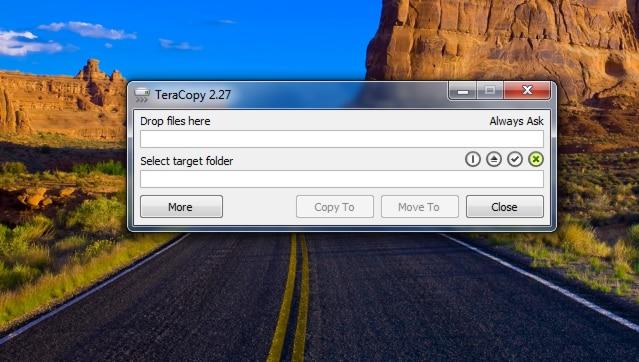
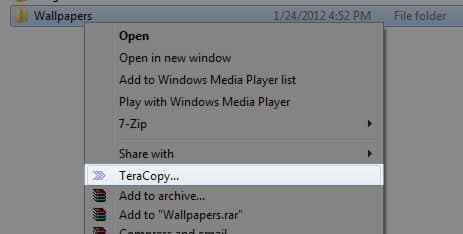
![Read more about the article [Tutorial] How To Remove ‘Shortcut’ Word and Arrows From Your Icons In Windows](https://thetechjournal.com/wp-content/uploads/2012/10/uwt-start-sd8897f1gd32f1g32df1.jpg)
![Read more about the article [Tutorial] How To Fix Crashed Apps On Your Android Device](https://thetechjournal.com/wp-content/uploads/2013/01/android-app-crash-fix-ttj-logo-512x288.jpg)
![Read more about the article [Tutorial] How To Lock Android Phone With Password or Pattern](https://thetechjournal.com/wp-content/uploads/2016/06/chrome_2016-06-16_11-16-23.jpg)