As Android devices are becoming more and more powerful but also very popular at consumers, many people are leaving their BlackBerry devices and replacing them with big touchscreen devices. Since BlackBerry devices are mostly used by business people and they have extended list of contacts, they are facing big problem when deciding to switch to Android, how to move/export their contacts to Android. Although there are no built-in features offered by BlackBerry to perform this procedure, Google stepped out with their Sync feature making this process very easy and in this tutorial, I will show you how to do that.
To get started follow steps below:
Step 1: Open your BlackBerry browser and go to this address m.google.com/sync.
Step 2: Once the page loads you will be prompted to download the app which Google designed for BlackBerry devices.
Step 3: By default, this app should be installed automatically on most BlackBerry devices. Once it’s installed, head to your home screen and you should see a Google Sync icon. Tap on that icon to lunch the app.
Step 4: Once the app is lunched you will need to enter your Gmail address or email address which you use for a Google Apps account.
Step 5: Once you login you will see a Welcome screen, and at bottom of your screen you should see a Sync Now button. Tap on that button and your contacts will be moved from your BlackBerry to Google cloud.
Step 6: Now once your contacts are copied/moved from your BlackBerry it’s time to transfer them to your Android device. To do that, on your Android sign in into your same Google account (the one you used in Step 3).
Step 7: Next, go to your Contacts list, tap on Menu button and then tap on Accounts.
Step 8: Locate email address you used in Step 3 and then tap on green Sync button next to your email address. You can also tap on Sync all button located in bottom left of your screen.
Step 9: Wait until all your BlackBerry contacts are moved from Google cloud to your Android device.
If you face any problems or use different way to sync your BlackBerry contacts with Android, leave your suggestions in comment section below.
[ttjad keyword=”blackberry-playbook”]

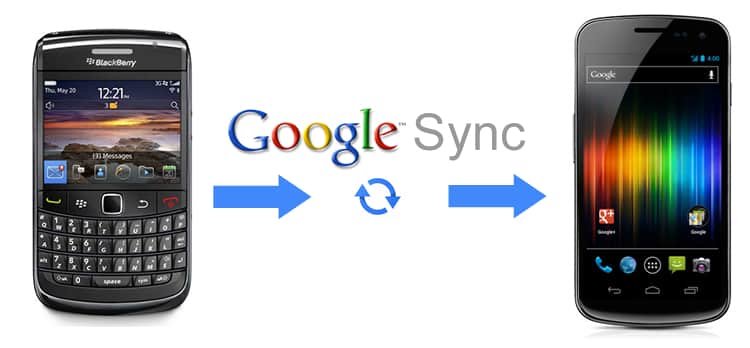
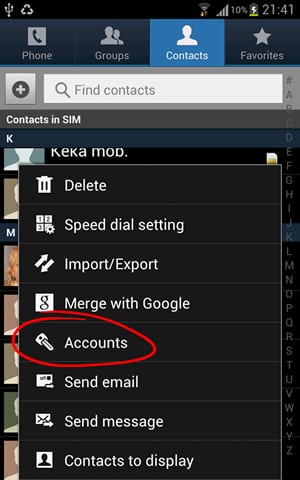
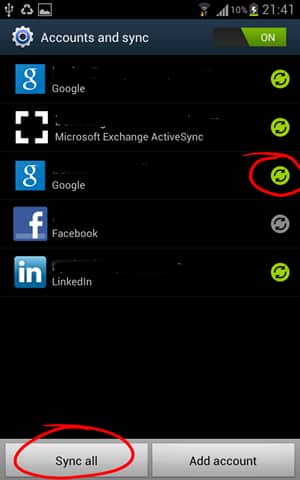
![Read more about the article [Tutorial] How To Remove Write Protection From USB Drive In Windows 8](https://thetechjournal.com/wp-content/uploads/2013/01/path-as5ds55s5s5ss565sd46er54te65r-512x186.jpg)
![Read more about the article [Tutorial] How To Recreate The Partition Of USB Drive In Windows](https://thetechjournal.com/wp-content/uploads/2012/10/diskpart-as7d778as7d98as7d9as.jpg)
![Read more about the article [Tutorial] How To Share Your Internet Explorer Bookmarks Between Several Computers](https://thetechjournal.com/wp-content/uploads/2012/10/ie-bookmarks-share-ttj-logo-512x211.jpg)
This does not work anymore, google have taken the app offline
Google stopped supporting the app this summer and took it offline September 1st. Poorly researched article.
This method has not been working for more than 2 months now – bad tutorial.