If you are planning to upgrade your computer with a new RAM Memory but you are not quite sure which type your computer supports, you can use some third party tools for your Mac or Windows computer which will help you to easily determine it. This tutorial will help you guide you step by step in this process making sure you find the right RAM Memory for your computer.
Find correct RAM in Windows
To find correct type of RAM Memory for your computer with Windows operating system follow steps below
Step 1: Download and install Speccy by clicking here. Installation is quick and easy.
Step 2: Once installation process is finished run Speccy.
Step 3: From right side choose RAM and click Analyze
Step 4: After few minutes, in the right side of the window you should see the results about your RAM Memory
Step 5: There are only few things you need to pay attention here before you buy your new RAM:
- Pay attention on how many free slots you have. If you don’t have any free slots you will need to replace your existing RAM memory. That information you can find at the top of statistics under Memory Slots
- What type of memory you have and its max bandwidth. That information you can find under SPD -> Slot #1 (see image below)
Once you determined above information look for your new RAM with those specifications. Also once you bought your new RAM you can follow one of my previous tutorials where I will show you how to install RAM memory for Desktop computer or Laptop.
Find correct RAM in Mac
For those users that use computer with Mac operating system the procedure is also very simple and it does not require any third party tools.
Step 1: Click the Mac icon located at top right of your screen and from drop down menu choose About This Mac
Step 2: About This Mac window will appear where you can see what type of memory you have
Step 3: To get more detailed information’s click More Info… button.
Step 4: In this window you can see how many slots you have and how many of them is free.
[ttjad keyword=”desktop-computer”]


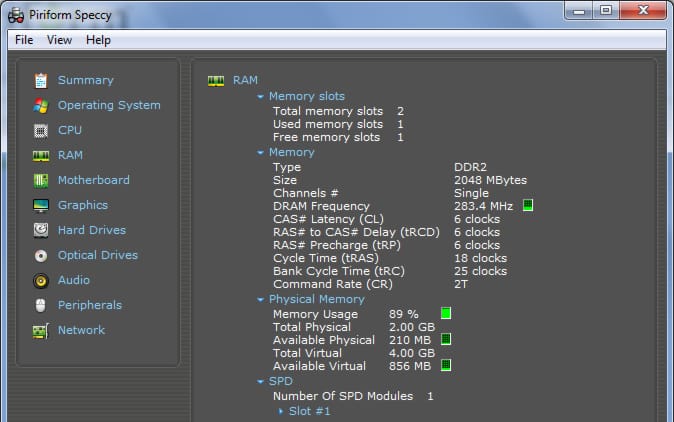
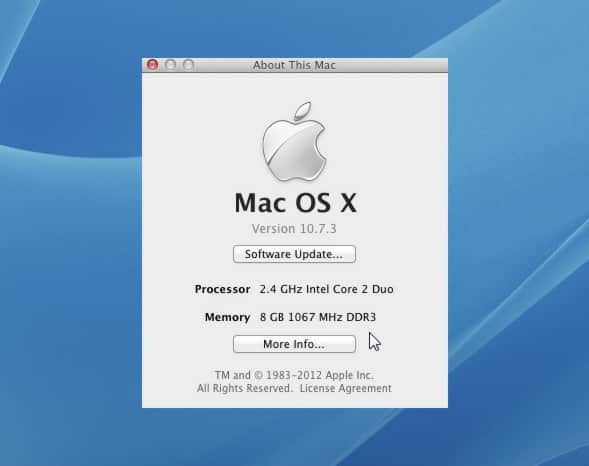
![Read more about the article [Tutorial] How To Make Video Calls From Gmail](https://thetechjournal.com/wp-content/uploads/2012/07/install-video-gmail-plugin.jpg)
![Read more about the article [Tutorial] How To Unlock The Bootloader In Galaxy Nexus](https://thetechjournal.com/wp-content/uploads/2012/07/galaxy-nexus-booloader-ttj-logo.jpg)
![Read more about the article [Tutorial] How To Save Word, Excel, PowerPoint 2010 Documents In PDF Format](https://thetechjournal.com/wp-content/uploads/2012/03/office-pdf-logo-512x171.jpg)