When you bought your new iPad in March and used it for the first time you probably noticed that your Wi-Fi signal is much weaker then on your previous iPad (iPad 2). Many of you will probably think that it is a problem with internet connection but as you done a small investigation you noticed that you are not the only person complaining about this problem and that’s the actually a problem with iPad. It turns out that this problem is related with software and not hardware, and thankfully there is a very easy solution to fix it. Follow this tutorial to find out which steps you need to perform and fix your slow Wi-Fi connection on New iPad.
To get started follow steps below
Step 1: On your iPad go to Settings and then from left navigation choose General
Step 2: Then under General choose Network and then go to Wi-Fi
Step 3: Once you open Wi-Fi section, tap on blue arrow that is located next to the device that your iPad is connected
Step 4: Then on next screen choose Forget This Network
Step 5: Now again return to your Wi-Fi Screen and connect to that same network again.
Step 6: Exist all settings and test your Wi-Fi. From this point your Wi-Fi should work much better.
Does anyone else having these issues with Wi-Fi on new iPad and did this fix worked for you? Leave your replays in comment section below.
[ttjad keyword=”ipad”]


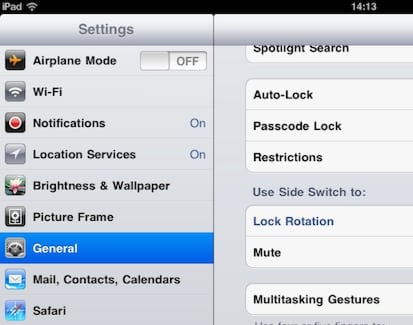
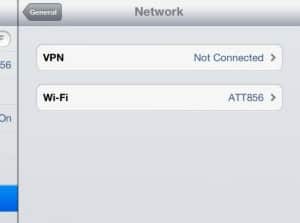
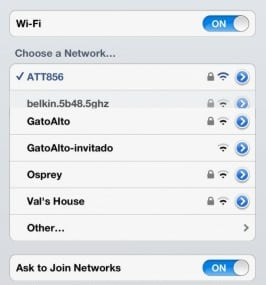
![Read more about the article [Tutorial] How To Print From Your Nexus 7](https://thetechjournal.com/wp-content/uploads/2012/07/cloud-print-action-as8d7a6sd32.jpg)
![Read more about the article [Tutorial] How To Adopt Internet Explorer 9 Look In Firefox](https://thetechjournal.com/wp-content/uploads/2012/02/ff-ie9-512x294.jpg)
![Read more about the article [Tutorial] How To Enable Private Browsing In Android](https://thetechjournal.com/wp-content/uploads/2012/05/android-private-browsing.jpg)
No – didn’t work. Youtube streaming sticks in loading phase – just as before. Is Apple really taking back these ipad3s?
problem is related with software and not hardware, and thankfully there
is a very easy solution to fix it. Follow this tutorial to find out
which steps you need to perform and fix your slow Wi-Fi