After you have learned how to import your Gmail contacts in Outlook, why not do the same with your RSS feed subscriptions from Google Reader? This tutorial will teach you how in few easy steps you can have all your Google Reader subscriptions accessible from your Outlook 2007 email client. In this way, you will have a single application that centralizes all your data (Email Contacts and RSS Subscriptions) which is also functional offline.
This tutorial consist from two phases, in first one we will export RSS feeds from Google Reader and then import that same feed into our Outlook account. To get started follow steps below
Exporting RSS feeds from Google Reader
Step 1: First we need to export Google Reader subscriptions. To do that visit your Google Reader profile and then click gear icon from top right of you browser.
Step 2: From dropdown menu choose Reader Settings
Step 3: Choose Import/Export tab
Step 4: Under the Import / Export tab, click on Export your subscriptions as OPML file. Save this file to your computer.
Importing RSS feeds into Outlook
Step 1: Open Outlook. Click File and then Import and Export. Choose the line Import RSS feeds from an OPML file and click Next.
Step 2: Locate the previously downloaded file using the Browse button, and then click Next.
Step 3: Select the feed you want to import, or click Select All to import all feeds. Click Next.
Step 4: Complete the operation by clicking Finish.
Step 5: To view your subscriptions, pull down the RSS tree, and click on your imported feed
[ttjad keyword=”microsoft”]

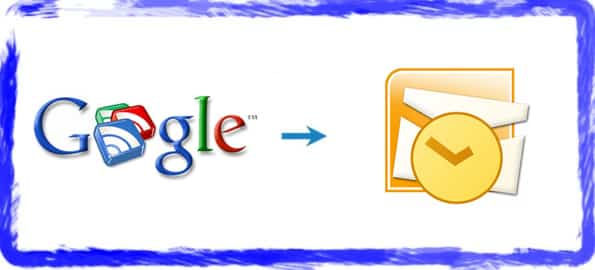
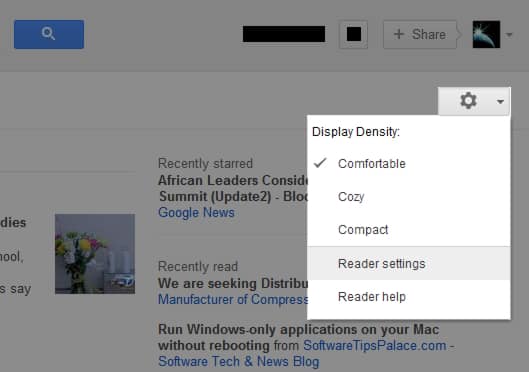
![Read more about the article [Tutorial] How To Disable Windows 8 Metro UI And Get Back Old Windows 7 UI](https://thetechjournal.com/wp-content/uploads/2012/03/windows-metro-disable-logo-512x205.jpg)
![Read more about the article [Tutorial] How To Apply Different Wallpapers On Each Home Screen In Android](https://thetechjournal.com/wp-content/uploads/2012/11/wallpaper-as5d4e897rw9e8r.jpg)
![Read more about the article [Tutorial] How To Restore Deleted WhatsApp Messages On Android](https://thetechjournal.com/wp-content/uploads/2014/11/WAA_1-432x768.png)