If you are sending a lot of files from your SkyDrive cloud storage, here is a tutorial which will show you how easily you can attach your files from SkyDrive inside your Gmail emails.
This procedure will be explained inside Mozilla Firefox, however since this plugin is also available for Google Chrome you should be able to set it up inside this browser too.
Step 1: From your Firefox browser visit this links and download Attachments.me extension.
Step 2: Click Add To Firefox blue button, then Allow and finally Install Now.
Step 3: When you done with installation a message will show up informing you that you need to go to Gmail. Click on Open Gmail button and then login into your account.
Step 4: Click on Click to get started button.
Step 5: Now click Allow in order to Allow Attachments.me to access your Google account information.
Step 6: When new window loads up you can choose the storage service which you want to integrate with your Gmail account. In our case we will choose SkyDrive.
Step 7: Login into your SkyDrive account and allow some permissions to the app.
Step 8: Now go back to your Gmail account and click Compose button located in top left corner of your window.
Step 9: Inside New Message window click on Share from SkyDrive button.
Step 10: Now choose files you want to share/attach and then click Insert. Your files will now be imported from SkyDrive inside your email attachment and you can send you email.
[ttjad keyword=”cloud-storage-drive”]


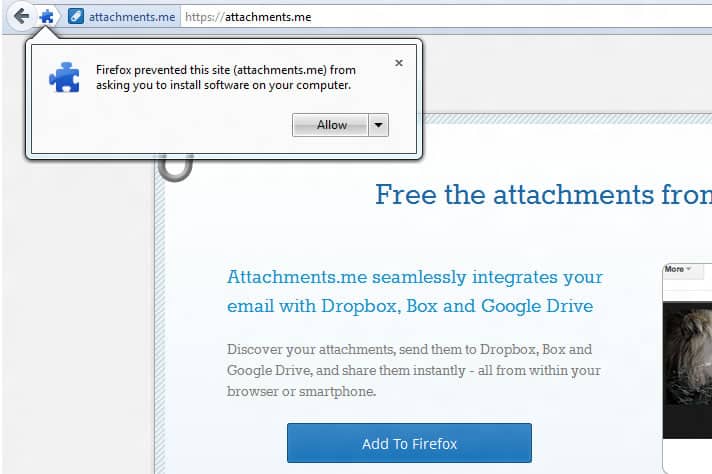
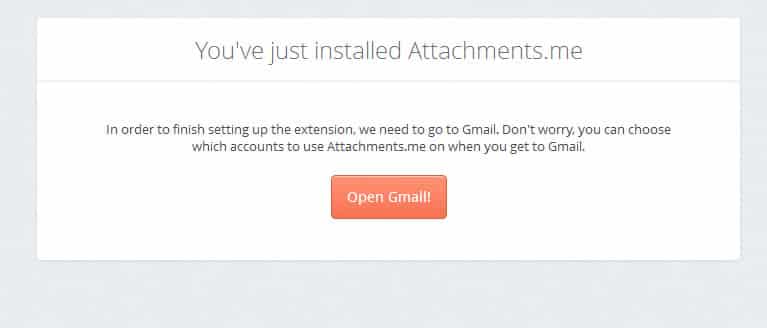
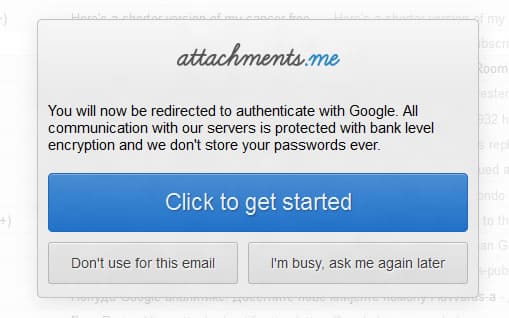
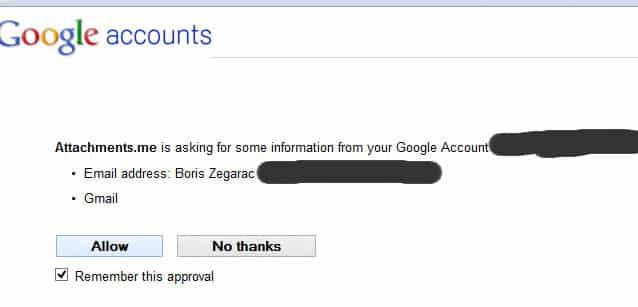

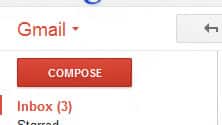
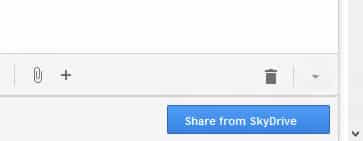
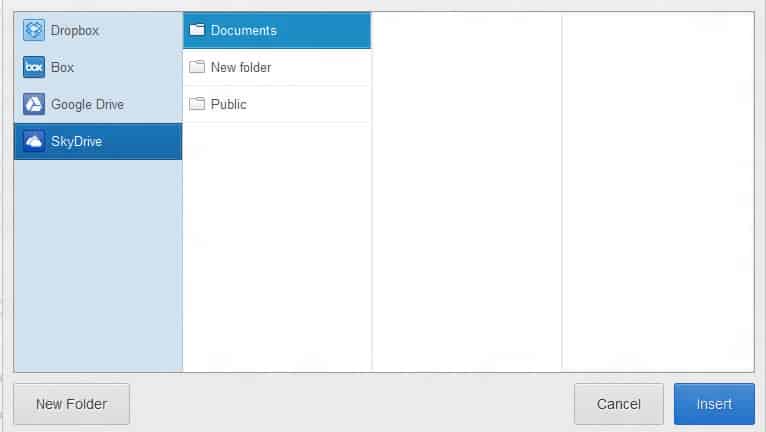
![Read more about the article [Guide] How To Buy Bitcoin](https://thetechjournal.com/wp-content/uploads/2013/12/bitcoin1-512x288.jpg)
![Read more about the article [Tutorial] How To Set Up Custom iOS Alerts For Email Accounts](https://thetechjournal.com/wp-content/uploads/2012/11/notifications-a56sd489e7wr9e8.jpg)
![Read more about the article [Tutorial] How To Do Face Swap On Snapchat](https://thetechjournal.com/wp-content/uploads/2016/05/wersm-snapchat-new-lens-swapface-657x360-512x281.png)