Do you remember the days when you played old DOS games on your computer? Unfortunately today’s versions of Windows are not capable of running those games but with free application called D-Fend Reloaded, you can play your favorite DOS games directly from Windows XP, Windows Vista or Windows 7. D-Fend Reloaded is an improved GUI for DOSBox, the famous DOS emulator. It lets you install and run many DOS games directly from a window, without even having to use the command line. In this tutorial I will show you how to use this application under Windows 7 and start playing your old DOS games.
For this purpose we will need one application called D-Fend Reloaded which you can download from this link. D-Fend Reloaded is a graphical environment for DOSBox. DOSBox emulates a complete computer including the DOS command line and allows to run nearly all old DOS based games on modern hardware with any of the newer Windows versions and in our case it will be Windows Vista and Windows 7.
Step 1: Once you have successfully installed D-Fend Reloaded get ready to install and play your old DOS games.
Step 2: First start the D-Fend Reloaded by double clicking its icon on desktop or Start menu
Step 3: Click on the Extras option and then from drop down menu click Open games folder.
Step 4: In the opened folder, there is a list of DOS games that you can run in D-Fend Reloaded. This list is currently empty.
Step 5: Now open Windows Explorer and go to location we open in Step 3. Create a new folder for your DOS game e.g. RedAlert making sure to limit its name up to 8 characters without accents or spaces
Step 6: Now if you have your old DOS game in folder, CD or floppy disk copy all files and folders inside previously created folder located in D-Fend VirtualHD
Step 7: Go back to D-Fend Reloaded program, click the Extras menu and from drop down menu choose Scan games folder for new games…
Step 8: Wait until it loads the database and click Scan games folder.
Step 9: After few seconds the list of all new DOS games will appear, check the box in front of the DOS game which you want to add
Step 10: Click the Add selected games and close the window.
Step 11: Now from main window simply double click the game title to launch it.
Step 12: The software will remind you that you can toggle between a window and full screen with the keyboard shortcut Alt + Enter. You can also close DOSBox at any time by using the keyboard shortcut Ctrl + F9. Click OK.
Step 13: Your game is then started under DOS and you can again enjoy in the game you probably played last time a decade ago.
I also strongly suggest you to visit this web site where you can download old games that are no longer commercially available to date. So what is your favorite DOS game?
[ttjad keyword=”all-in-one-desktops”]


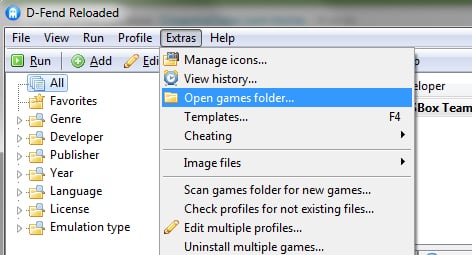
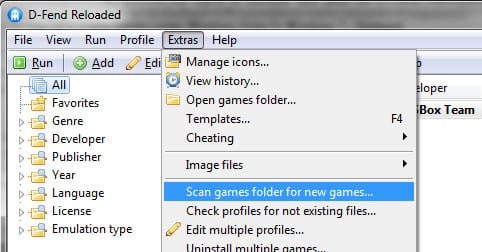
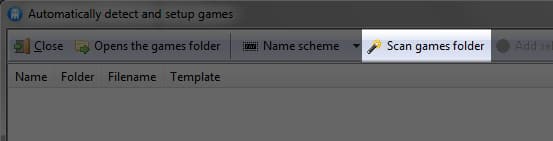
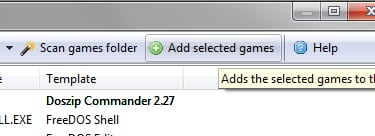

![Read more about the article [Tutorial] How To Move Your Mozilla Firefox Cache Memory](https://thetechjournal.com/wp-content/uploads/2012/05/firefox-ram.jpg)
![Read more about the article [Tutorial] How To Save Printer Ink And Paper](https://thetechjournal.com/wp-content/uploads/2013/01/4pages-a65sd46e5w4r65we-512x233.jpg)
Pingback: 2similarly