In this tutorial we will explain how to perform an untethered jailbreak using GreenPois0n on your iOS 4.2.1 Apple TV for Windows. By jailbreaking your Apple TV you will be able to access some extra features which are unavailable on the device before jailbreak.
Step 1: Open your web browser that you are using and visit greenpois0n.com download section. Since this tutorial is for Windows, make sure you download the appropriate version of GreenPois0n.
Step 2: When downloading is successfully finished, go to your desktop and open the gp_win_rc6_final.zip file.
Step 3: From the ZIP archive, unzip the greenpois0n.exe file on your desktop.
Step 4: From your desktop double click on greenpois0n.exe to launch the application.
Step 5: When pop-up window shows up asking “Are you jailbreaking an Apple TV…” click on Yes.
Step 6: Now you need to disconnect your Apple TV’s power and USB, and then continue by clicking the Prepare To Jailbreak (DFU) button at the center.
Step 7: GreenPois0n will now give you instructions how to place your Apple TV into DFU mode.
Step 8: Immediately connect your USB cable.
Step 9: Then connect your power adapter after 7 seconds.
Step 10: Simultaneously press and hold MENU and PLAY/PAUSE for 7 seconds. After 7 seconds you can release both buttons.
Step 11: When your Apple TV is successfully in DFU mode you can now press Jailbreak button to start the jailbreaking process.
Step 12: When the jailbreak is successfully finished you can now press Jailbreak Complete button. Before disconnecting the USB cable you need to wait 40 seconds so that jailbreak process can finish up on the device.
[ttjad keyword=”apple-tv”]

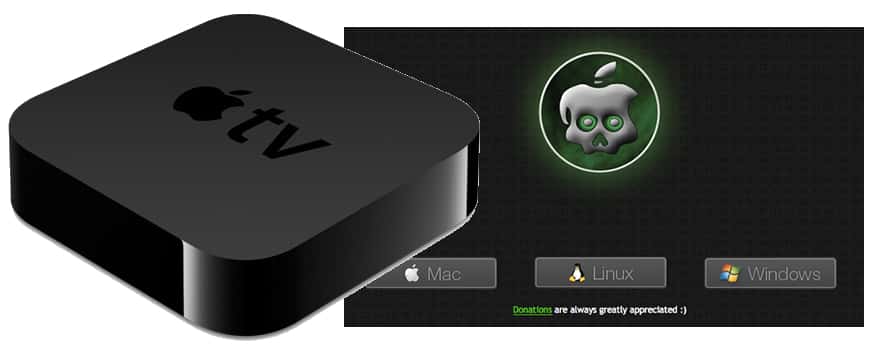
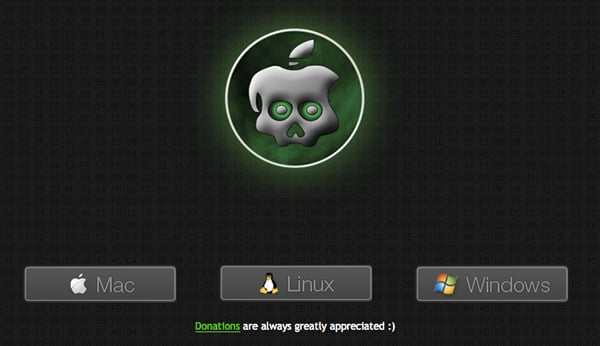
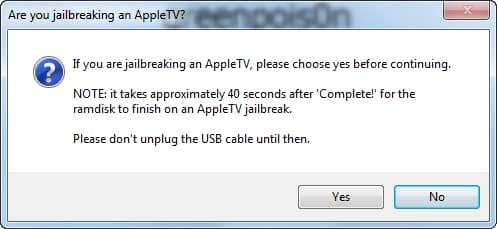
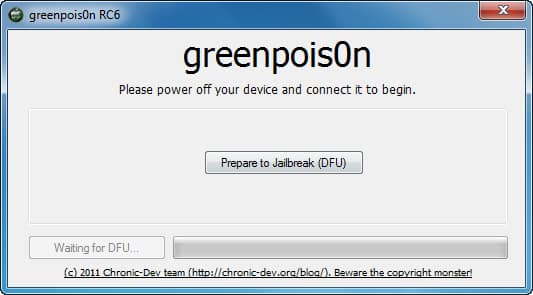
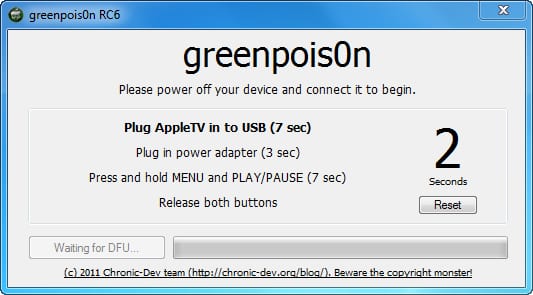
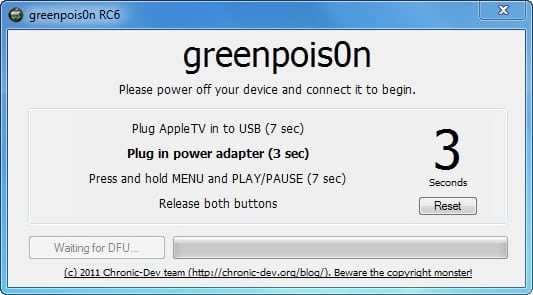
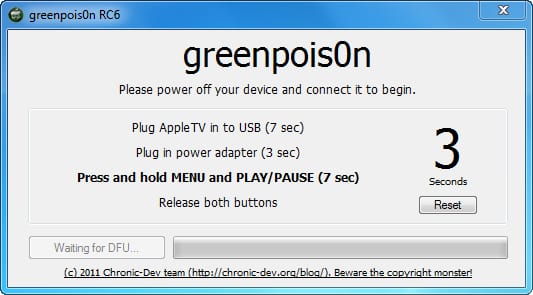
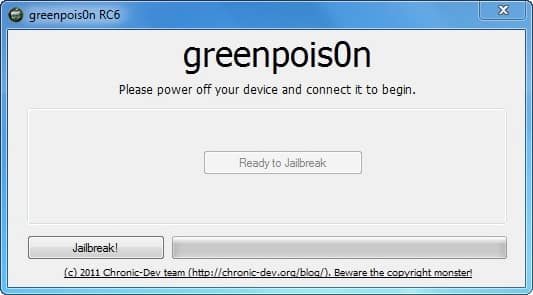
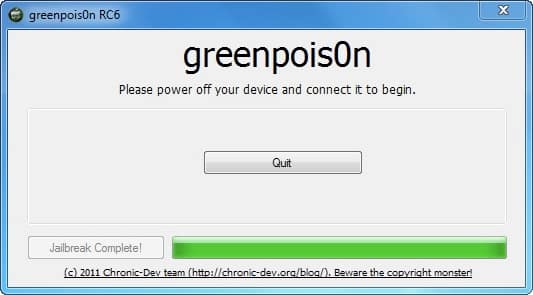

![Read more about the article [Tutorial] How To Move Your Mozilla Firefox Cache Memory](https://thetechjournal.com/wp-content/uploads/2012/05/firefox-ram.jpg)
![Read more about the article [Tutorial] How To Use Your Voice To Take Pictures With Samsung Galaxy S III](https://thetechjournal.com/wp-content/uploads/2012/09/sgs3-settings-as7897y8tryd31f.jpg)