If you plan to sell or give away your hard drive or USB drive, the next owner can recover all files that you had stored on it. These may include your bank accounts, confidential reports, personal files etc. To permanently delete all data from your hard drive, you must perform a secure format. Writing random data on the hard disk, and then deleting and rewriting those several times will make data recovery impossible and in this tutorial we will guide you through the entire process.
Before you proceed to actual formatting you need to get a software, named Darik’s Boot and Nuke (in short, DBAN), for this process. The software comes in the form of an ISO image that you’re going to burn on an empty optical disc. To prepare your DBAN software on a CD download it from this link and then burn its ISO image on empty CD/DVD.
After your ISO disc is ready, you have to boot your computer from it, which will run the DBAN software. You must change the order of the boot sequence of your computer to boot it using the DBAN disc; that is, you have to set your optical drive to be the first one in the boot sequence in the BIOS. Refer to the documentation for your computer or your motherboard if you face any problem.
Once all of this is done and you are ready to boot from your CD/DVD reader continue following the steps below.
Step 1: After booting the DBAN software using the optical disc, you will be prompted with the following screen. Press the Enter key to continue.
Step 2: Now select the PRNG Stream option and press Space on keyboard.
Step 3: Then press the R button on keyboard to select the number of passes of the formatting function secure. Enter the number 8 and press Enter.
Step 4: Using the arrow keys, select the hard disk or USB drive you want to format and press the Space button on your keyboard. The disc will be labeled as “wipe”.
Step 5: Finally, press the F10 on your keyboard to start the secure formatting process. This process may take several hours. You can track the progress using the bar located in top right corner of your screen.
[ttjad keyword=”cloud-storage-drive”]

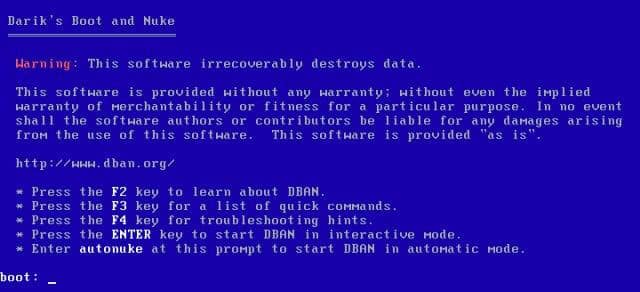
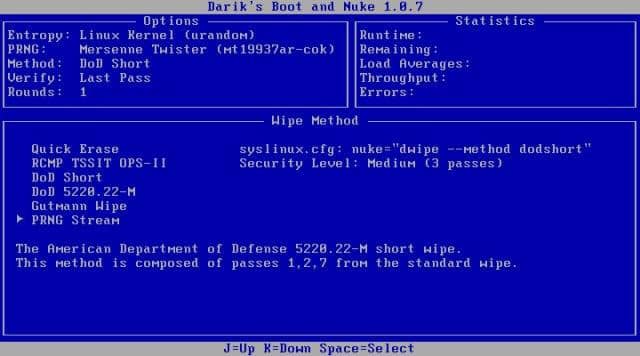
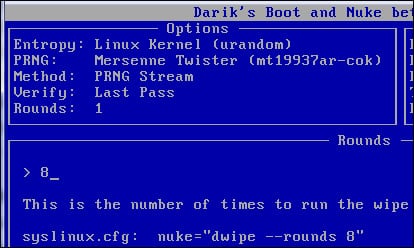
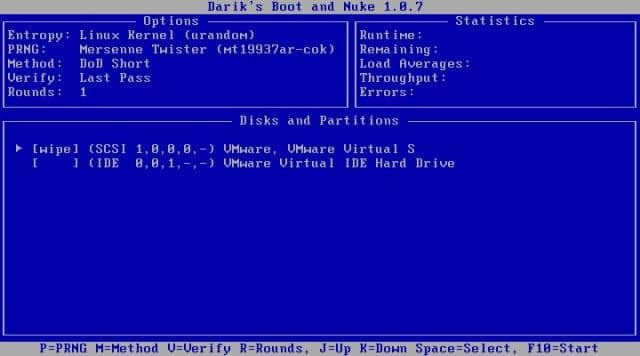
![Read more about the article How to turn off AR+ mode in Pokemon Go [Android + Apple]](https://thetechjournal.com/wp-content/uploads/2019/01/TheTechJournal-Pokemon-Go-512x283.jpg)
![Read more about the article [Tutorial] How To Hide a ZIP File Inside an Image](https://thetechjournal.com/wp-content/uploads/2012/10/zip-in-image-win-ttj-logo-512x219.jpg)
![Read more about the article [Tutorial] How To Encrypt Files You Upload To Cloud](https://thetechjournal.com/wp-content/uploads/2012/11/boxcrypt-ttj-logo-512x249.jpg)