In this tutorial, I will explain how you can run a program in compatibility mode or as administrator. Running programs in compatibility mode is very useful with some older programs that might have trouble running Windows 7. Both these procedures are performed in Windows 7 but it runs equally well in Windows Vista.
What is administrator mode?
The administrator mode is a access level offered by Windows allowing you to perform actions that you cannot perform in basic mode: installation of some programs or modifications of certain windows functions. There are two different methods to run a program as administrator and I will explain both of them below.
Note: You must know the system administrator password to perform this procedure.
Manual Method
Step 1: Choose your application. Right click the program icon and choose Run as administrator.
Automatic method
The automatic method is probably the best choice if you want to run certain application always as an administrator.
Step 1: Choose a program that you wish to run as administrator and then make a right click on program icon and choose Properties.
Step 2: Choose the Compatibility tab and check Run this program as an administrator.
What is compatibility mode?
Windows 7 allows you to run a program in compatibility mode with Windows 98 or Windows XP for example. This feature is very useful with some older programs that might have trouble running Windows 7. Here’s how to run a program in compatibility mode.
Step 1: Choose a program you want to open. Right click on program icon and choose Properties.
Step 2: Then choose Compatibility tab.
Step 3: Make sure that field Run this program in compatibility mode for: is checked
Step 4: Then from dropdown menu select the compatibility mode you want for your program. The list includes most of older versions of Windows (Vista, XP, 98, 95, and NT Server).
Step 5: Once you are done click OK to save changes.
Now you know how to run your programs as administrator or in compatibility mode.
[ttjad keyword=”microsoft”]

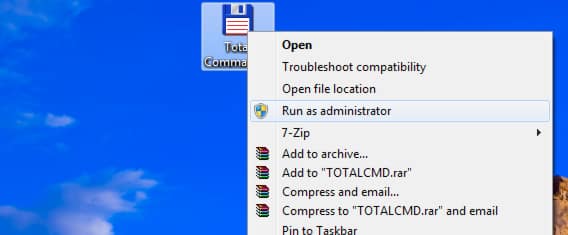


![Read more about the article [Tutorial] How To Recover Deleted Images From Your Android Device](https://thetechjournal.com/wp-content/uploads/2012/10/android-images-retrive-ttj-logo-512x244.jpg)
![Read more about the article [Tutorial] How To Configure Remote Access To Your WD MyBookLive](https://thetechjournal.com/wp-content/uploads/2012/11/settings-mybooklive-as87we9879w87rwerwe.jpg)
