If you use Google Chrome as your default web browser, you’ve probably noticed that when you click on some links they can open in external application such as Picasa, Spotify, Last.fm, Google Earth etc. When you do this for the first time, you receive a message titled “External Protocol Request” and you have the option to choose “Remember my choice for all links of this type”. Once you choose that option you can not go back and re-allow or block an application, because Google Chrome does not offer any such option inside its settings. Fortunately, there is a solution which can help you fix that problem, and in this tutorial I will show you how to do that.
To get started follow the steps below.
Step 1: Close your Google Chrome and then open Windows Explorer.
Step 2: Go to this location C:\Users\Boris\AppData\Local\Google\Chrome\User Data\ and make sure you replace Boris inside the path with your Windows username.
Step 3: Right-click on file Local State and then choose Open with.
Step 4: Choose Notepad to open the file.
Step 5: Look for the word “protocol_handler” where you should see a list of applications like in the image below.
Step 6: These lines match your preferences regarding links. Authorized applications have the word “false” next to them, and those which aren’t authorized to open any particular file format have the word “true”. If you want to block an application, you just have to change “true” to “false” and save the file. You can even remove a line if you want and Google Chrome will prompt you for confirmation each time you opens those links.
[ttjad keyword=”hot”]

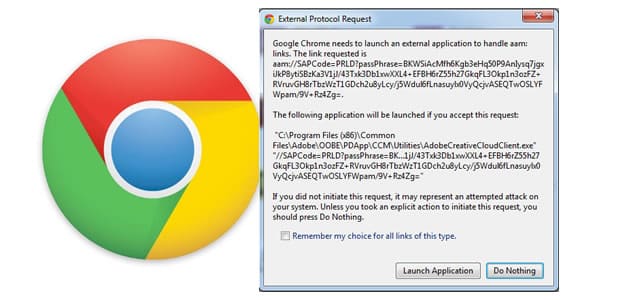
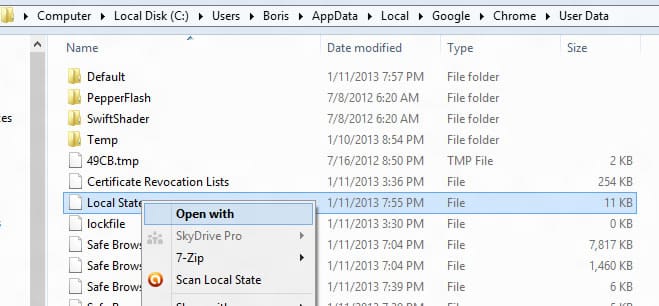
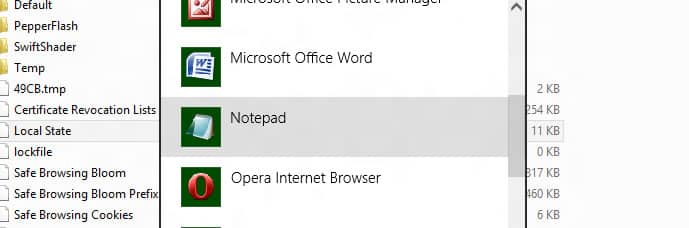
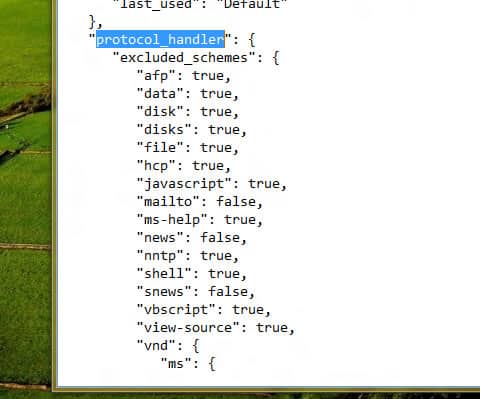
![Read more about the article [Tutorial] How To Reset Folder View Settings Back To Default in Windows 8](https://thetechjournal.com/wp-content/uploads/2012/10/view-tab-win8-asd44446a5s4d.jpg)
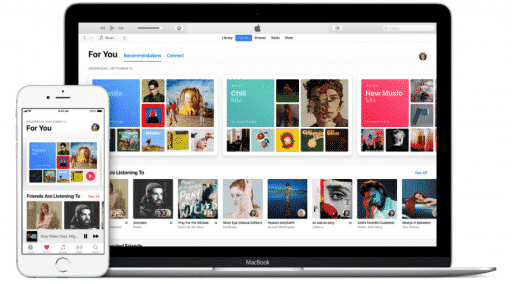
![Read more about the article [Tutorial] How To Accelerate Video Playback On Laptop While Its On Battery – Windows 7](https://thetechjournal.com/wp-content/uploads/2012/06/more-power-options-laptop-battery.jpg)
Hey, I went to my User, went to the last folder User Data in Google Chrome folder, but there’s nothing inside. What to do?
Pingback: Run External Application from Chrome – DiscVentionsTech
I cant get on roblox
it not letting me play!!!!!!!!!!!!!!!!!!!!!!!!!!!!!!!!!!!
and i mad
Roblox Protocol and click Open URL: Roblox Protocol in the dialog box above to join experiences faster in the future!
Its not letting me play roblox on this pc
I have a diffrent pc at my granpas work and thta lets me play roblox on that one how do i play roblox on this one and it is so anoying that i cant play it bc it is a fun game that i like to play!!.
i cant get in roblox its not working
me ethier its not working for me