Have it ever happened that you were watching a live video stream on a web site or a web TV and you wanted to save it to your computer to watch later, but couldn’t find the right tool? If yes, then you’re in the right place. In this tutorial I will show you how to use VLC player to record and save streaming video on your computer.
To get started follow the steps below.
Step 1: First copy the URL of your live video stream.
Step 2: In VLC, from the top navigation menu click on Media and then select Convert/Save.
Step 3: Open the Network tab in the new window.
Step 4: Right click on the Address field and from the context menu choose Paste.
Step 5: Click on Convert/Save.
Step 6: Under the Destination field, click the Browse button and choose a location on your hard drive to save the video. Give the file a name and click Save.
Step 7: Under Profile click on the drop down list and choose the encoding format for your video (H.264 + MP3 for example).
Step 8: Check the box Displays the output stream to watch the video while you are recording it. Click the Start button.
Step 9: To stop recording, click the Stop button.
Step 10: You can then watch your video anytime you want by opening the file created with VLC at location you specified in Step 6.
Hope, you have found this tutorial useful.
[ttjad keyword=”google-tv”]

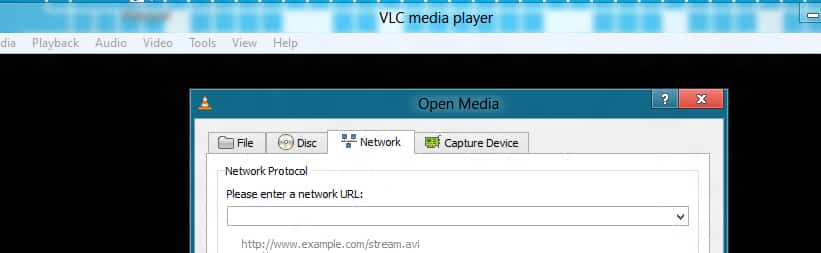
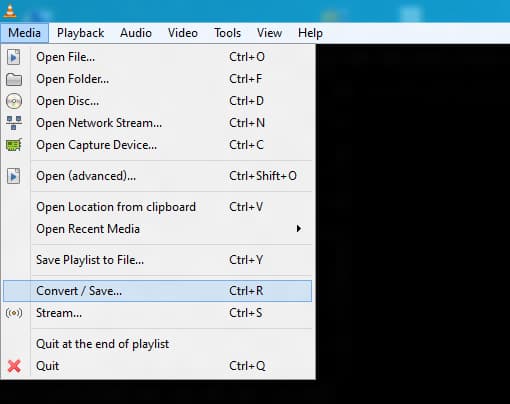
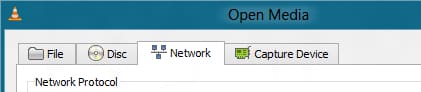


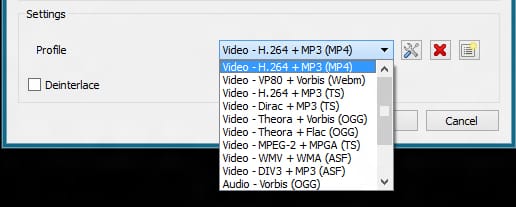


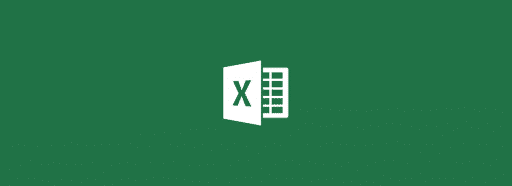
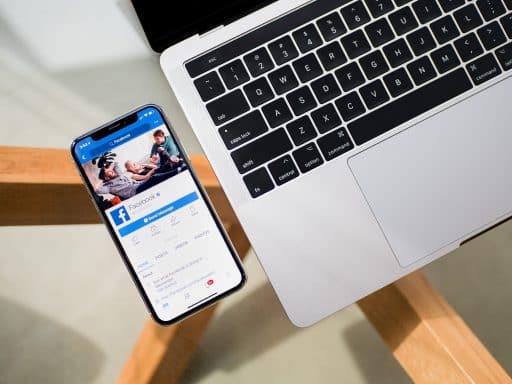
![Read more about the article [Tutorial] How To Create Printer Settings For Each Print Type You Have](https://thetechjournal.com/wp-content/uploads/2012/04/devices-printer-start-menu-512x238.jpg)