In this tutorial I will show you how you can use your Dropbox account and remotely start your torrents to download. This procedure is quite easy to perform from any Apple iDevice and it’s quite similar from any of them but I will be covering all steps you need to perform from your iPhone. Also don’t forget to leave your computer powered on otherwise your downloads won’t start.
To get started follow steps bellow
Step 1: As I already mentioned in tutorial description we will need a Dropbox account in order to start torrents remotely. So if you don’t have Dropbox account you can create one from here.
Step 2: Once you have created a Dropbox account make sure you download/install Dropbox app on your iPhone and your computer.
Step 3: Once you have all setup login into your Dropbox account
Step 4: Next we will need to make few adjustments in your torrent. I am using uTorrent so I will show how to make changes inside him. Open your uTorrent and go to Options and from dropdown menu choose Preferences
Step 5: When new window opens, from left navigation choose Directories
Step 6: Now from the bottom of that section make sure you check the option Automatically load .torrents from and then select the folder where you have installed your Dropbox app
Step 7: Now on your iPhone, open Safari browser and search for torrent which you want to download remotely and click download link
Step 8: When download link loads you will have the option Open in Dropbox. Make sure you tap on that option and Dropbox app will lunch on your iPhone
Step 9: From bottom right of your Dropbox window tap on Upload
Step 10: Once your torrent file uploads the torrent will start downloading on your computer which you previously setup
Your are done! It’s a pretty cool feature isn’t it?
[ttjad keyword=”iphone”]

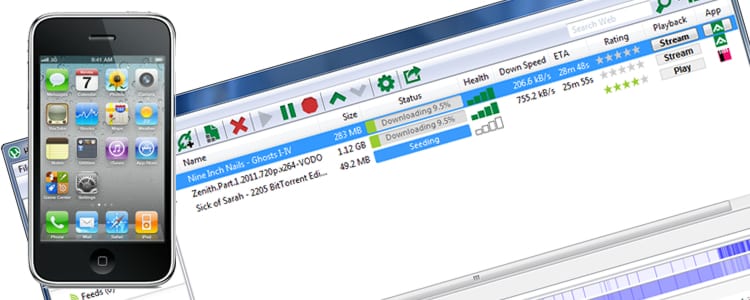
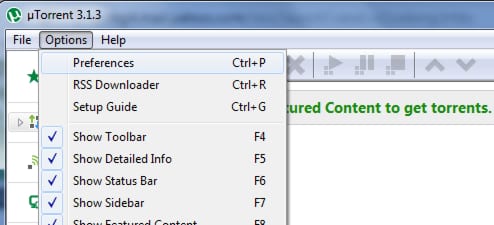
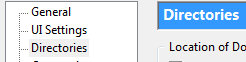
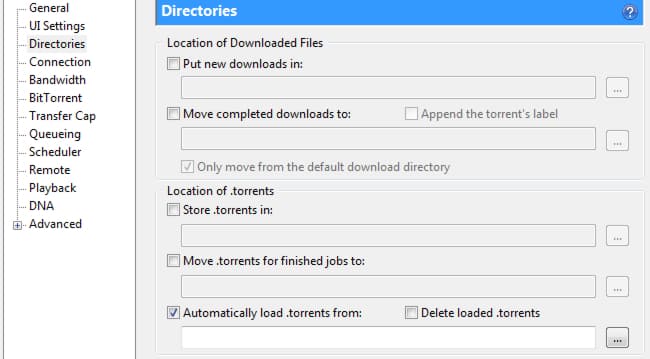
![Read more about the article [Tutorial] How To Download Google Docs In Older Office Formats](https://thetechjournal.com/wp-content/uploads/2012/10/google-docs-office-formats-8-ttj-logo-512x244.jpg)
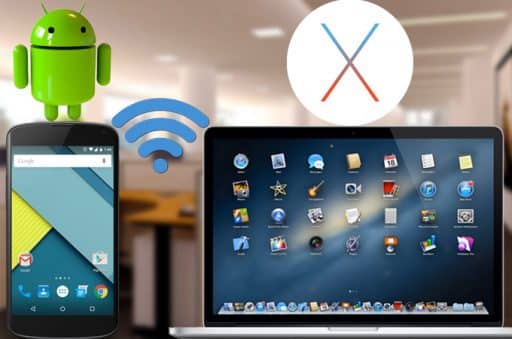
![Read more about the article [Tips] How To Search Across Multiple Video Services Using Google](https://thetechjournal.com/wp-content/uploads/2012/03/google-video-search-512x179.jpg)