In this tutorial I will show you how to use a free app called SMS Backup + to save your SMS and MMS messages directly on your Gmail account. A copy of messages will then appear with a special label in your Gmail account where you can read them from your computer, tablet or other smartphone. These backups can be created manually or you can configure it to be automatic and don’t worry about it anymore. In case of Android system crash or change of phone, you can restore your SMS messages in your phone. For now, the MMS can not be restored, but it will soon be added to the application.
To get started follow steps below:
Step 1: Make sure you visit Google Play and download SMS Backup + app from this link.
Step 2: Once the app is installed lunch the app and tap on Connect.
Step 3: In warning window tap on OK.
Step 4: Your browser opens. Log in to your Gmail account, and tap Sign In.
Step 5: Then touch the button Grant access to allow SMS Backup + to access your Gmail account.
Step 6: The application then ask you to back up all messages currently stored on your device. Tap on Backup button.
Step 7: The backup begins and tells you when it is finished.
Step 8: By default all SMS, MMS and Call logs are saved inside your Gmail account. You can choose not to save the call log and to do that tap on the Advanced Settings option.
Step 9: Tap Backup Settings.
Step 10: Then uncheck the boxes in front of the elements which you don’t want to back up.
Step 11: Now in order to setup automatic backup, from SMS Backup + app home screen, select the check box in front of Auto backup option.
Step 12: Then tap on Auto backup settings.
Step 13: Select a check box in front of Require WiFi to create automatic backups only when you Android smartphone is connected to internet over WiFi (which avoids using bundled 3G).
You have nothing else to do, SMS Backup + takes care of everything. I hope this great app will help you keep your SMS, MSS and Call logs in safe place.
[ttjad keyword=”android-phone”]

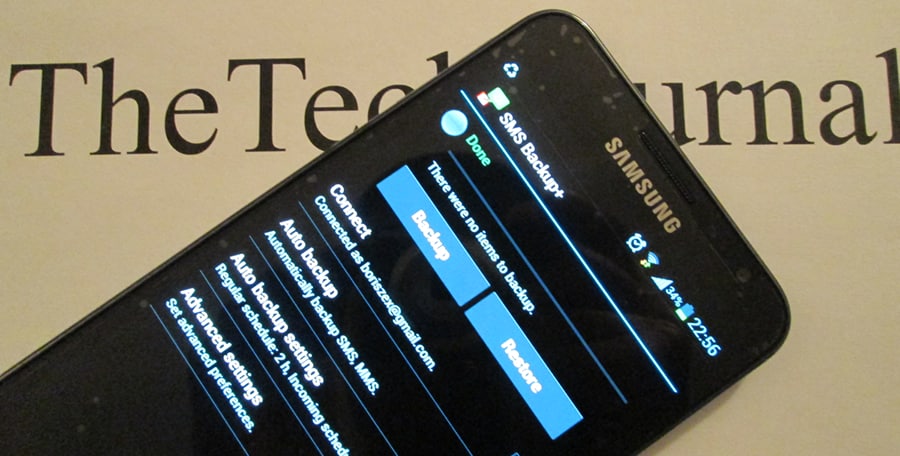
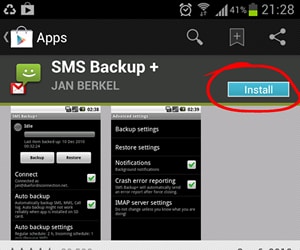
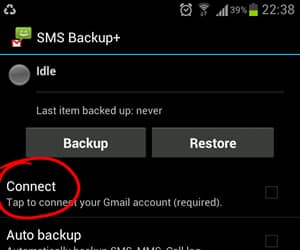

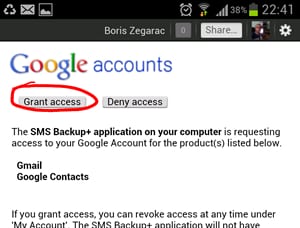
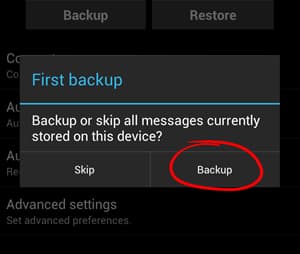
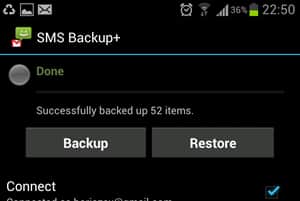
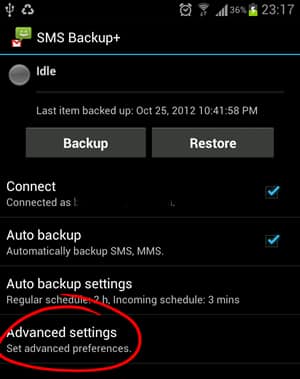
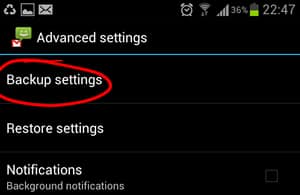
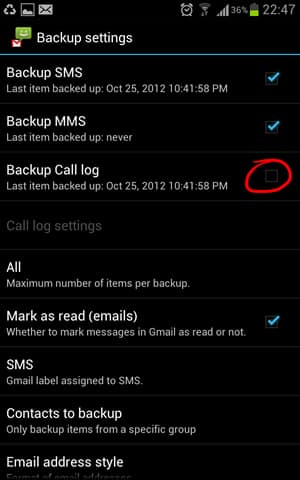
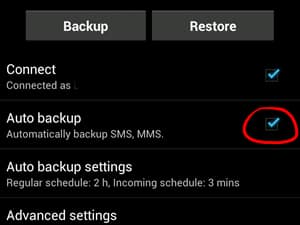
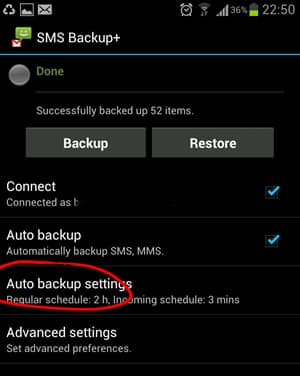
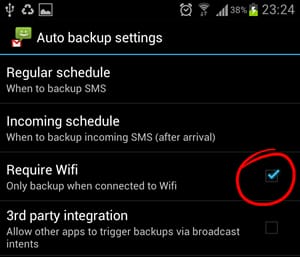

![Read more about the article [Tutorial] How To Close Your Facebook Session Remotely](https://thetechjournal.com/wp-content/uploads/2012/10/account-settings-asd44654a65ssssssssssssssss4d.jpg)
![Read more about the article [Tutorial] How To Get Rid of Low Storage Notification in Samsung Galaxy S](https://thetechjournal.com/wp-content/uploads/2012/07/developer-options-android-56a4sd.jpg)