The New iPad is finally available and in one of our previous news articles you were able to see full comparison between new and old iPad. If you have bought a new iPad the first thing you will probably ask yourself is how can I have all my apps, pictures, settings and data from old iPad inside new one, well as always TheTechJournal got your covered. In this tutorial I will show you how you can using your iCloud account or iTunes transfer all your files from old to new iPad.
Transfer Files with iCloud
Transferring files from one iPad to another is the easiest method, but you will obviously need to have iCloud account configured. What’s so great about this method is that you don’t need to have a computer near you since everything will be transferred using iCloud. To get started follow steps below
Step 1: On your iPad lunch Settings and then tap on iCloud
Step 2: Now scroll down at the bottom of iCloud menu and tap on Storage & Backup
Step 3: Last step is to tap on Back Up Now and wait until backup finished. Now put your old iPad on aside and take new iPad
Step 4: Turn on or restart your new iPad and from the Set up iPad screen choose Restore from iCloud Backup and tap Next
Step 5: Now login into your iCloud account and chose the most recent backup you made few minutes ago (backup from old iPad)
Step 6: Tap on Restore and backup transfer will begin. Depending of how large your backup is and how fast internet connection you have it may take few minutes up to few hours that your full backup is restored.
Step 7: Once restore process is finished your iPad will restart. After that you can continue using your new iPad with old files and settings
Transfer Files with iTunes
Another option to migrate your files from old to new iPad is using iTunes. This procedure requires that your iPad be connected with your computer and it will probably be more convenient for those that don’t have iCloud account or those that don’t have high speed internet connection. To get started follow steps below
Step 1: Connect your old iPad with computer and lunch iTunes
Step 2: Inside iTunes side bar right click on your iPad and from context menu choose Back Up
Step 3: Leave the iTunes to finish iPad backup and once it’s finished don’t close the iTunes, but disconnect your old iPad and connect new one.
Step 4: Now turn on or restart your new iPad and when you see the Set Up iPad screen choose Restore from iTunes Backup and then tap on Next
Step 5: Now from restore menu choose your most recent backup you created with iTunes and click on Continue.
Step 6: Leave the iTunes to restore you old files and once restore process is completed disconnect your iPad and enjoy in its new shine.
That’s all! Your new iPad now works with all your old iPad settings and content. If you face with any problems during this process don’t hesitate to leave your comments below.
[ttjad keyword=”ipad”]



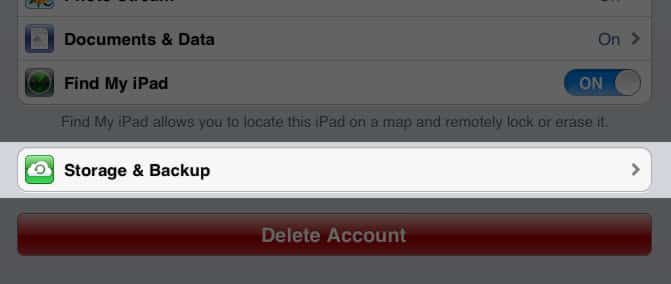
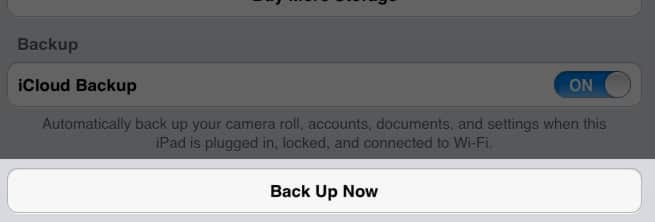

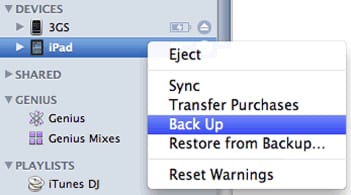
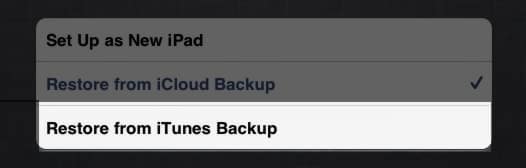

![Read more about the article [Tutorial] How To Download Wikpedia Articles In PDF](https://thetechjournal.com/wp-content/uploads/2012/07/wikipedia-to-pdf-logo-512x218.jpg)
![Read more about the article [Tutorial] How To Connect To WiFi Network From Command Line In Windows](https://thetechjournal.com/wp-content/uploads/2013/01/wlan-as5d4e6w54re65w-512x176.jpg)
That is pretty impressive and will definitely be very helpful, doing great job thanks alot Sir.