Yesterday I wrote a tutorial on how to configure proxy in Google Chrome, now if you don’t use Google Chrome and use Firefox instead, this tutorial is for you. Compared with Google Chrome who is using Windows-wide proxy server settings, Mozilla Firefox supports its own specific proxy configuration and in this tutorial I will show you where to find it.
To get started follow steps below:
Step 1: From Mozilla Firefox click Tools (if you don’t see Tools menu press Alt on your keyboard) and then from drop down menu select Options.
Step 2: Inside Options window click Advanced icon.
Step 3: Now click on Network tab.
Step 4: Under Connection section click Settings button.
Step 5: Select Auto-detect proxy settings for this network in order to make everything automatic and click OK button.
Step 6: If you want to manually configure proxy select Manual proxy configuration and then enter HTTP Proxy and its Port. Click OK to save changes.
Step 7: You can also add automatic proxy configuration url and then click Reload. Firefox will pick up all necessary configurations and configure it for you. Click OK to save changes.
[ttjad keyword=”cloud-storage-drive”]

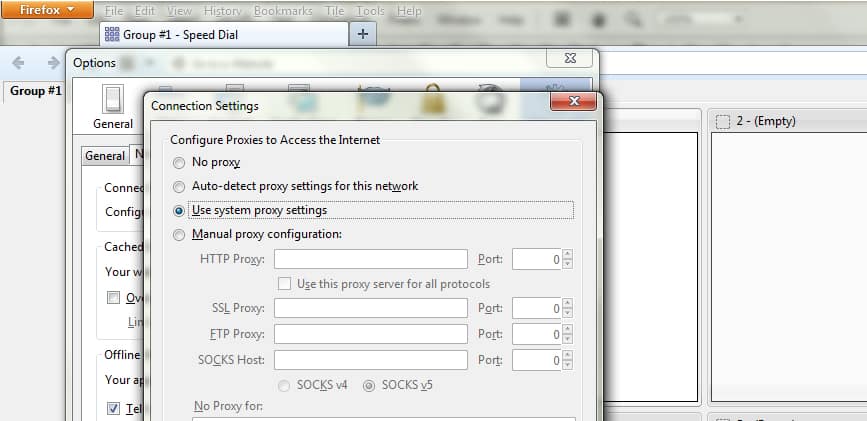
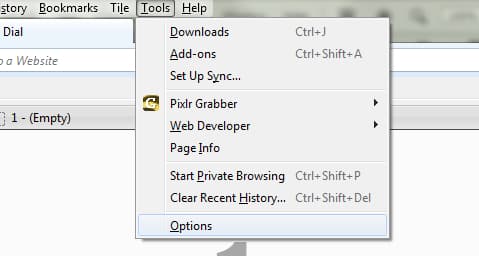
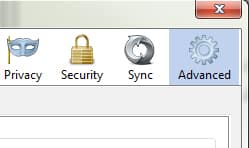
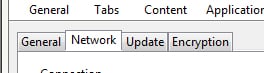

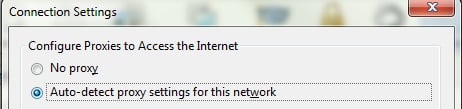
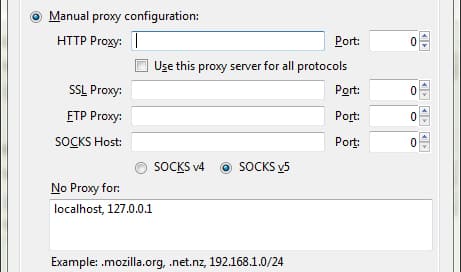
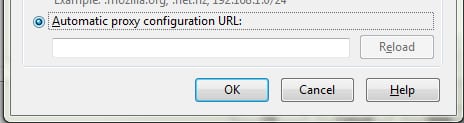
![Read more about the article [Tutorial] How To Convert PDF To Word Document](https://thetechjournal.com/wp-content/uploads/2012/02/pdf-online-converter-512x262.jpg)
![Read more about the article [Tutorial] How To Search In All New iOS 7](https://thetechjournal.com/wp-content/uploads/2013/09/Photo-Sep-19-2-46-10-AM-433x768.png)
![Read more about the article [Tutorial] How To Create a Photo Collage Online](https://thetechjournal.com/wp-content/uploads/2012/07/click-here-to-start-photo-collage.jpg)