You already know about the Google Buzz. I think everyone is talking too much about Buzz. While there are so many complains, there are also so many users for the Buzz. Google already said that they would reform Buzz according to the user feedback. You can be connected to Buzz using your PC or your mobile phone. As Google Buzz is integrated with Gmail, it’s also integrated with your browser indirectly. Many users can use different account for Buzz while they use another primary account for e-mail. Then what will you do. Christina Warren of Mashable came up with a solution. She posted a how to tutorial to make a desktop app for your Buzz. Let us look at that.
You can create your own Buzz Application for Windows, Mac or Linux. As a side benefit, you can utilize this technique with practically any web application out there!
The Rundown on SSBs (Site-Specific Browsers)
To create our stand-alone copy of Gmail (and by extension, Google Buzz), we’re going to create what is known as a site-specific browser (SSB). An SSB is a web browser instance that is created specifically for a certain website or web application. It has its own desktop shortcut and can appear as its own application.
Most SSBs will eschew more advanced browser features and add-ons (meaning you see the web page and not the toolbar and navigation components), keeping the focus just on a singular app or app suite. So why would anyone want something like this? Well, it makes it easy to keep a certain website or web app separate and distinguishable from other tabs. It also keeps the focus on just that app. Plus, if your main browser crashes or you accidentally close it, your SSB isn’t affected.
It can also be good for users that want to login to multiple accounts of the same service, depending on what type of SSB tool you use. Plus, for the advanced user, some SSBs support different scripting extensions that can add in extra or custom functionality specifically to that SSB — functions that might not be available for the standard browser.
Choosing the Right Tool
There are a number of different programs for creating your own SSB.
Bubbles for Windows was one of the first general purpose SSB tools. It uses Internet Explorer’s rendering engine, meaning that it will display sites the same same way as Internet Explorer does on your PC. With Bubbles you can see your app from the system tray and get desktop notifications and drag and drop local files to your app.
Bubbles shares cookies with Internet Explorer, meaning that logging into two Gmail accounts at once is not the easiest thing to do. However, if that’s not what you need and you just want a good separate Gmail and Google Buzz client for Windows, you can download the free Bubbles for Gmail SSB.
Fluid for Mac is easy to use and customize, plus you can add in scripts and other additions if you want to get really geeky. It uses Safari’s WebKit rendering engine — so it’s fast — and you can take advantage of any of the Safari add-ons (like Agile Web Solutions’ 1Password), which makes it really slick.
However, like Bubbles, Fluid shares cookies with Safari for Mac. Again, this means that logging into multiple accounts of the same service is pretty much out of the question. We expect this to be fixed in the future, but as for right now, it’s not really an option. For developers that want to have customize an SSB and also distribute it to other users, check out the open source Fluidium project. Fluidium is in many ways the successor to Fluid.
Google Chrome (Windows and Linux Only) Google’s Chrome browser has the ability to create an SSB from any browser tab. Google calls this Application Shortcuts. To create an Application Shortcut, navigate to the page you want to access and then click on the Control this Page button (the icon that looks like a document) and select “Create Application Shortcut.” Then designate where you want a shortcut to be created. Now, when you launch that shortcut, you’ll be taken to that page. Like other SSBs, the address bar and navigation bar won’t be visible.
Sadly, like Bubbles and Fluid for Mac, Google Chrome’s SSB tool still shares cookies with the Google Chrome browser. Again, if you want to login to the same service under multiple accounts, this isn’t the option for you. But it is a darn easy way to create an SSB.
Mozilla Prism is a standalone app or a Firefox extension that creates site-specific browsers that are rendered using Firefox’s Gecko engine. If you use the standalone app, you just need to enter in an address, an application name, and designate where you want the app to be located. If you use the Firefox Extension, you can turn any website into an SSB just by clicking Tools, “Convert to Website Application.”
Unlike Fluid, Chrome and Bubbles, Prism stores cookies for Prism apps separately from Firefox. This is fantastic for anyone with multiple accounts with the same service (like Gmail) who don’t like to shuffle between logins day in and day out.
For us, this is a killer feature — because one of the downsides of Google Buzz is that it is explicitly linked with a particular Gmail account. For teams or small businesses that want to use Buzz from a main account (like we do at Mashable), this is a way for multiple users to share an account, without having to give-up access to their personal mail or personal Buzz messages.
Creating a Google Buzz App in Prism
The process is pretty simple, but we’ll walk you through it step-by-step.
Step 1: Download Prism either as an extension or stand-alone app. Both options are virtually the same, so which one you use really just depends on your preference.
Step 2: Either double-click on the Prism application or go to Tools -> Convert Website to Application in Firefox.
In the address bar, you want to fill-in: https://mail.google.com/mail/?shva=1#buzz
Choose whether you want the app to be on your Desktop or in your Applications folder (or in the Start Menu for Windows) or both. You can choose to have a navigation window or not (we’d rather not have it), if you want status updates and notifications, and if you want to enable navigation keys.
By default, Prism will select the website’s favicon, in this case, a small Google logo, but we’ll want to replace that with something that looks better at a larger size.
Zandog and deviantART created a great PSD of the Google Buzz logo. I made just a couple of tiny modifications and resized it to 512×512 and saved it as a transparent PNG file. You can download it and use it for you own Buzz icon if you want something that will look nice in your task bar or Mac dock.
Here’s the image:
Right click on this image and select Save As. Then, in the icon dropdown box, select “Choose Image” and find the PNG file you’ve saved to your hard drive. This will be your Buzz icon.
Click OK.
Step 3: Double-click on your Buzz icon to launch you new Buzz app.
That’s it! Now you can use Buzz in a stand-alone browser window without distractions and you can remain logged into a different Gmail account in Firefox, Chrome or Safari.
Make Other Sites into SSBs
You can use Prism (or Fluid, or Bubbles or Chrome) to create single-site browsers for other websites. Just follow the steps outlined above, replacing the Gmail URL with the site of your choice. Keep in mind that if you are dealing with a site that uses cookies for login info and you have or want to simultaneously access multiple accounts of the same service, Prism is the best option to use. Otherwise, it all comes down to a matter of preference!
Credit: Christina Warren of Mashable.com


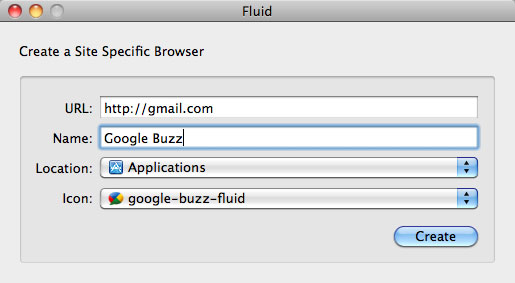
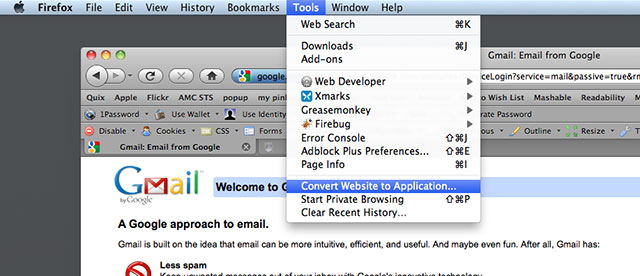
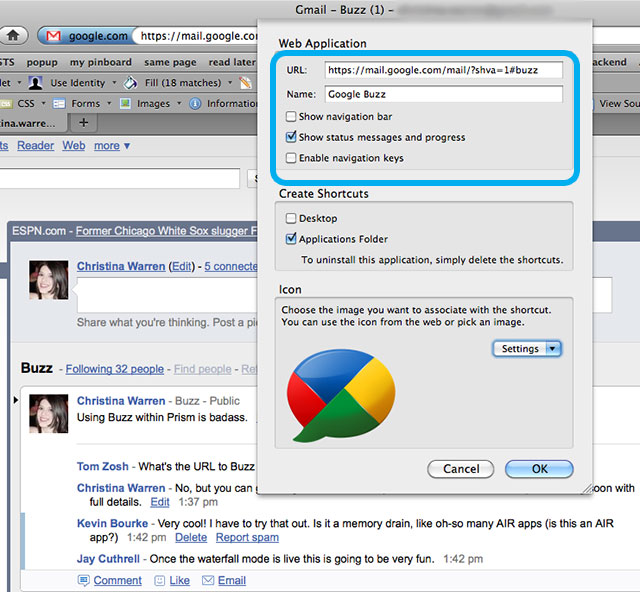
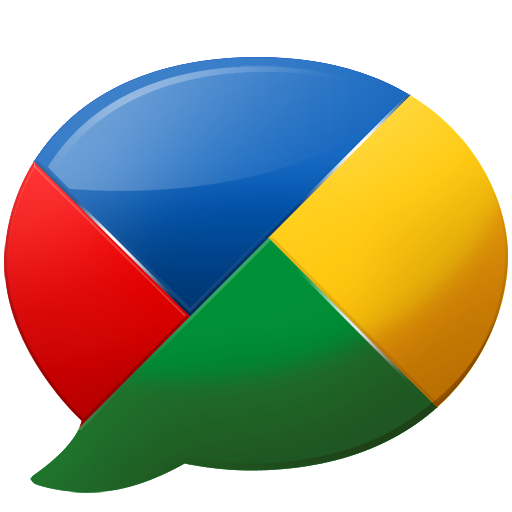
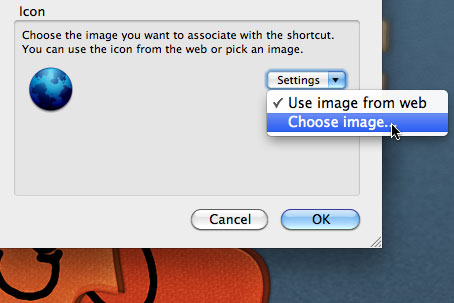
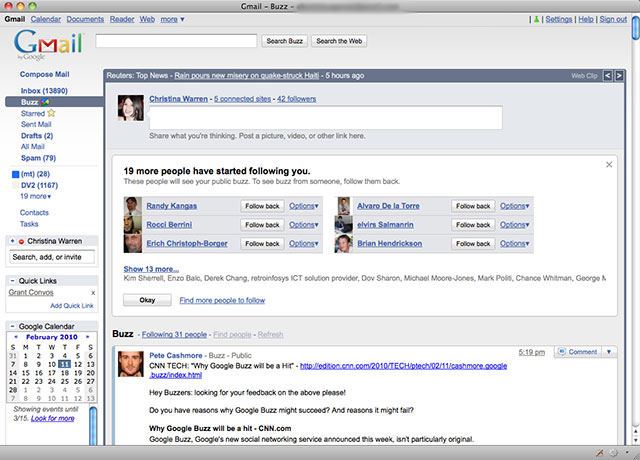


Thats a Nice article. I already made few SSB.
Pingback: Private Servers