Google has launched its Chrome Web store,through which you can now install web Apps, Games, Extensions and themes on Google Chrome browser.The procedure to uninstall (or remove) Google Chrome Web Apps is quite easy.However, some users may not be aware of the steps involved to achieve this result.If you want to uninstall any Chrome Web Store app, just follow theses simple steps.
The steps are as follows:
Step 1: Open Google Chrome web browser.
Step 2: Now Open a New tab (Ctrl + T) to see all the installed web apps/games on your browser.
Step 3: At this time you will see a list of all applications and games that you’ve installed on your browser.
Step 4: Right click on the app/game you want to uninstall, click on Uninstall from the available options and Confirm Uninstall.
If you want to uninstall an extension, click on the Settings icon at the top right corner and go to Tools > Extensions. Then just click on the Uninstall link below the extension description.
That’s it.
Thanks to 99cblog


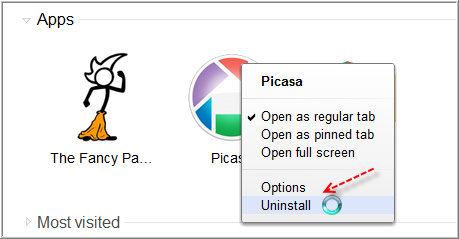
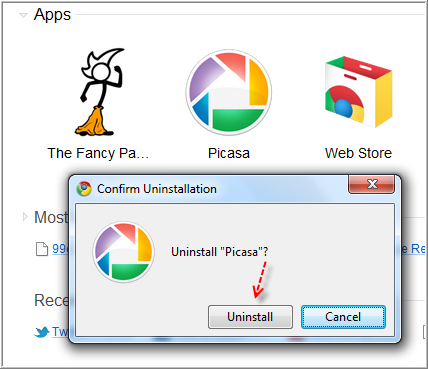

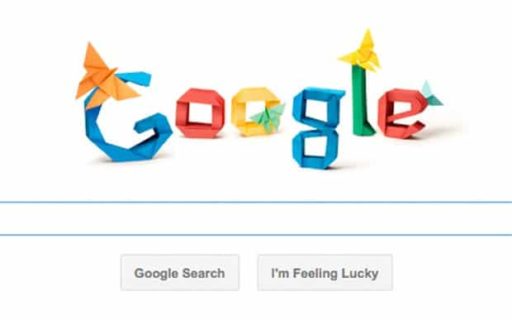
you know what? fuck you and your loudass, autoplaying, unpausable ad. play the ad, fine i’m ok with that. but not stoppable? full volume? on a tech journal where you expect professionals to look at your site? what the hell is wrong with you?
Chrome 8.0.555.1 (71000)
Thanks for the easy stuff. How about dealing with the real problem, how to get rid of the webstore and the apps line completely?
Useful information. Thanks!
Useful information. Thanks!
that was so easy! I was looking everywhere but there for a way to uninstall an app that wasn’t working. Thanks so much for the info
`i downloaded these little snowball things off of googlecrome and they are veeeeeery annoying now. how do i get rid of them? they are seriously like raiding my screen
Very helpful. Thanks!