To read and access e-books you do not have to own an Amazon Kindle! With free Kindle application that runs on Windows, but also on iOS and Android smartphones and tablets, you’ll be able to manage your library and read books on any device or computer. With this phenomenal and easy to use app you can quickly access to the Amazon Kindle store and in this tutorial we will guide you trough setup on Windows and Android.
Read E-Book on your PC
Step 1: First visit Amazon web sites at this link, download application for your Windows computer and install it.
Step 2: Lunch the Amazon Kindle app for Windows and login with your Amazon account.
Step 3: Add e-books from Amazon store into your reader and you’ll be able to dive into reading.
Step 4: From app home screen double-click on book to open it.
Step 5: The book is open on the first page or on the page where you were when you opened previously.
Step 6: To turn pages, click the arrows next to the text, or use the arrow keys on your keyboard (right arrow: next page Left arrow: previous page) or the mouse wheel.
Step 7: For the definition of a word, double-click or click with the right mouse button on that word.
Step 8: To change the text size and brightness, click the font and adjust the sliders to improve readability.
Step 9: To highlight a certain part of text left mouse click and drag the text you want to highlight and a toolbar will appear with options to highlight it.
Step 10: To get rid of the previously created highlight repeat Step 9 and from toolbar that appears click Remove Highlight to remove the yellow line.
Step 11: To add a note, double-click on the word and then click Add Note.
Step 12: Enter your note and click Save.
Step 13: The notes you created are then reported in the text by a small icon. Click to display the note.
Step 14: When you have finished reading book you several methods to close it.
- Click the Library button,
- Click File menu and then click Close Book,
- Use the keyboard shortcut Ctrl W.
Read E-Book on your Android device
You have an Android tablet or smartphone and you want to read e-books? no problem, Amazon has created an app for Android too and in below steps we will show you how to use it:
Step 1: Visit Google Play, download Kindle app from this link and install it on your Android device.
Step 2: Then run the Kindle app by taping on its icon.
Step 3: Enter the email address and password for your Amazon account. Tap on Register button to continue.
Step 4: Wait a few seconds and tap the Archives tab where you can find books which you have previously read or if you want to search for new titles start from Home tab.
Step 5: Tap on book title to open it. Turn the pages by dragging or by pressing the lower right corner.
Step 6: For the definition of a word, press your finger on a word few moments. If it is not done already, download the dictionary. The word definition is displayed.
Step 7: To change the text size and brightness, tap Menu and then View Options. Adjust the options to improve readability.
Step 8: To add a note, press and hold on the word and from toolbar that appears tap on Note. Enter your note and click Save.
Step 9: The notes you created is then reported in the text by a small icon and yellow highlight. Tap on it to display the note.
Step 10: To add a highlight repeat Step 8 but from toolbar that appears choose Highlight.
[ttjad keyword=”android-device”]


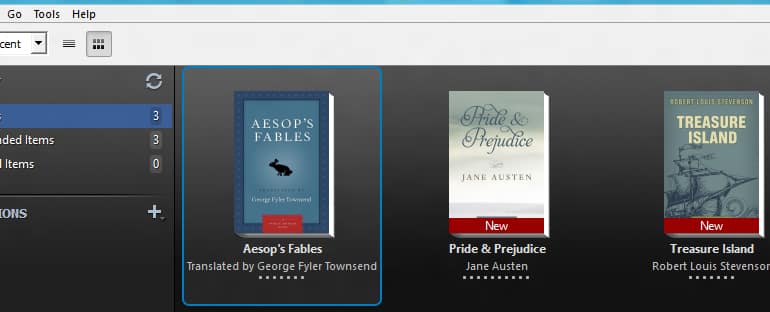
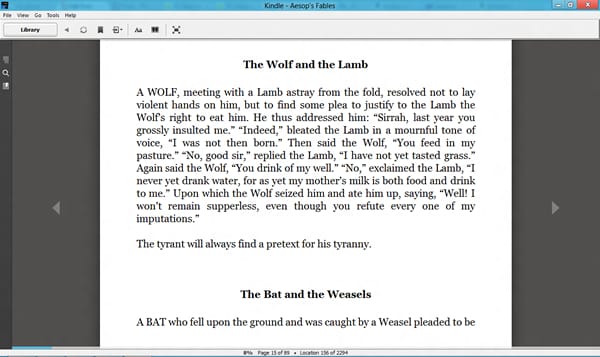
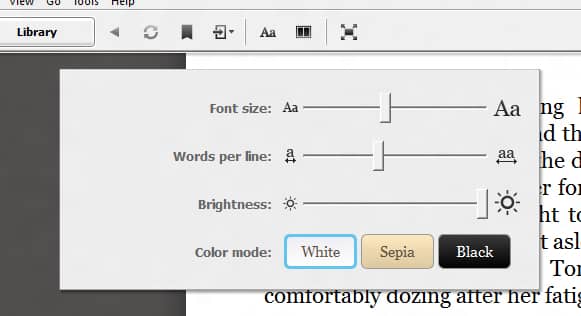
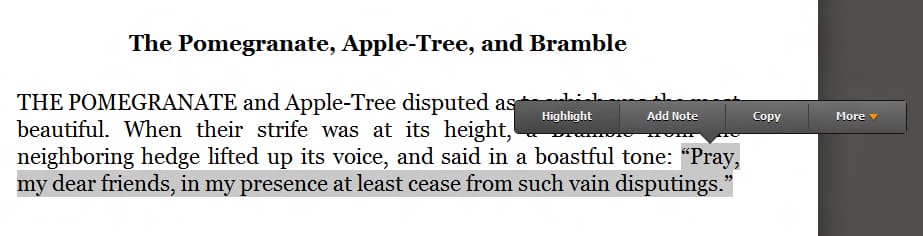
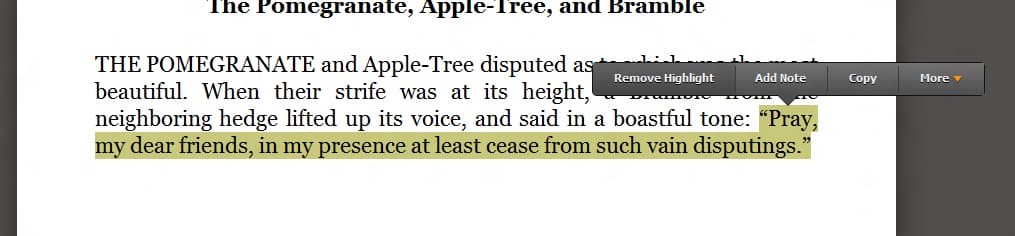
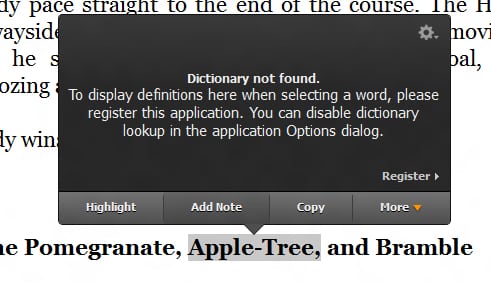
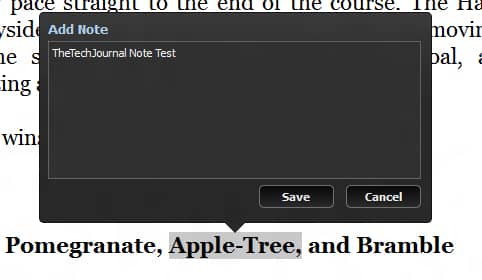

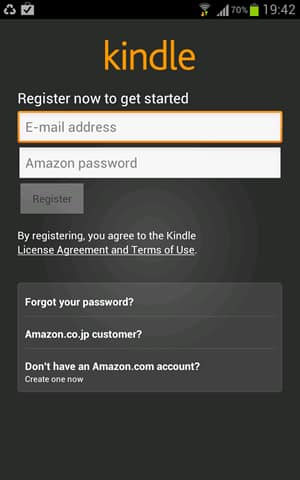

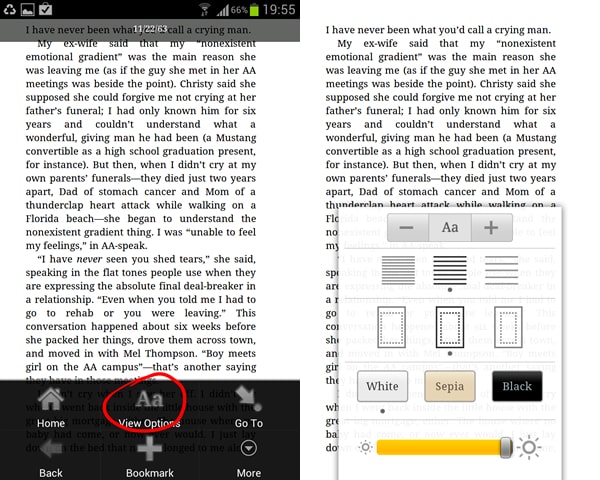
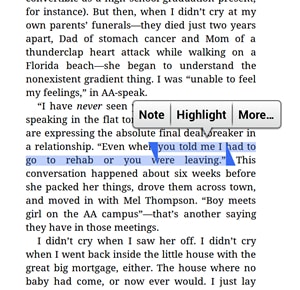
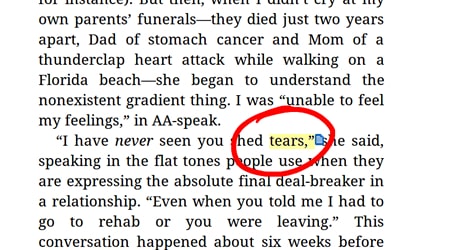
![Read more about the article [Tutorial] How To Root Samsung Galaxy Note 10.1 By Installing Custom Recovery](https://thetechjournal.com/wp-content/uploads/2013/01/auto-root-as5d465ew4r6w5e4r.jpg)
![Read more about the article [Tutorial] How To Quickly Remove Entire Contents Of A Folder – Windows](https://thetechjournal.com/wp-content/uploads/2012/10/empty-folder-8a9777a9sf464hy6464yhuffg.jpg)
![Read more about the article [Tutorial] How To Run Control Panel Tools Of Windows From DOS Command Prompt (cmd)](https://thetechjournal.com/wp-content/uploads/2012/02/control-panel-commands-cmd-512x259.jpg)
Pingback: 1cupidity