MyWi will allow you to share the internet connection from your iPhone with any device that’s has WiFi, USB or Bluetooth connection. MyWi 5 is now fully compatible with iOS 5 and integrates directly without any tedious setups or configurations. Latest MyWi version will work with all jailbreak iPhones (including 2G/3G/3GS/4) and iPad on 3.1.2 or later.
MyWi the tweak will allow you to use the “Connection Sharing” natively available in the iPhone settings but without having to pay additional fees to operators. All you have to do is install MyWi 5 on your iPhone and then follow below tutorial. You can choose to connect your iPhone or Wifi, USB or Bluetooth.
Here are some of the improvements in latest MyWi 5 version:
- Compatibility with iOS5 +
- Sharing your connection with multiple computers
- Improved performance
- Battery consumption reduced
- Ability to adjust the signal strength
- Possibility to choose the witness in the status bar
- Sharing options are available in Bluetooth
MyWi is surprisingly simple to use, and you will see that it only takes one click to start the hotspot.
How To Get MyWi 5?
MyWi 5 is a paid Cydia app. So you must have a Jailbroken device. MyWi5 comes with a free trial and full version costs one time $19.99 USD. To get MyWi 5 launch Cydia, the search for “MyWi”.
Step 1: Lunching WiFi Hotspot
To launch the WiFi hotspot, all you need to set “WiFi Hotspot” button on “On”. MyWi will immediately create a WiFi hotspot visible to any device equipped with WiFi. This hotspot will recover the internet connection of your iPhone 3G and distribute it to devices connected to your WiFi hotspot. Once the WiFi hotspot is active, a blue bar appears at the top of the display to indicate that its active. This bar will continuously show a download and upload bandwidth meter.
You also have the choice to configure the settings on your WiFi hotspot like Wi-Fi channel, WiFi signal strength, enable or disable the DHCP or the automatic power-off. Another very useful features is ability to add an encryption key (WAP2) to secure hotspot connection.
Step 2: Activating USB Hotspot
To activate the USB hotspot, simply connect your iPhone to your computer through any USB port and click on “MyWi USB “. The driver will be automatically installed on your computer without any additional changes or setups. Once the driver is installed, all you have to do is simply open your browser and start surfing the net.
Step 3: Activating Bluetooth Hotspot
To activate the Bluetooth hotspot simply click on “MyWi OnDemand”. Once you have connected your iPhone with the device equipped with Bluetooth, you can start browsing internet by using the iPhone internet connection.
Thanks Image
[ttjad keyword=”iphone”]

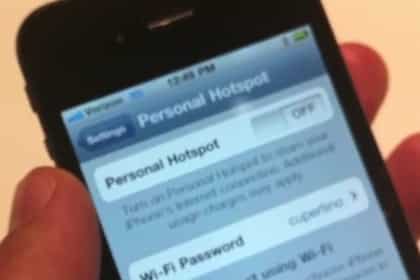
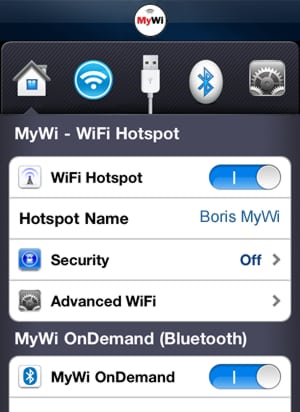
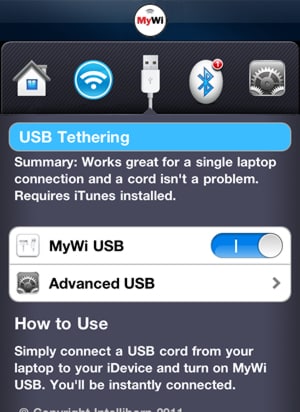
![Read more about the article [Tutorial] How to Transfer Everything From An Old iPad to New iPad](https://thetechjournal.com/wp-content/uploads/2012/03/old-to-new-ipad-512x266.jpg)
![Read more about the article [Tutorial] How To Install Mac OS X Lion From Any USB Drive](https://thetechjournal.com/wp-content/uploads/2012/02/mac-lion-usb.jpg)
![Read more about the article [Tutorial] How To Clean Your GTalk List](https://thetechjournal.com/wp-content/uploads/2012/03/gtalk-google-plus-logo-512x222.jpg)