When you use Windows 8 with a Windows Live account, you get 100% of the Windows 8 possibilities. But if you’re only using your computer or a computer that is shared with people you trust, you’ll soon get tired of having to type your password at Windows startup. There is a solution to start the computer with a default profile without entering a password at startup of the PC and in this tutorial I will show you how to do that.
To get started follow steps below:
Step 1: Bring up the Charm menu by pressing Win+C on your keyboard and then select Search
Step 2: Inside search type run and press Enter on your keyboard.
Step 3: Then type in the window that opens: “control userpasswords2” and confirm by clicking Ok.
Step 4: A new window will appear with options to customize accounts, uncheck “Users must enter a user name and password to use this computer“.
Step 5: By clicking OK, another window will ask you to enter information that will be used to open the computer to the default session.
Step 6: Enter your Windows Live username and type your password two times in required fields.
That’s it! You can access your computer from its start without a password to enter!
Note: Follow this only if you are a secured environment. Enabling this on shared computer will compromise your security and privacy.
[ttjad keyword=”microsoft”]

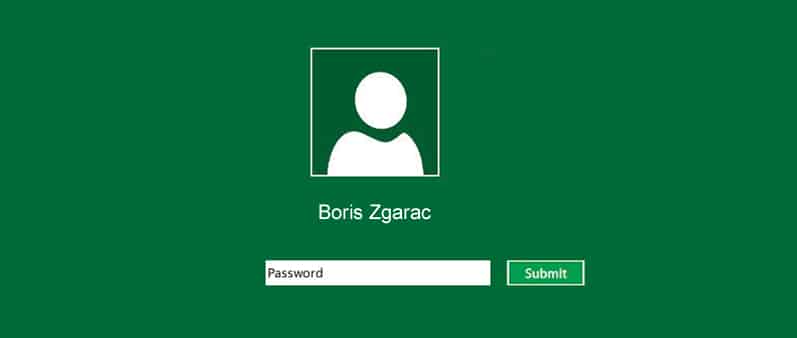
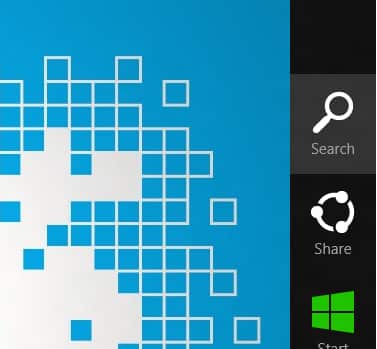
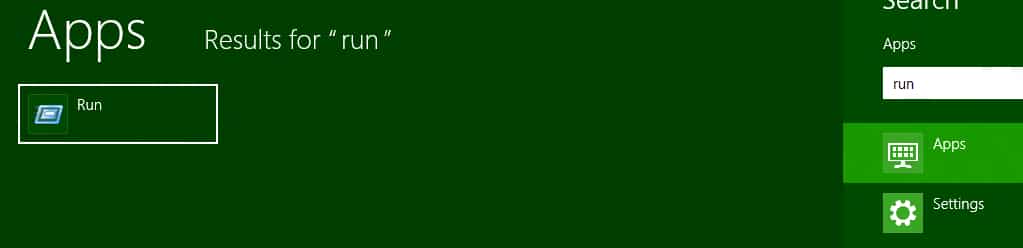
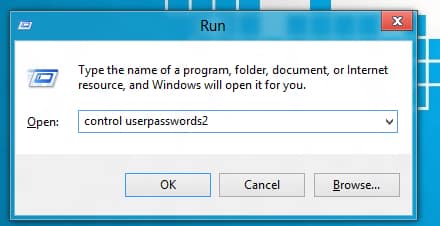
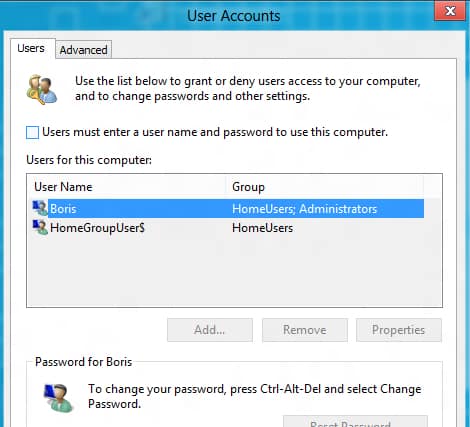
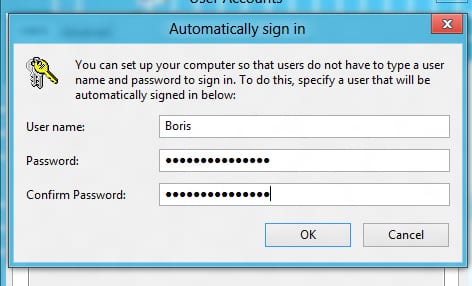
![Read more about the article [Tips] How To Optimizing SSD With Windows](https://thetechjournal.com/wp-content/uploads/2013/01/ssd-windows-tips-ttj-logo-512x217.jpg)
![Read more about the article [Tutorial] How To Use Your iCloud Account As Dropbox Folder](https://thetechjournal.com/wp-content/uploads/2013/01/library-as6d54we654r6we54r.jpg)
![Read more about the article [Tutorial] How To Opt Out Of Facebook’s Online and Offline Tracking](https://thetechjournal.com/wp-content/uploads/2012/10/fb-choice-as7d89a7sd987asd987as4d654-512x162.jpg)