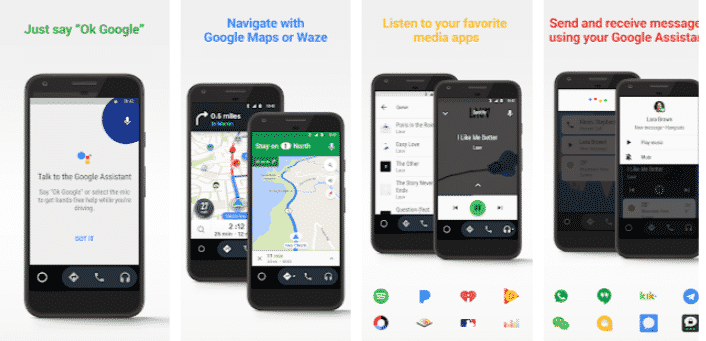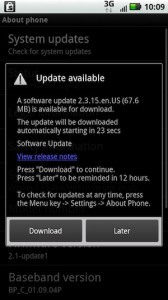Android Auto is your smart driving companion that helps you stay focused, connected, and entertained with the Google Assistant. With a simplified interface, large buttons, and powerful voice actions, Android Auto is designed to make it easier to use apps that you love from your phone while you’re on the road. Currently, it supports a total of 114 Android Apps. To check the list of compatible Apps with Android visit the link http://g.co/androidauto.
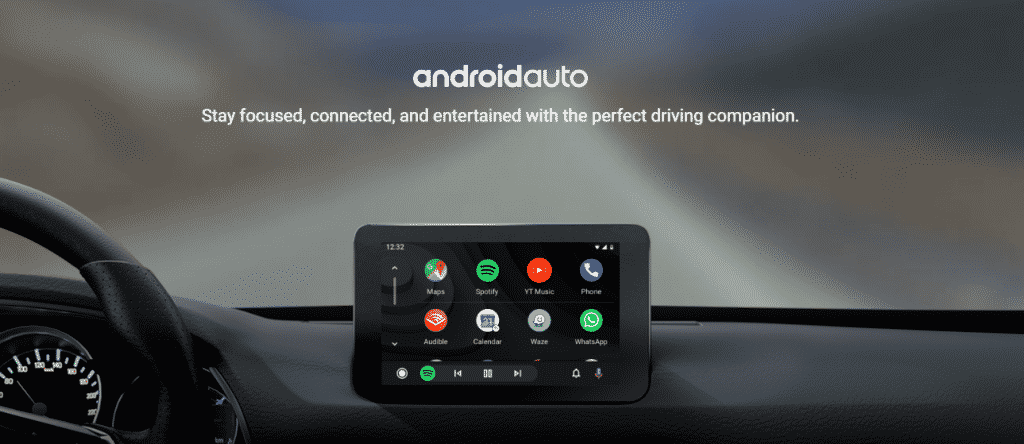
Android Auto is available for newly purchased vehicles, and may be offered as a standard or optional feature. It’s availability is subject to change and may vary based on geography and trim level. Software updates to include Android Auto may be available for some models listed. Please check with your dealer for details.
Here is What You can do with Android Auto
Recommended Reading: How To Turn Off Amber Alerts On Android Phones
To activate the Android Auto App just say “Ok Google” . Once its activated you can use it to pick a route to your next destination using Google Maps or Waze with real-time GPS navigation and traffic alerts. Moreover, get updates on your route, ETA, and hazards in real-time.
You can also have the Google Assistant to check your calendar for you so you know where you need to be. Set reminders, get updates on the news, and check last night’s score from your Favorite Sports Team.
Android Auto allows you to avoid distractions while driving by setting a custom do not disturb message while driving. You can make calls using Google Assistant and answer incoming calls with just a tap. Access your contacts folder and send and receive messages with the Google Assistant using SMS, Hangouts, WhatsApp, Skype, Telegram, WeChat, Kik, Google Allo, and many more messaging apps.
If you have to make long commutes every day or are planning to make a remote trip, Android Auto has you covered. It will help you manage your infotainment system like never before. Listen to your favorite media apps including Spotify, Pandora, iHeartRadio, Google Play Music, Amazon Music, SiriusXM, TIDAL – High Fidelity Music Streaming, Napster Music, and Deezer. Much more music, radio, news, sports news, audiobook, and podcast apps are also supported.
Setting Up Android Auto
Recommended Reading: How To Easily Recover Deleted Pictures On Android
The first Step Prepare your phone
- Make sure your phone is running Android 5.0 (Lollipop) and up. For best performance, we recommend Android 6.0 (Marshmallow) and up.
- Download the Android Auto app from Google Play.
- Make sure your phone has a strong and fast network connection. We recommend running Android Auto for the first time within Wi-Fi range for the fastest installation.
- Open Android Auto
.
- Your phone might ask you to download or update certain apps, like Google Maps.
- Review the Safety Notice and Terms & Conditions on your phone (only required the first time you use the app).
- Follow the steps on the screen to give Android Auto permission to access your phone’s features and apps. For the best experience, accept all permissions and requests.
- Turn on notifications for Android Auto. For the best experience, we recommend accepting all requests.
- If your phone is already paired with your car or mount’s Bluetooth, select the device to enable auto-launch for Android Auto.
Wrapping Up!
You can connect Android Auto with your Car via two methods. You can either connect it via a USB Cable or Android Auto Wireless. However, the first time you connect your phone to the car, you have to use a USB cable. Turn on your car. Make sure it’s in parking mode (P) and that you have time to set up Android Auto. While using Android Auto it is advised to you make sure to stay fully aware of the road and driving conditions, and always obey applicable laws.