Finally i have Install custom ROM on my unrooted HTC ARIA that i have buy form AT&T USA. This is a huge troubling process. But once you have done this process can be solved for ever. And it will be the most easyest process to you. I like to give all the credit to xda-developers as i followed their process. Here is have share the whole process and my experience i gather through the process.
Process:
- Format the SD card supplied with the phone form your pc. (After connecting the Data cable format the removable disk form MY Computer )
- Copy your new ROM zipfile to the root directory of the SDCARD. DO NOT name it update.zip. DO NOT unzip it.
- Copy the contents of Clockwork_Aria_MT3GS.zip to the tools directory of your SDK, along with your ROM zipfile of choice.
- Power up the phone, holding down the VOL-DOWN button.
- Wait about 30 seconds, until some diagnostic checking is done.
- Press volume down to highlight recovery, but to do not push power to execute just yet.
- Open a command prompt and navigate to your SDK tools directory.
- Start the loop.bat file and let it run. (Optional if you don’t mind running adb devices until the decide to show up).
- Get ready to connect the phone to the computer with the USB cable, but don’t connect one end until you read the next step.
- This part is a PIA and it’s critical, and it’s inconsistent and therefore may take quite a few tries to get it right: Pushing the power button first and then approximately one second later plug in the USB cord. (Think ONE THOUSAND ONE-PLUG)
- When the triangle/exclaimation over phone graphic appears, hold volume up and press power. This will bring you to stock recovery.
- If this works, your loop running the adb devices command will list the device. If not, start from the beginning from power up. This can take a lot of tries, be patient and don’t give up. Not all SD cards will work reliably.
- Once devices are listed in the loop, hit CTRL-C to terminate the loop if you’ve started one. Hurdle one complete.
- In recovery, use volume down to select Apply sdcard:update.zip and push the power button to execute (This will fail, but it’s enabled write access for me.)
- adb push ota.zip /sdcard/update.zip and press the enter on keyboard to execute. (No – that’s not a typo)
- If that pushes without error, then enter adb push update.zip /sdcard/update.zip but do NOT press enter.
- In recovery, again scroll down with power down to select sdcard:update.zip but do not execute yet.
- Press the power button and then watch phone to say “verifying” and then press enter IMMEDIATELY on the keyboard. If timed right, Clockwork recovery should load. If not, start back at step push ota.zip /sdcard/update.zip and repeat from there until clockwork loads.
- Optional: From Clockwork Recovery, do a Nandroid backup.
- From Clockwork Recovery, select install zip from sdcard, and execute, then choose zip from sdcard and execute, and then you can scroll down to your pre-rooted rom of choice and execute that to flash it. In Clockwork you can scroll with trackpad or volume buttons, and you can execute with either the power button or a trackpad button push.
If you get stuck trying to get Clockwork to load:
- Try a different sdcard and start again from the first step.
- Check out Modest Android’s post here: http://forum.xda-developers.com/show…60&postcount=2
- The Unrevoked Team has more info here: http://www.unrevoked.com/rootwiki/do…db_in_recovery
Also, enable installation of non-Market (untrusted) apps (sideloading):
- COMMON:
- Start the phone normally.
- Enable USB debugging (settings > applications > development > USB Debugging)
- Leave the phone running – do not reboot to Clockwork.
- adb remount
- adb pull /data/data/com.android.providers.settings/databases/settings.db settings.dbLinux/OS X:
- echo “update secure set value = 1 where name = ‘install_non_market_apps’;”|./sqlite3 settings.dbWINDOWS:
- echo update secure set value = 1 where name = ‘install_non_market_apps’;|sqlite3 settings.dbCOMMON:
- adb push settings.db /data/data/com.android.providers.settings/databases/settings.db
- Reboot phone and sideloading works. (thanks to fluffyarmada)
When I get a chance, I’ll figure out how to do a proper menu toggle.
ROM Downloads:
liberated_aria_b003_signed.zip
(HTC Boot theme, AT&T apps removed, Google Search default web page)
MD5: 2d7a3aeb8ebe2c33247897be7ef22740
aria_shipped_rooted_signed.zip
(Stock with ROOT, AT&T Boot theme & Apps)
MD5: af56f22d24e4dcc4b205cf9bb3bc9ba1
So this is the whole process form forum.xda-developers. Form my experience you will face the main trouble in the process 10. If you could not make it up just jont give up. Keep trying because the success in on the time between Pushing the power button and plug in the USB cord. You have to just do it on 1sec gap. If you can done with the time it will be very easy to connect more and more. In the first time i have tried for 3-4 hour. But once i get the strategy i succeed on every plug in. So just try and share your experience here.
Thanks To: xda-developers
[ttjad keyword=”samsung-galaxy-s”]


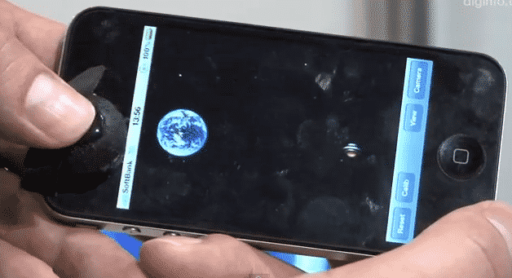

This is extremely vague. What is SDK, for example? For those of us with slightly less advanced understanding of what’s going on, can you be more clear? I’m assuming that when I see lines of code I’m supposed to type them into the command prompt? Is this even a guide for Windows machines?
wow what a crappy guide…
fckn kdg me ? sdk are basics if u don’t know them go and fix ur device and than pay us some money 😉 too fix ur device
Don’t be rude to people. Lot of people don’t know lot of things. That doesn’t make someone a failure.