T-Mobile myTouch 3G Slide gets PC-assisted Froyo update and the software required for the installation is Windows-only, so anyone with a Mac looking to upgrade will have to find a PC-using friend willing to help them out………
 |
HTC made T-Mobile myTouch 3G Slide just recently received its platform update, so you’ll have to settle for the 2.2 Froyo version of Google’s mobile operating system. The update is not over-the-air and what’s even more strange is that it’s PC-only (sorry Mac users) but it boosts your versions to Android 2.2.1 Froyo. It will bring you WiFi calling, WiFi Hotspot, USB tethering and other goodies. You’ll need 25mb of User Data available on your device and the files necessary for the update.This update will bring the following enhancements to the device:
- Android 2.2.1 FroYo
- Wi-Fi calling
- Wi-Fi hotspot
- USB Tethering (Internet Sharing)
- Low storage (User Data) notification mechanism
- Resolves issues with text and picture messaging
- Resolves some Bluetooth compatibility issues
- Improves compatibility with new Bluetooth devices
- Improves stability and reliability of the device
- Other various minor bug fixes less
Procedure
Follow the instructions below to download and install the system update and necessary drivers.
Prerequisites
- Device has 25mb of User Data available
- Click here for how to check available memory and tips to clear memory space
- It is suggested that unused or large applications be removed, as necessary, to ensure at least 25mb of space is available for the software update process
- Battery should have a charge of at least 30%
- Task Manager or Task Killer applications installed on the device must be turned off and uninstalled to avoid them interfering with the update process
- A Windows-based PC with an active internet connection
- The user must have administrator rights on the PC in order to install this software update
- Windows XP SP2+, Windows Vista, or Windows 7 required
- The USB cable supplied with the device
Device is currently running software number 1.27.531.1 release-keys or 1.35.531.1 release-keys
- Software number can be checked by navigating to Settings > About phone > Software information and locating the Software number
Instructions
***NOTE: Do not plug the device into the computer until instructed to***
- Download both HTC_Sync_3.0.5511.exe and the system update below and save both files to the Desktop of your PC.
- Files:
- On the desktop on your PC, locate downloaded file HTC_Sync_3.0.5511.exe, and double click on the icon to begin installation process.
- To view installation instructions for HTC_Sync_3.0.5511.exe, see HTC Sync installation instructions below
- After completing the installation of HTC_Sync_3.0.5511.exe on your PC, ensure the myTouch 3G Slide is powered on and at the Home screen, then connect it to the computer using the supplied USB cable
- If the HTC Sync wizard appears on the PC screen, simply dismiss the wizard by pressing the Cancel button
- Locate the system update file on your Desktop named T-Mobile_myTouch_3G_Slide_Software_Update_2.15.531.3.exe and double click the icon to start the update
- When the wizard appears, check the box and tap Next
- Ensure you have completed the steps listed, check the box, then tap Next
If you encounter Error 170, please refer to the Troubleshooting section at the end of this installation guide.
- Confirm your software version is 1.27.531.1 or 1.35.531.1 then click Update
- Confirm the updated version is 2.15.531.3 then tap Next
- Confirm the update then tap Next
- The device is now updating. Please be patient as this process can take up to 10 minutes.
- The device is now updated! Tap Finish.
Troubleshooting
If the update fails with Error 170, take the following steps:
- Dismiss the error message on the PC
- Unplug the device from the PC
- Take the battery cover off and remove the battery from the device
- Replace the battery and battery cover
- Power the unit back on
- Once the device is fully booted and at the Home screen, plug the device back into the PC
- On the device, drag the notification bar down from the top of the screen
- Tap on Select to change USB connection type and select HTC Sync then tap Done
- Locate the system update file on your Desktop named T-Mobile_myTouch_3G_Slide_Software_Update_2.15.531.3.exe and double click the icon to start the update
- Continue with the software upgrade process
Sources :pocketnow.com,htc.com
[ttjad keyword=”android-phone”]


 If you encounter Error 170, please refer to the Troubleshooting section at the end of this installation guide.
If you encounter Error 170, please refer to the Troubleshooting section at the end of this installation guide.






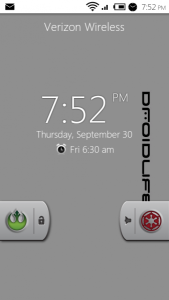
I have done all of this with HTC support and still get the win-32 error… what do I do!?????
I tried installing the HTC sync on 3 different OS (XP, WIN7, VISTA) and get the error “not a valid win32 application” on all three
keep getting error 171 anyone no how to fix this????
yo estaba buscando esta actualizacion 2.2 para el mytouch 3g slide y no la conseguia y preguntaba en la compania de t-mobile y medecian que no sabian y otros me decian que para este modelo no venia actualizacion y al fin la encontre a qui y ya actualice my telefono gracias por todo y por explicar ustedes son los mejores gracias