If there are several devices that use the same Wifi channel, you and your neighbor, for example, you can end up with interference between the two networks: which will cause less powerful signal, disconnections, weak flow, etc.. For optimal WiFi connection to your access point, it is therefore necessary to find the best channel to use, that is to say the one that is free or at least less overloaded. To reference WiFi networks around you, understanding the channels they use and see the interference between them, I recommend a free app for Android called Wifi Analyzer. Available on the Android Market, this application will allow you to find the best channel for your WiFi connection. It will also allow you to detect areas where the WiFi signal is good or too low. Once you have located the best possible channel using your Android phone simply access the settings of your wireless access point and select the new channel.
To get started we will need to download WiFi Analyzer from Android Market, for that follow steps below
Step 1: On your Android phone, open the Android Market
Step 2: Then inside search filed type wifi analyzer or simply visit this link
Step 3: Then from search results tap on Wifi Analyzer from Farproc and install the application
Now once we have installed this application let see how to use it
Step 1: Lunch Wifi Analyzer on your Android Phone
Step 2: By default, the application displays the graph of the power and channels used by wireless networks within your range. In my case, we find interference with other wireless networks.
Step 3: Click the Menu button on your phone and tap View. Select the view Note the channel.
Step 4: Now tap on Tap here to activate an AP
Step 5: From the list select your wireless access point
Step 6: As you can see from image below I am using channel 3 but the Wifi Analyzer suggest me to use channel 1
Now once we have located the best possible Wifi channel we will choose that channel from our access point router.
Another awesome feature that Wifi Analyzer offers is ability to use him as a detector of your WiFi signal. By walking through your house with your mobile phone, you can locate areas where the signal is less powerful and identify potentially disruptive elements. This will also help position your router to have the best signal at a particular location. To do that follow steps below
Step 1: On your Android phone launch the Wifi Analyzer
Step 2: Tap the Menu button on your phone and tap View. Select the view Signal-meter
Step 3: Tap Select AP and choose your wireless access point.
Step 4: While walking through your house locate where the signal is good (yellow zone and green zone)…
Step 5: If Wifi Analyzer on your phone shows that the location of your wireless router is not in good position (yellow or gray scale) try to move your router on locations where Wifi Analyzer shows the green zone.
[ttjad keyword=”android-phone”]


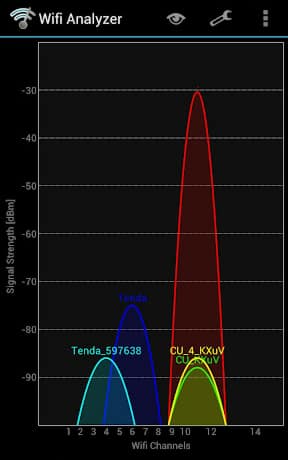
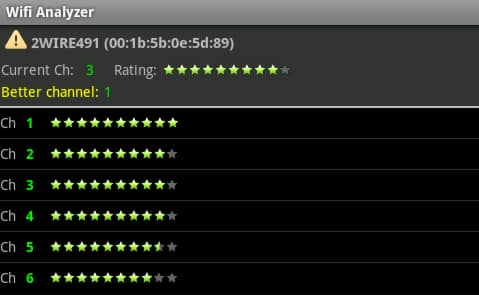

![Read more about the article [Tutorial] How To Hide Google Chrome’s Download Bar](https://thetechjournal.com/wp-content/uploads/2012/06/Google-Download-Bar-512x326.jpg)
![Read more about the article [Tutorial] How To Pin A Web Site In Windows 7 Taskbar From Internet Explorer](https://thetechjournal.com/wp-content/uploads/2012/02/ie-pin-to-win-7-taskbar-512x344.jpg)
![Read more about the article [Tutorial] How To Share A Printer Under Windows 7](https://thetechjournal.com/wp-content/uploads/2012/02/printer-share-windows-7-512x238.jpg)