How many times it happened to you to open a web page and an audio or video advertisement start playing in the background without any warnings? Well you don’t have to worry about it anymore, especially if you are Google Chrome user because you can enable Click to play feature right within your Chrome browser and stop these annoying advertisements and lunch them only when you click on them. Follow this tutorial to find out how to enable Click to play in Google Chrome.
To get started follow steps below:
Step 1: From your Chrome web browser click on main menu located in top right corner of your window and from drop down menu select Settings.
Step 2: Scroll the page all the way down and then click on Show advanced settings.
Step 3: Inside new page, under section Privacy click on Content settings button.
Step 4: In a pop-up window scroll it up around middle and under section Plug-ins select Click to play.
Step 5: Click OK button to save your changes.
Step 6: Now you can test your new rule for running plugins, for example go to YouTube.com and open a certain video. You video will not star immediately and you should see below image in the area of YouTube player.

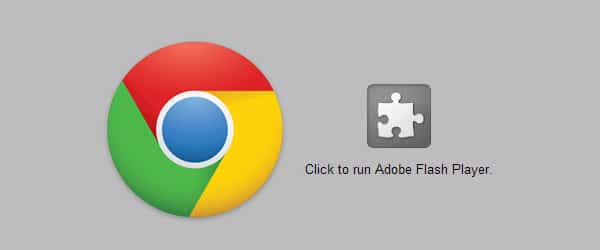
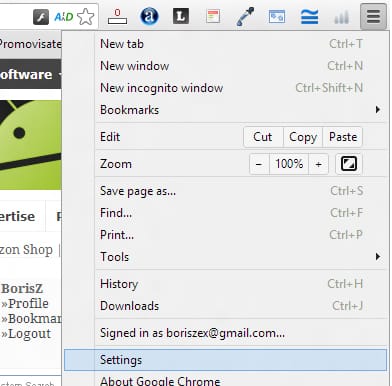
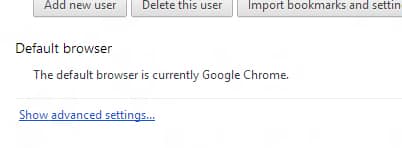
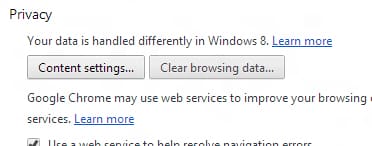


![Read more about the article [Tutorial] How To Setup And Use All Mouse Buttons In Windows](https://thetechjournal.com/wp-content/uploads/2012/10/mouse-buttons-setup-ttj-logo-512x261.jpg)
![Read more about the article [Tutorial] How To Constantly Keep An Eye On Facebook – Facebook Messenger](https://thetechjournal.com/wp-content/uploads/2012/02/facebook-messenger-login-512x390.jpg)
![Read more about the article [Tutorial] How To Use On-Screen Virtual Buttons At Ice Cream Sandwich ROM On Android](https://thetechjournal.com/wp-content/uploads/2012/02/11-512x173.jpg)