If you don’t want to have search field visible in Windows 7 start menu because you are using other third party tools instead or you want to disable it because of security reason this tutorial will show you how to do that. This procedure is quite simple and requires only few simple modifications within Windows 7 Control Panel.
To get started follow steps below
Step 1: Open Start menu and choose Control Panel
Step 2: In Control Panel make sure your View is set to Large Icons and then choose Programs and Features
Step 3: Now on left hand side of the window click on Turn Windows features on or off
Step 4: From Windows Features window scroll down all the way to the bottom of the window and uncheck Windows Search
Step 5: Click Yes to the message asking are you sure you want to continue and click OK to save changes
Step 6: Wait for few seconds while Windows finish changes and then Restart your computer for changes take effect.
Step 7: Next time when you login in Windows 7 you won’t see Search box in your Start menu.
[ttjad keyword=”android-device”]

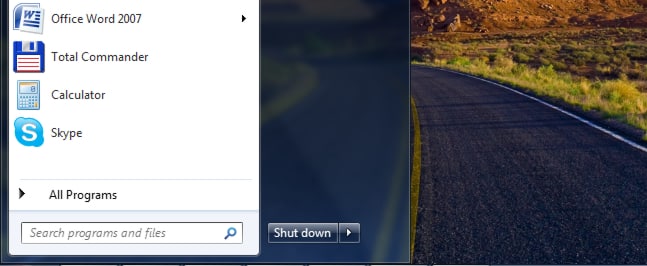
![Read more about the article [Tutorial] Guide To Disable Siri/Voice Dial When iPhone Is Locked](https://thetechjournal.com/wp-content/uploads/2016/05/Siri-512x288.png)
![Read more about the article [Tutorial] How To Network Windows 7 With Windows Vista and Windows XP](https://thetechjournal.com/wp-content/uploads/2012/04/xp7-logo-512x279.jpg)
![Read more about the article [Tutorial] How To Disable The Lock Screen In Windows 8](https://thetechjournal.com/wp-content/uploads/2012/11/windows-8-charm-menu-search-5s6a5d4a65s4d65s4d.jpg)